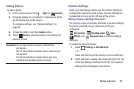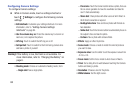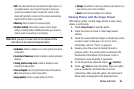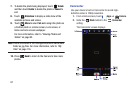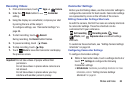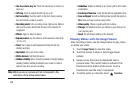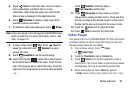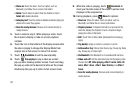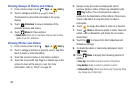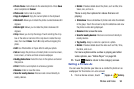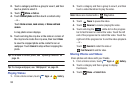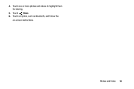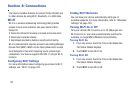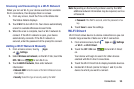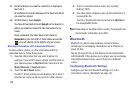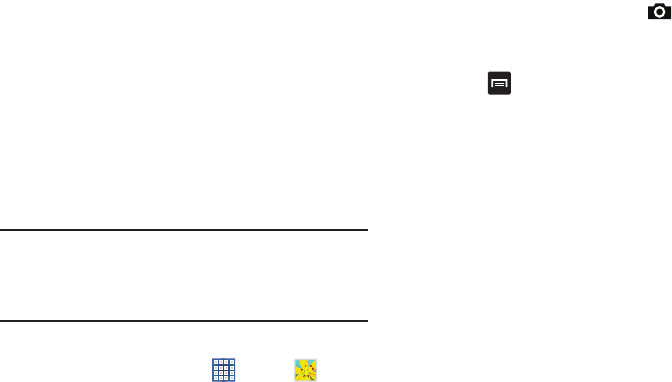
Photos and Video 92
•Settings
: Touch this option to view the following:
–
Play speed
: Touch and drag the slider to decrease or increase
play speed.
–
Subtitles
: View subtitles for the video, if available.
–
Capture
: Turn On or Off the Capture mode.
–
Color tone
: Set the color tone to Normal, Warm, or Cold.
–
Outdoor visibility
: Turn outdoor visibility On or Off.
•Details
: Provides details about the video, such as Name, Size,
Resolution, and so on.
For more information, refer to “Playing Videos” on page 95.
Gallery
Use Gallery to view, capture, and manage photos and videos.
Note:
Photos and videos are stored in the /storage/sdcard0/
DCIM/Camera folder, photos as jpg files and videos as
mp4 files. For more information, refer to “My Files” on
page 116.
Selecting Photos and Videos to View
1. From a Home screen, touch
Apps
➔
Gallery
.
All albums display.
2. Choose items to display by making selections from the
menus in the Application bar:
Albums
,
Time
,
Locations
,
Person
,
Group
, or
Favorites
.
3. To launch the Camera app, touch
Camera
.
4. Touch the icon next to Camera to change the way your
albums are displayed (
Grid
,
Timeline
, or
Spiral
).
5. Touch
Menu
to display the following options:
•Slideshow
: View a slideshow of the available pictures and
videos.
• Tag buddy:
Assign a name to a person in a photo.
• New album
: Create a new album. Use the keyboard to enter a
name for the album.
•Hidden Items:
Touch this icon to show items that have
been hidden.
•View by
: View content from all sources or set a single source,
such as in your device.
• Select album:
Touch one or more albums or groups that you
want to share, share, or delete.
• Scan for nearby devices
: Discover and connect directly to
nearby devices.