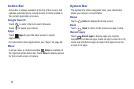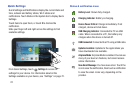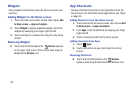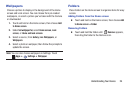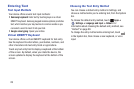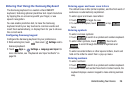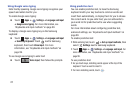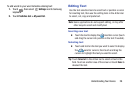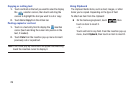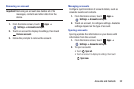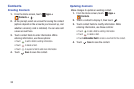Understanding Your Device 26
Entering Text Using the Samsung Keyboard
The Samsung keyboard is a custom virtual QWERTY
keyboard, featuring optional predictive text. Input characters
by tapping the on-screen keys with your finger, or use
speech recognition.
You can enable predictive text, to have the Samsung
keyboard match your key touches to common words and
insert them automatically, or display them for you to choose
the correct word.
Configuring Samsung keypad
Configure the Samsung keyboard to your preferences.
•
While entering text, touch , then select
Settings
next to
Samsung keyboard.
•
Touch
Apps
➔
Settings
➔
Language and input
. For
more information, see
“Keyboards and input methods”
on
page 99.
Entering upper and lower case letters
The default case is Abc (initial capitals), and the first word of
sentences is automatically capitalized.
To enter upper and lower case letters:
•
Touch to toggle the case.
•
To switch to all capitals, touch
or tap
twice.
Entering symbols
To enter common symbols:
•
Touch to switch to a symbols and numbers keyboard.
To enter other symbols, touch , then touch
to scroll through three sets of symbols and
emoticons.
To enter accented letters or other special letters, touch and
hold on the letter to select from a pop-up menu.
Entering numbers
To enter numbers:
•
Touch to switch to a symbols and numbers keyboard.
•
In number fields, such as the Phone field in Contact records, the
keyboard displays a numeric keypad to make entering numbers
easy.
Caps Lock
Caps Lock