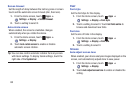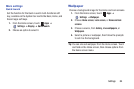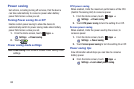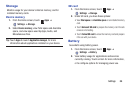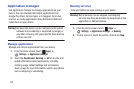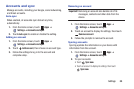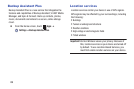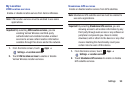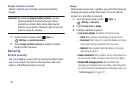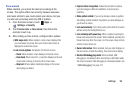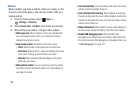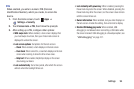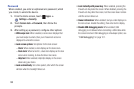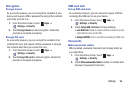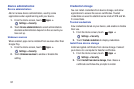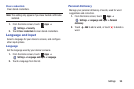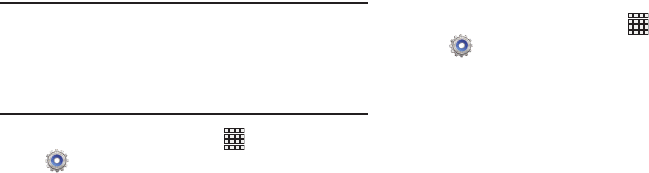
91
Google location services
Enable or disable use of location serivces provided by
Google.
Important!
By selecting
Google location services
, you are
allowing Google’s location service to collect
anonymous location data. Some data may be
stored on your device. Collection may occur even
when no apps are running.
1. From the Home screen, touch
Apps
➔
Settings
➔
Location services
.
2. Touch
Google location services
to enable or disable
Google location services.
Security
Screen security
You can configure a screen lock to secure your device when
you’re not using it. Your device offers several screen lock
options, with different levels of security.
Swipe
When Swipe screen lock is enabled, you unlock the device by
swiping your finger across the screen. This is the default
screen lock, and offers no security.
1. From the Home screen, touch
Apps
➔
Settings
➔
Security
.
2. Touch
Screen lock
➔
Swipe
.
3. Configure additional options:
• Lock screen options
: Set options for the lock screen:
–
Clock
: When enabled, a clock displays on the lock screen.
–
Dual clock
: When turned On, a dual clock displays on the lock
screen when roaming, to show the time in two zones.
–
Help text
: When enabled, helpful tips display on the screen
about using your device.
• Owner information
: When enabled, text you enter displays on
the lock screen. Enable the setting, then enter text to display.
• Disable USB debugging mode
: When enabled, USB
debugging is not allowed when connecting a USB cable while
the screen is locked. USB debugging is a Developer option; see
“USB debugging”
on page 107.