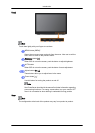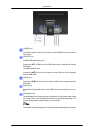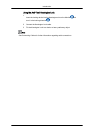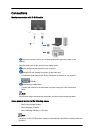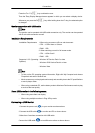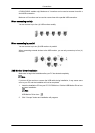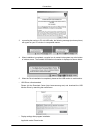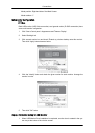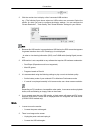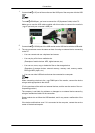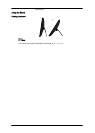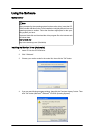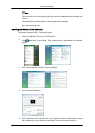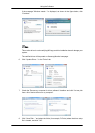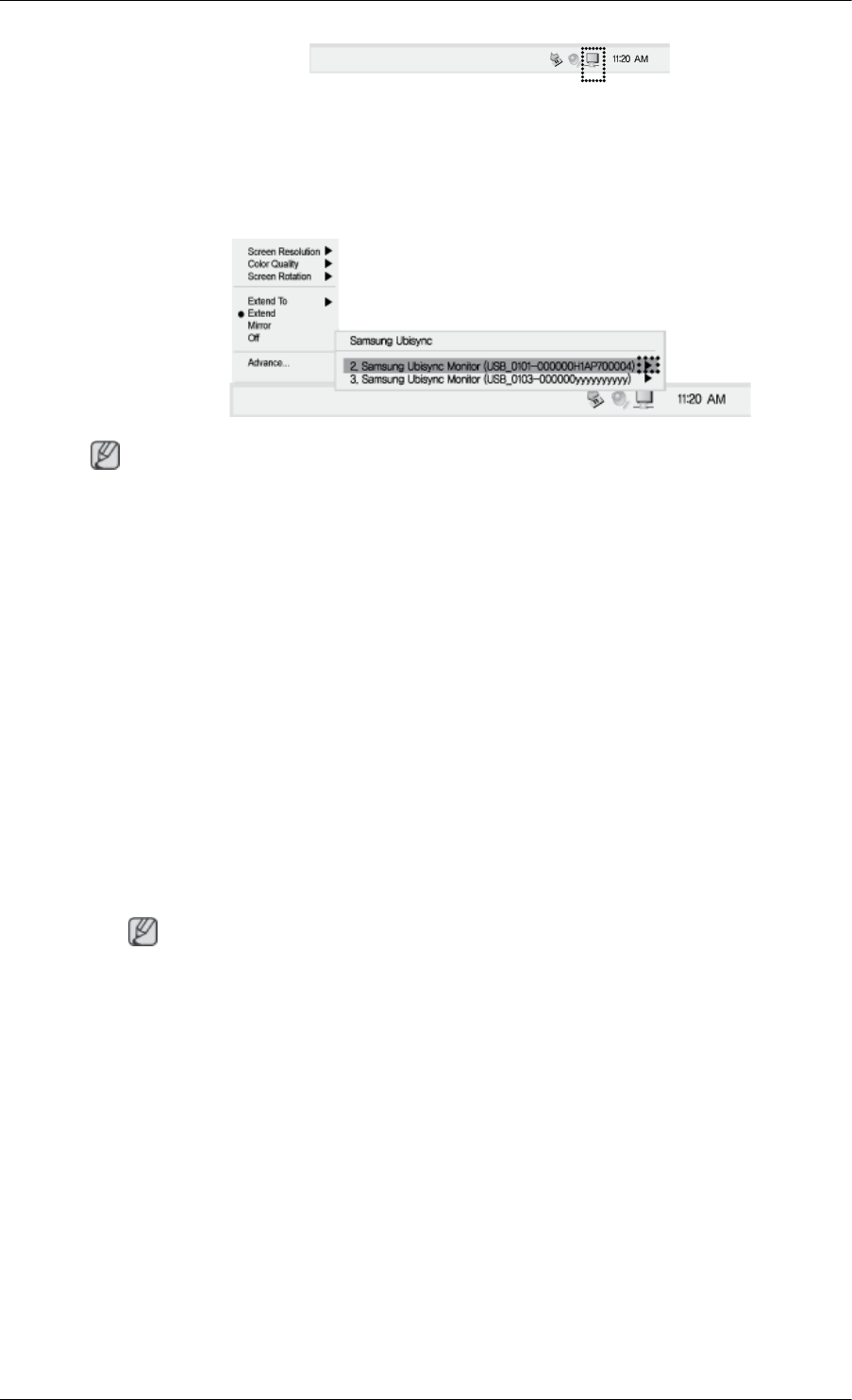
2. Click the monitor icon to display a list of connected USB monitors.
e.g.,)
The following figure shows when two USB monitors are connected. Select the
monitor for which you want to configure the display settings. You can configure the
"Screen Resolution" , "Color Quality" and "Screen Rotation" settings for your monitor.
Note
1. Because
this USB monitor is recognized as a USB device, the DOS screen that appears
for general monitors when a PC is booting up is not displayed.
- In order to view booting information (DOS), use D-SUB cable (Analog Signal) connec-
tion.
2. USB monitor is not compatible to any software that requires 3D hardware acceleration.
• Real Player (Expansion mode is not supported.)
• Most 3D games
• Programs based on DirectX
3. It is recommended using the following settings to play a movie at the best quality.
• Set the battery mode of your notebook PC to Maximum Performance mode.
• If a movie is not played smoothly in full screen mode, use a lower screen resolution.
Depending on PC interface or incompatible codec packs, it can cause serious playback
issues, such as flickering or choppy video on the screen.
4. If
you connect more than one USB monitor, a blank screen will appear until PC recog-
nizes the USB device. Screen will be displayed after PC recognizes the USB device.
(LD220/LD220G models only)
Q & A
1. I cannot turn on the monitor.
• Connect the power cable again.
2. There is no image on the screen.
• Unplug the power code and replug in.
• Connect the USB cable again.
Connections