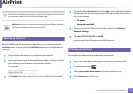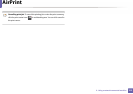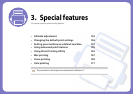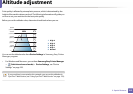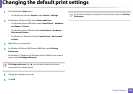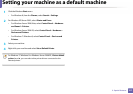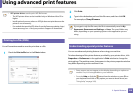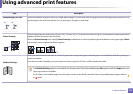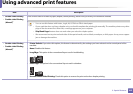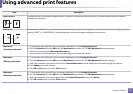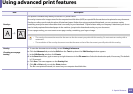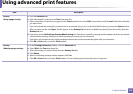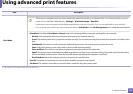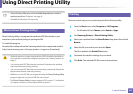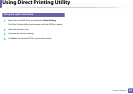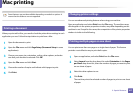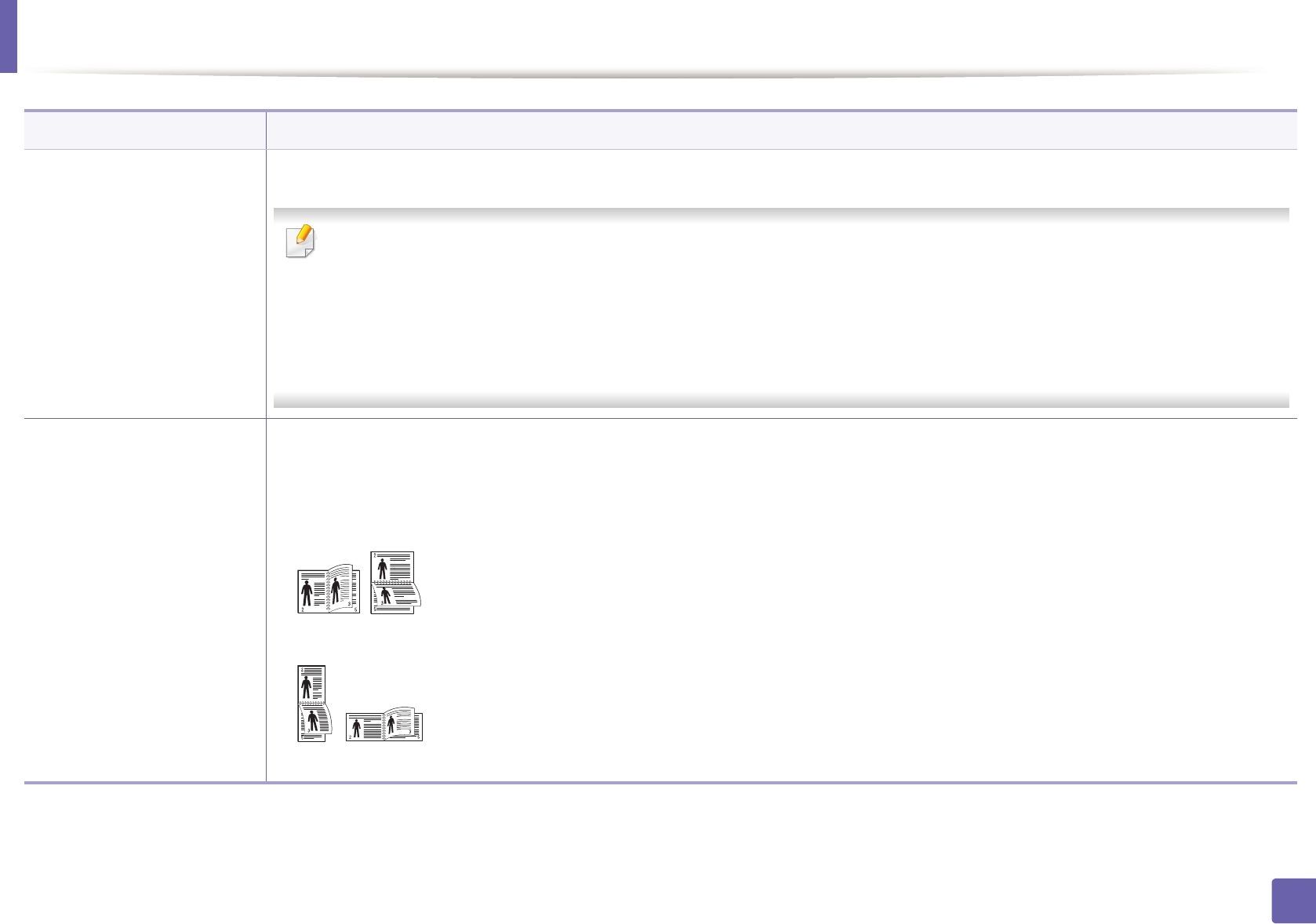
Using advanced print features
160
3. Special features
• Double-sided Printing
• Double-sided Printing
(Manual)
a
Print on both sides of a sheet of paper (duplex). Before printing, decide how you want your document oriented.
• You can use this feature with Letter, Legal, A4, US Folio or Oficio sized paper
• If your machine does not have a duplex unit, you should complete the printing job manually. The machine prints every other
page of the document first. After that, a message appears on your computer.
• Skip Blank Pages feature does not work when you select the duplex option.
• We recommend not to print on both sides of the special media, such as labels, envelopes, or thick paper. It may cause a paper
jam or damage the machine.
• Double-sided Printing
• Double-sided Printing
(Manual)
a
• Printer Default: If you select this option, this feature is determined by the settings you have selected on the control panel of the
machine.
• None: Disables this feature.
• Long Edge: This option is the conventional layout used in bookbinding.
• Short Edge: This option is the conventional layout used in calendars.
• Reverse Double-Sided Printing: Check this option to reverse the print order when duplex printing.
Item Description