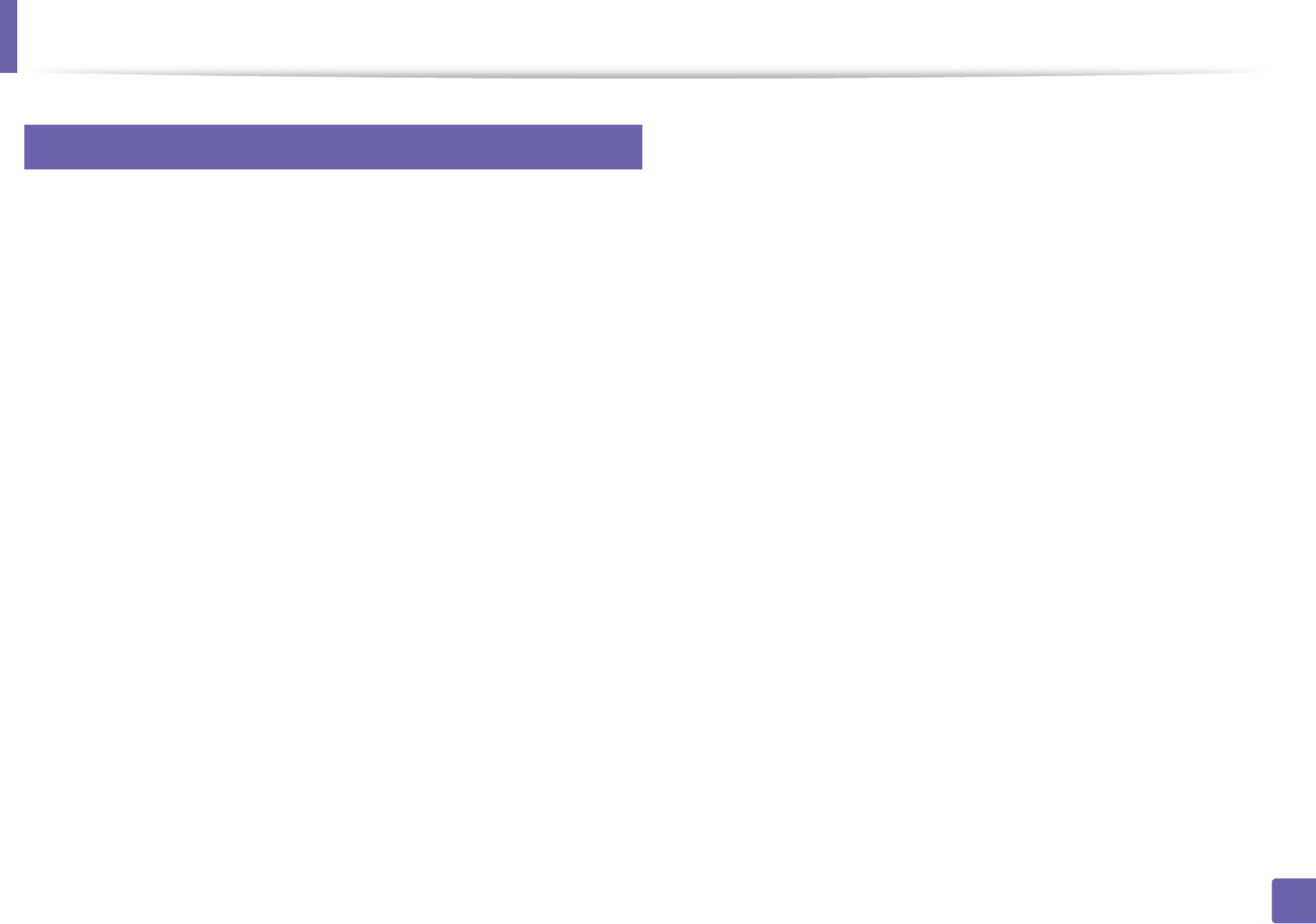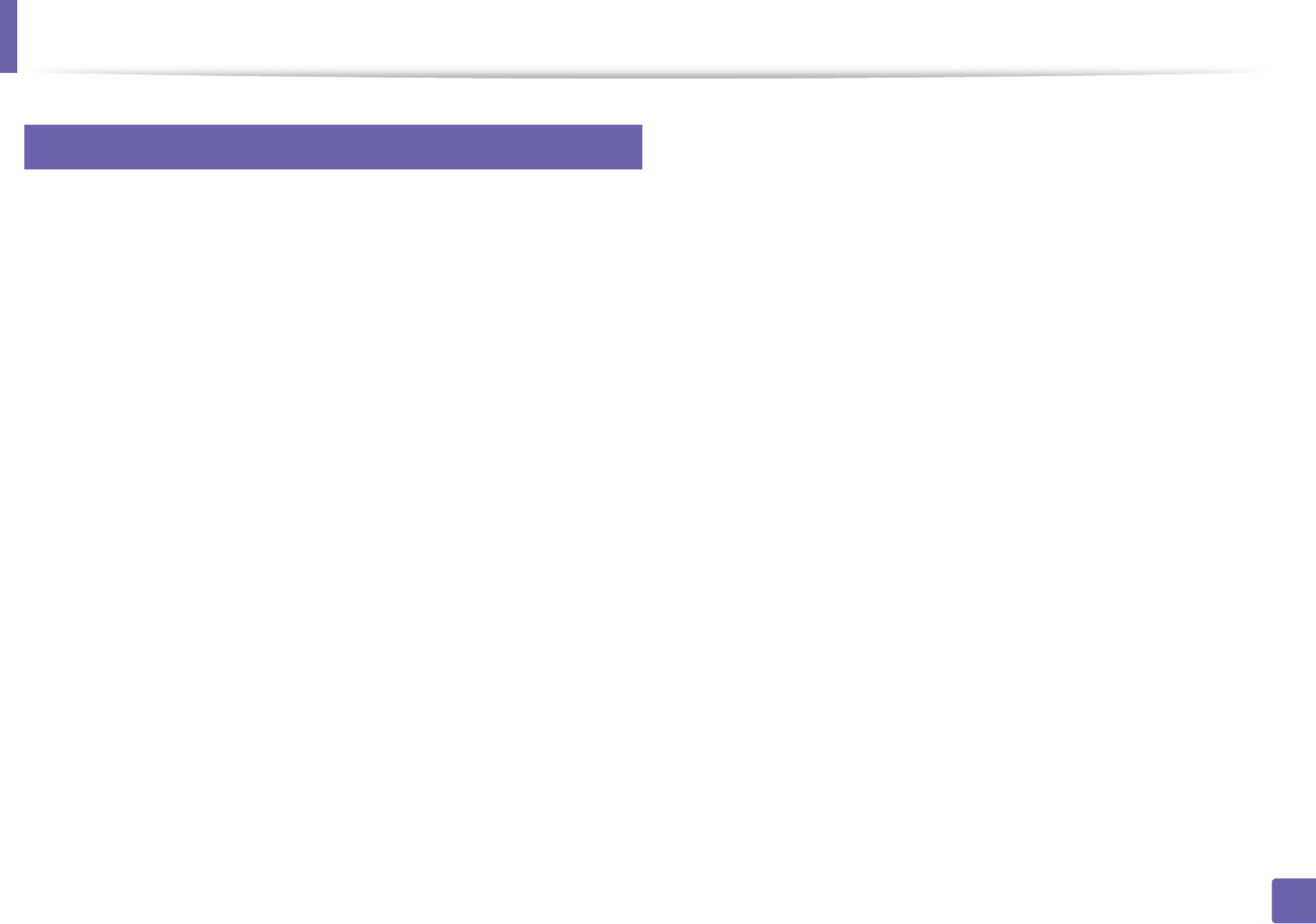
Linux printing
170
3. Special features
13
Configuring Printer Properties
Using the Printer Properties window provided by the Printers configuration,
you can change the various properties for your machine as a printer.
1
Open the Unified Driver Configurator.
If necessary, switch to Printers configuration.
2
Select your machine on the available printers list and click Properties.
3
The Printer Properties window appears.
The following five tabs display at the top of the window:
• General: Allows you to change the printer location and name. The
name entered in this tab displays on the printer list in Printers
configuration.
• Connection: Allows you to view or select another port. If you change
the machine port from USB to parallel or vice versa while in use, you
must re-configure the machine port in this tab.
• Driver: Allows you to view or select another machine driver. By
clicking Options, you can set the default device options.
• Jobs: Shows the list of print jobs. Click Cancel job to cancel the
selected job and select the Show completed jobs check box to see
previous jobs on the job list.
• Classes: Shows the class that your machine is in. Click Add to Class
to add your machine to a specific class or click Remove from Class
to remove the machine from the selected class.
4
Click OK to apply the changes and close the Printer Properties window.