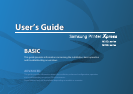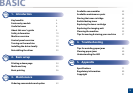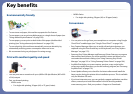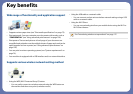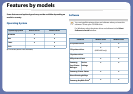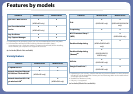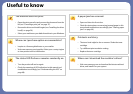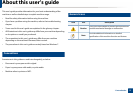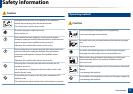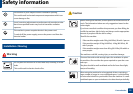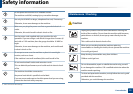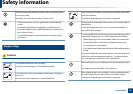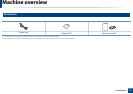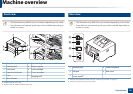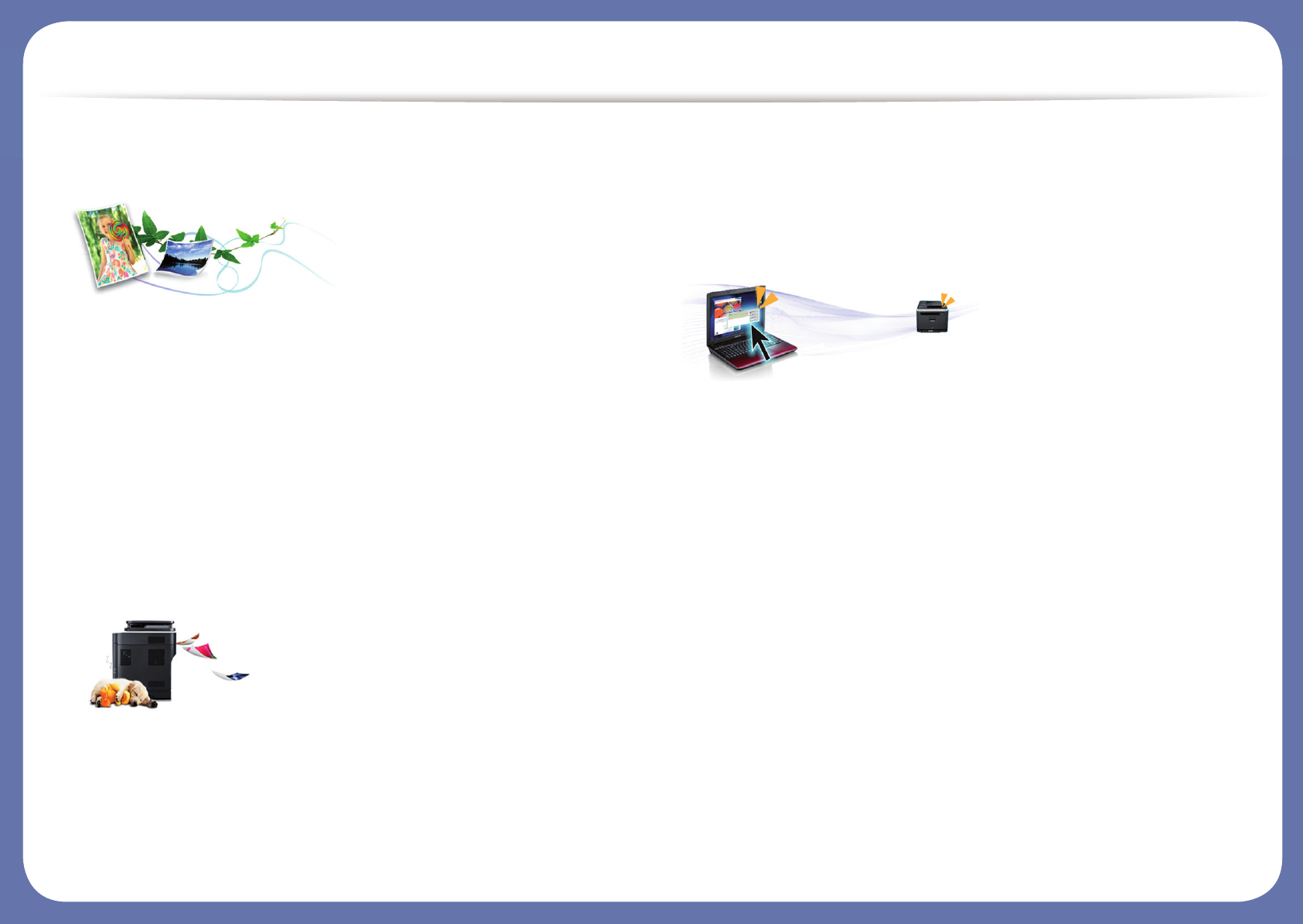
Key benefits
Environmentally friendly
• To save toner and paper, this machine supports the Eco feature.
• To save paper, you can print multiple pages on a single sheet of paper (see
"Using advanced print features" on page 158).
• To save paper, you can print on both sides of the paper (double-sided
printing) (see "Using advanced print features" on page 158).
• To save electricity, this machine automatically conserves electricity by
substantially reducing power consumption when not in use.
• We recommend using recycled paper for saving energy.
Print with excellent quality and speed
• You can print with a resolution of up to 4,800 x 600 dpi effective (600 x 600
x 3 bit) output.
• Fast, on-demand printing.
- M262x series
▪ For single-side printing, 26 ppm (A4) or 27 ppm (Letter).
- M282x Series
▪ For single-side printing, 28 ppm (A4) or 29 ppm (Letter).
Convenience
• You can print on the go from your smartphone or computer using Google
Cloud Print™ enabled apps (see "Google Cloud Print™" on page 149).
• Easy Capture Manager allows you to easily edit and print whatever you
captured using the Print Screen key on the keyboard (see "Easy Capture
Manager" on page 175).
• Samsung Easy Printer Manager and Samsung Printer Status are a program
that monitors and informs you of the machine’s status and allows you to
customize the machine’s settings (see "Using Samsung Easy Printer
Manager" on page 181 or "Using Samsung Printer Status" on page 184).
• AnyWeb Print helps you screen-capture, preview, scrap, and print the
screen more easily than when you use the ordinary program (see "Samsung
AnyWeb Print" on page 176).
• Smart Update allows you to check for the latest software and install the
latest version during the printer driver installation process. This is available
only for Windows OS users.
• If you have Internet access, you can get help, support application, machine
drivers, manuals, and order information from the Samsung website,
www.samsung.com > find your product > Support or Downloads.