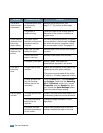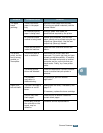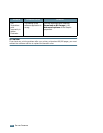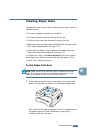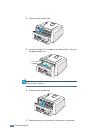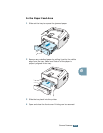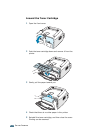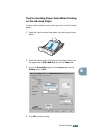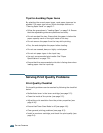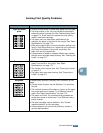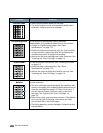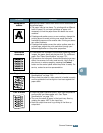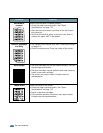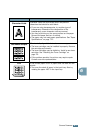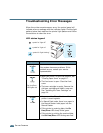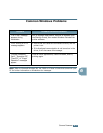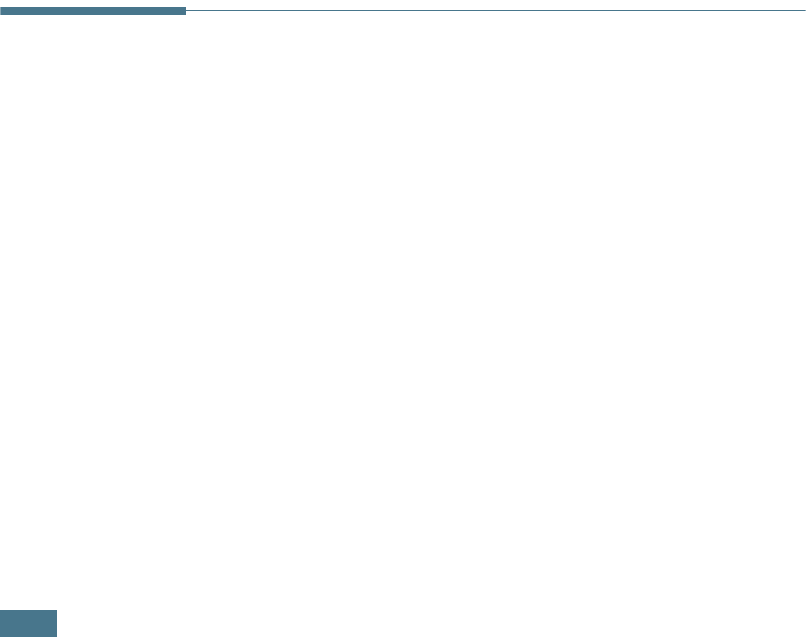
S
OLVING
P
ROBLEMS
6.12
Tips for Avoiding Paper Jams
By selecting the correct paper types, most paper jams can be
avoided. If a paper jam occurs, follow the steps outlined in
“Clearing Paper Jams” on page 6.7.
• Follow the procedures in “Loading Paper” on page 2.6. Ensure
that the adjustable guides are positioned correctly.
• Do not overload the tray. Ensure that the paper is below the
paper capacity mark on the right inside of the tray.
• Do not remove the paper from the tray while printing.
• Flex, fan and straighten the paper before loading.
• Do not use creased, damp or highly curled paper.
• Do not mix paper types in the input tray.
• Use only recommended print media. See “Paper
Specifications” on page 7.21.
• Ensure that the recommended print side is facing down when
loading paper into the input tray.
Solving Print Quality Problems
Print Quality Checklist
Print quality problems can be resolved by following the checklist
below.
• Redistribute toner in the toner cartridge (see page 5.3).
• Clean the inside of the printer (see page 5.5).
• Adjust the print resolution from the printer properties (see
page 4.16).
• Ensure that Toner Save Mode is off (see page 4.8).
• Clear general printing problems (see page 6.3).
• Install a new toner cartridge, and check the print quality (see
page 2.4).