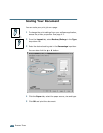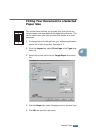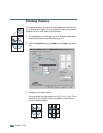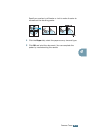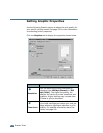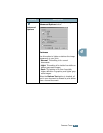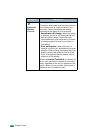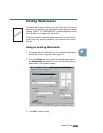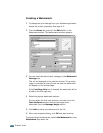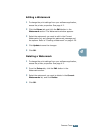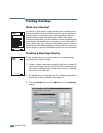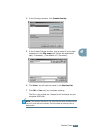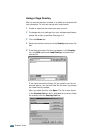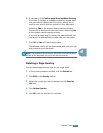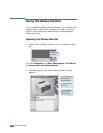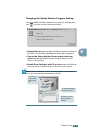P
RINTING
T
ASKS
4.20
Creating a Watermark
1
To change the print settings from your software application,
access the printer properties. See page 4.2.
2
Click the Extras tab, and click the Edit button in the
Watermark section. The Watermarks window appears.
3
You can enter the desired text message in the Watermark
Message box.
This will be displayed in the preview window. The preview
image is provided so that you can see how the watermark
will appear on the printed page.
If the
First Page Only
box is checked, the watermark will be
printed on the first page only.
4
Select the desired watermark options.
You can select the font type and size, and color from the
Font Attributes section, and set the angle of the
watermark from the Message Angle section.
5
Click Add to add a new watermark to the list.
6
When you complete editing, click OK and start printing.
To stop printing the watermark, select <No Watermark> in the
Watermark drop-down list.