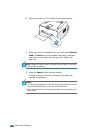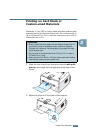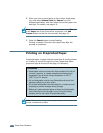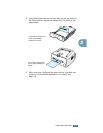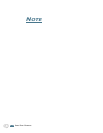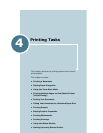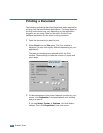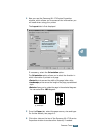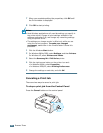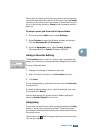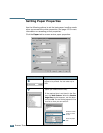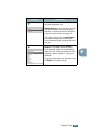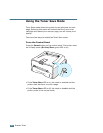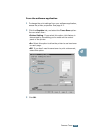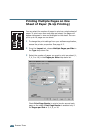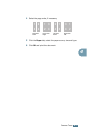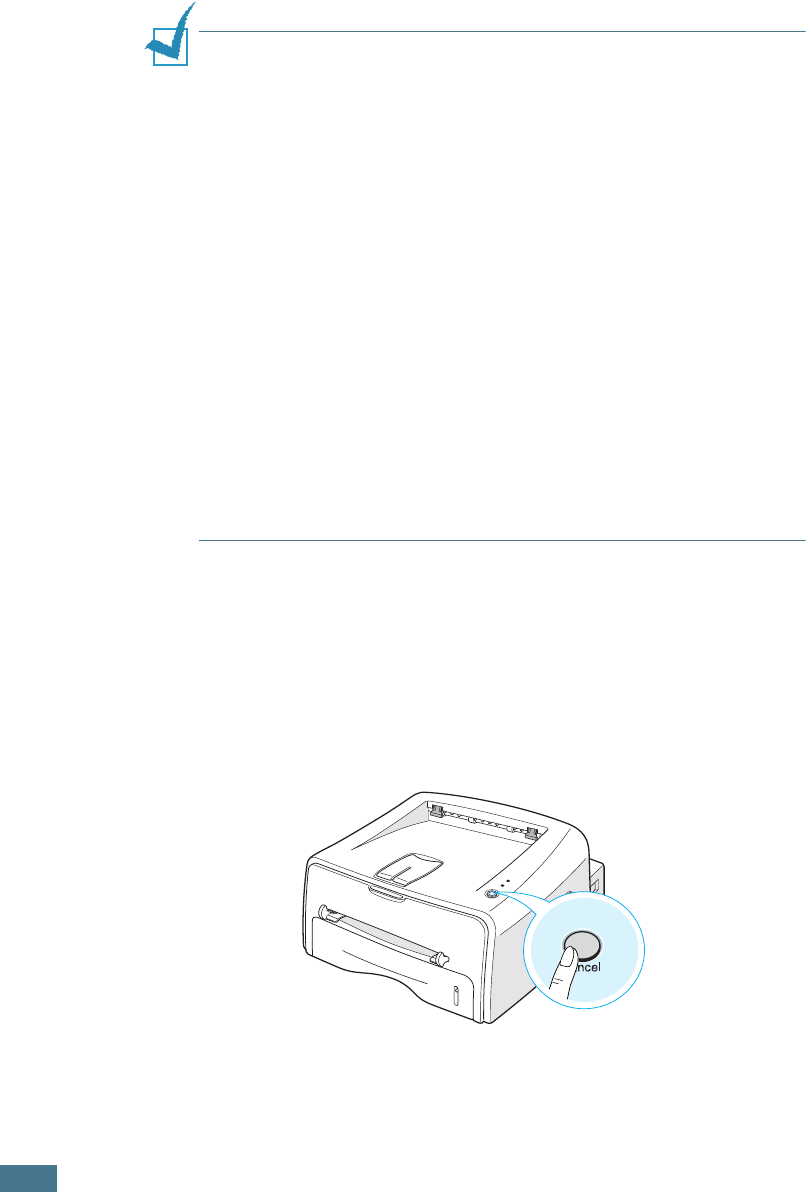
P
RINTING
T
ASKS
4.4
7
When you complete setting the properties, click OK until
the Print window is displayed.
8
Click OK to start printing.
Notes:
• Most Windows applications will override settings you specify in
the printer driver. Change all print settings available in the
software application first, and change any remaining settings
using the printer driver.
• The settings you change remain in effect only while you are
using the current program. To make your changes
permanent, make them in the Printers folder. Follows this
procedure.
1
Click the Windows Start button.
2
For Windows 98/Me/2000, select Settings, and then Printers.
For Windows XP, select Printers and Faxes.
3
Select the Samsung ML-1710 Series printer.
4
Click the right mouse button on the printer icon and:
• In Windows 98/Me, select Properties.
• In Windows 2000/XP, select Printing Preferences.
5
Change the settings on each tab, and click OK.
Canceling a Print Job
There are two ways to cancel a print job.
To stop a print job from the Control Panel
Press the Cancel button on the control panel.