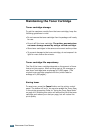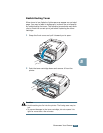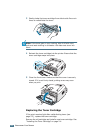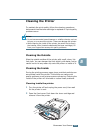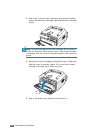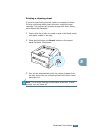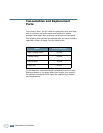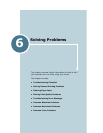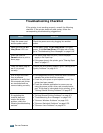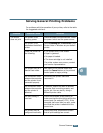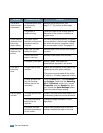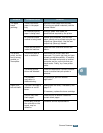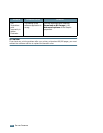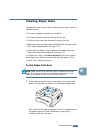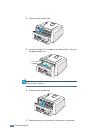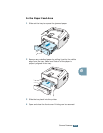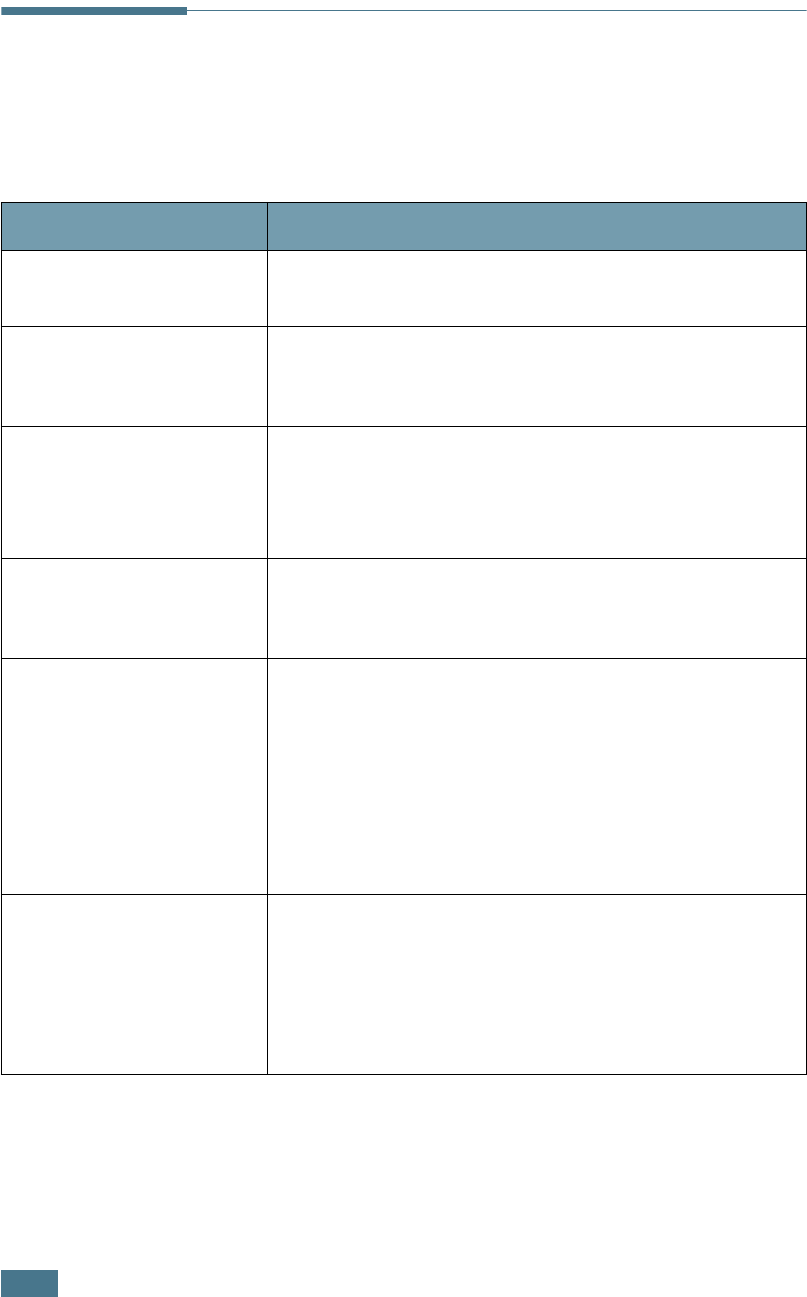
S
OLVING
P
ROBLEMS
6.2
Troubleshooting Checklist
If the printer is not working properly, consult the following
checklist. If the printer does not pass a step, follow the
corresponding troubleshooting suggestions.
Check Solution
Check the power cord
and the power switch.
Check the power source by plugging into another
outlet.
Make sure that the
On
Line/Error
LED is on.
In the Ready mode, the
On Line/Error
LED lights
green. If the
On Line/Error
LED lights red or blinks,
go to “Troubleshooting Error Messages” on page 6.18.
Press and hold the
Cancel
button to print a
demo page.
• If a demo page does not print, check the paper
supply in the input tray.
• If the paper jams in the printer, go to “Clearing Paper
Jams” on page 6.7.
Check the demo page to
see if it is printed
correctly.
If there is a print quality problem, go to “Solving Print
Quality Problems” on page 6.12.
Print a short document
from a software
application to verify that
the computer and printer
are connected and are
communicating correctly.
• If the page does not print, check the cable connection
between the printer and the computer.
• Check the print queue or print spooler to see if the
printer has been paused.
• Check the software application to ensure you are
using the proper printer driver and communication
port. If the page is interrupted during printing, go to
“Solving General Printing Problems” on page 6.3.
If completing the
checklist does not
resolve the printer
problem, check the
following troubleshooting
sections.
• “Solving General Printing Problems” on page 6.3.
• “Troubleshooting Error Messages” on page 6.18.
• “Common Windows Problems” on page 6.19.
• “Common Macintosh Problems” on page 6.20.
• “Common Linux Problems” on page 6.21.