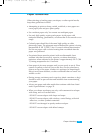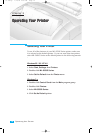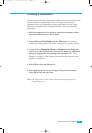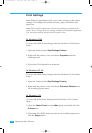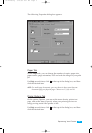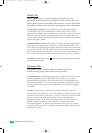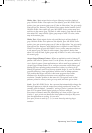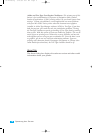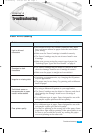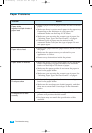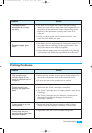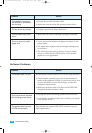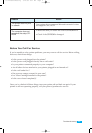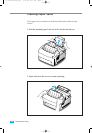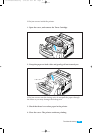19
Troubleshooting
Poor Print Quality
Problem Action
¥ Hot/humid or cold/dry weather conditions may affect
how well toner adheres to paper. Select the next darker
print setting.
¥ Make sure the Toner Cartridge is installed correctly.
¥ The Toner Cartridge may be out of toner. Install a new
Cartridge.
¥ Make sure you are using the correct type of paper. See
ÒSelecting Paper Types and Feed SourceÓ on page 4.
¥ The Toner Cartridge may be defective. Remove it and
check for damage. Install a new Cartridge if needed.
¥ Make sure the paper is straight and unwrinkled.
¥ If printing on transparencies, try changing the fill pattern
in your application.
¥ The paper may be too damp. Try printing with a different
batch of paper.
¥ Try using a different fill pattern in your application.
¥ The Toner Cartridge may be defective. Remove and check
the Cartridge for damage. Install a new Cartridge if
needed.
¥ Try a different type of paper. Paper designed for use with
xerographic copiers produces the best quality.
¥ Try a different type of paper. Paper designed for use with
xerographic copiers give the best quality.
¥ You may be printing on the wrong side of the paper. Some
paper has a right side for printing. If the print quality is not
as clear as you would like it to be, try turning the paper
over and printing on the other side.
Light or blurred
characters
Smudged or dark
characters
Irregular or missing dots
Solid black areas on
transparencies or paper
contain white streaks
Poor printer quality
Troubleshooting
Chapter 4
02-Printing 7/16/99 1:57 PM Page 7