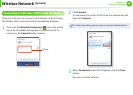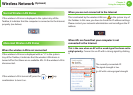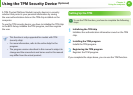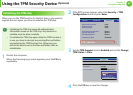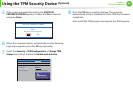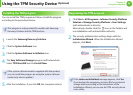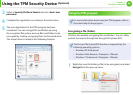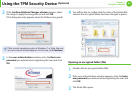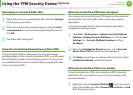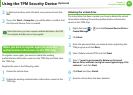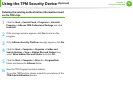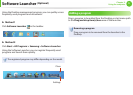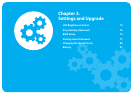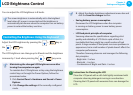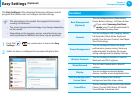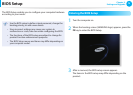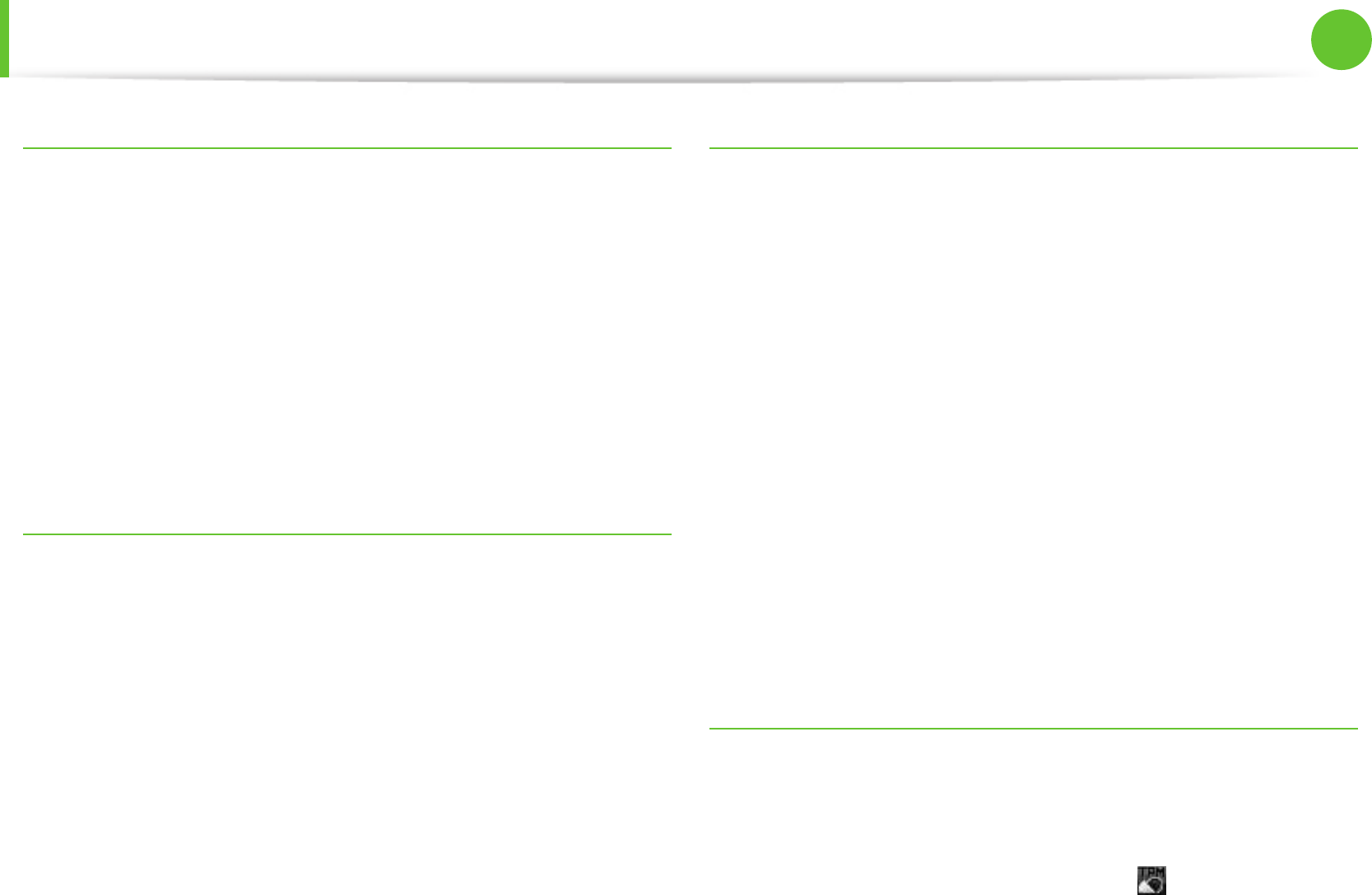
68
Chapter 2.
Using the computer
Decrypting an encrypted folder (le)
1
Right-click over an encrypted folder (le) and select Decrypt
from the pop-up window.
2
If the user authentication window appears, enter the basic
user password you entered when registering the user and
click OK.
3
The folder (le) is decrypted.
Using the virtual drive (Personal Secure Drive: PSD)
The virtual drive (PSD) is a virtual space to save and manage
condential data. In the created virtual drive (PSD), you can create
les and folders as with a normal drive (e.g. drive C:) and you can
use condential data saved on another drive by copying the data
to the virtual drive (PSD).
When the virtual drive (PSD) does not appear
You can only use the virtual drive (PSD) when you have selected
the Personal Secure Drive (PSD) option during the program
registration.
If you have not selected the option during the registration,
complete the following steps.
1
Click start > All Programs > Inneon Security Platform
Solution > Manage Security Platform and click the User
Settings tab > Security Platform Features and then
Congure.
2
When the Initialization Wizard appears, select Personal
Secure Drive (PSD) and enter the user password.
3
Click Next several times according to the instructions of the
Initialization Wizard to nish the wizard.
When the virtual drive (PSD) is not loaded
To use the virtual drive (PSD), the virtual drive (PSD) should be
loaded rst. If it is not loaded, you can load it according to the
procedures below.
1
Right-click over the Security Platform icon in the system
tray of the Taskbar and select Personal Secure Drive > Load
from the pop-up menu.
Using the TPM Security Device
(Optional)