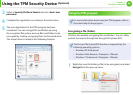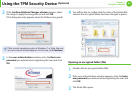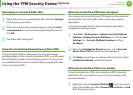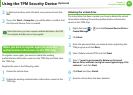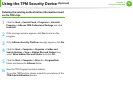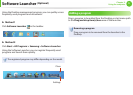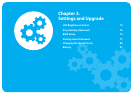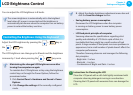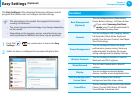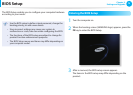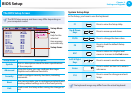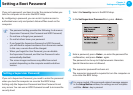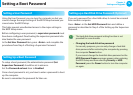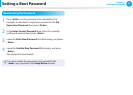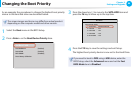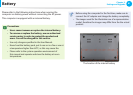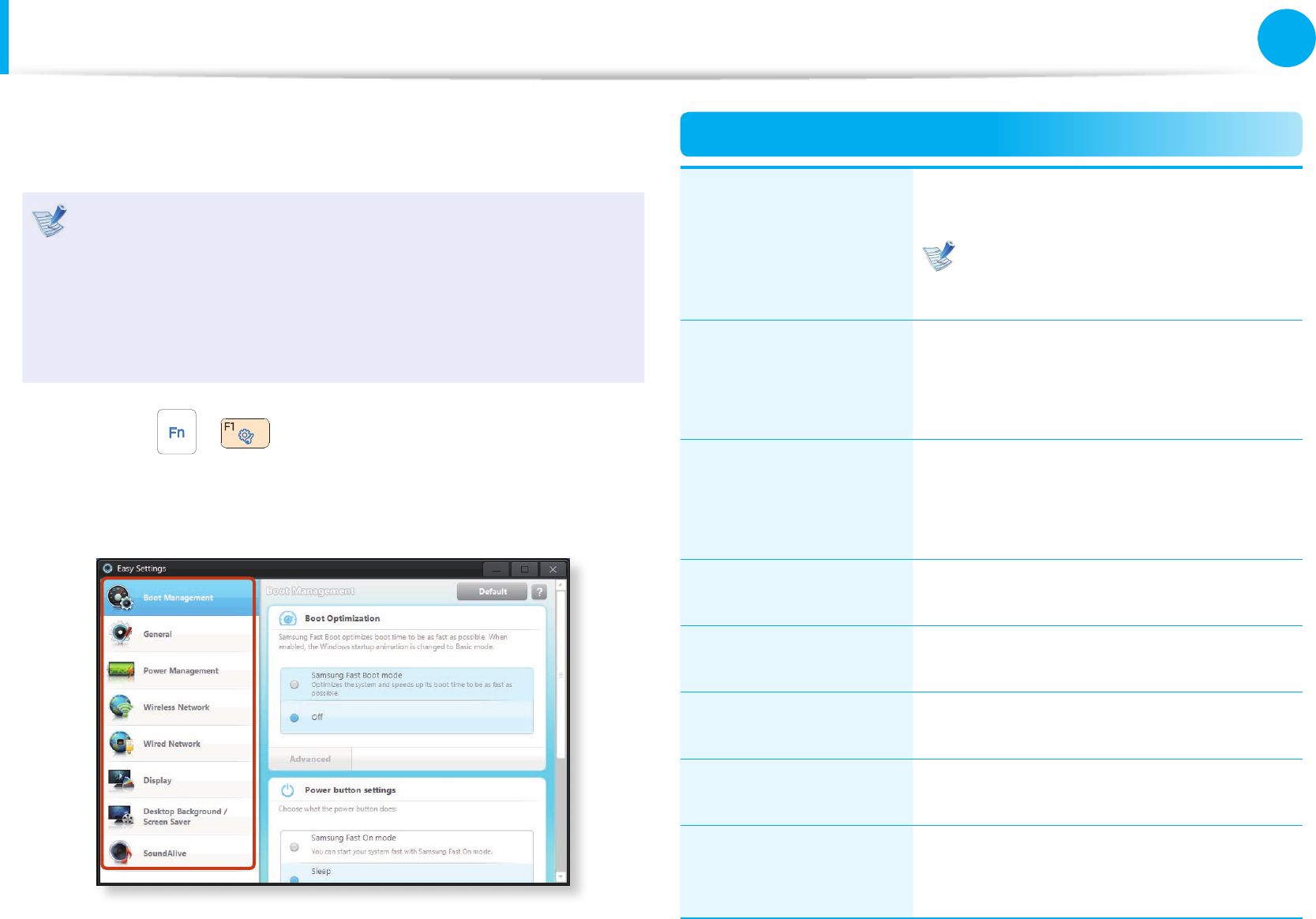
74
Chapter 3.
Settings and Upgrade
The Easy Settings is the integrated Samsung software control
program that allows users to con gure various settings.
This description is for models that support this function •
running on Windows 7.
The screen image and terminology may change depending •
on the model.
Depending on the program version, some functions may •
not be provided or di erent functions may be provided.
1
Press the
+ key combination to launch the Easy
Settings.
2
Select an item to con gure the corresponding function.
Functions
Boot Management
(Optional)
You can con gure Boot Optimization ,
Power Button settings , Lid Open Action.
If you select Samsung Fast Boot
mode, your PC will be optimized for
the fastest booting time.
General
You can con gure USB Charging, Battery
Life Extender, Silent Mode, Keyboard
backlit, User Account Control, Intel Rapid
Start Technology.
Power Management
You can con gure Power Plan (high-
performance, power-saving, Samsung
optimal mode), Eco Mode, the power-
saving settings and the display settings.
Wireless Network
You can con gure whether to use the
Bluetooth and Wi-Fi options.
Wired Network
You can select automatic or xed IP
settings.
Display
You can con gure external display
devices, and the screen brightness/color.
Desktop Background /
Screen Saver
You can con gure the Desktop
background and the screen saver.
SoundAlive
You can con gure the sound mode (Music,
Classic, Concert Hall, Movie, 3D Depth
Sound Mode, Advanced, etc.).
Easy Settings
(Optional)