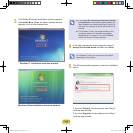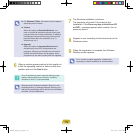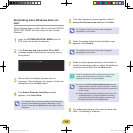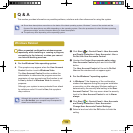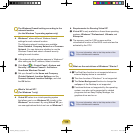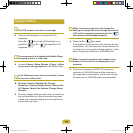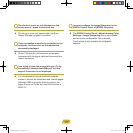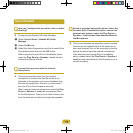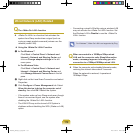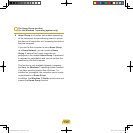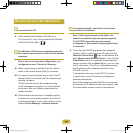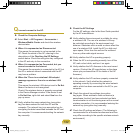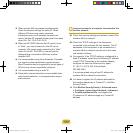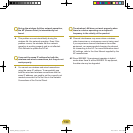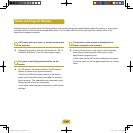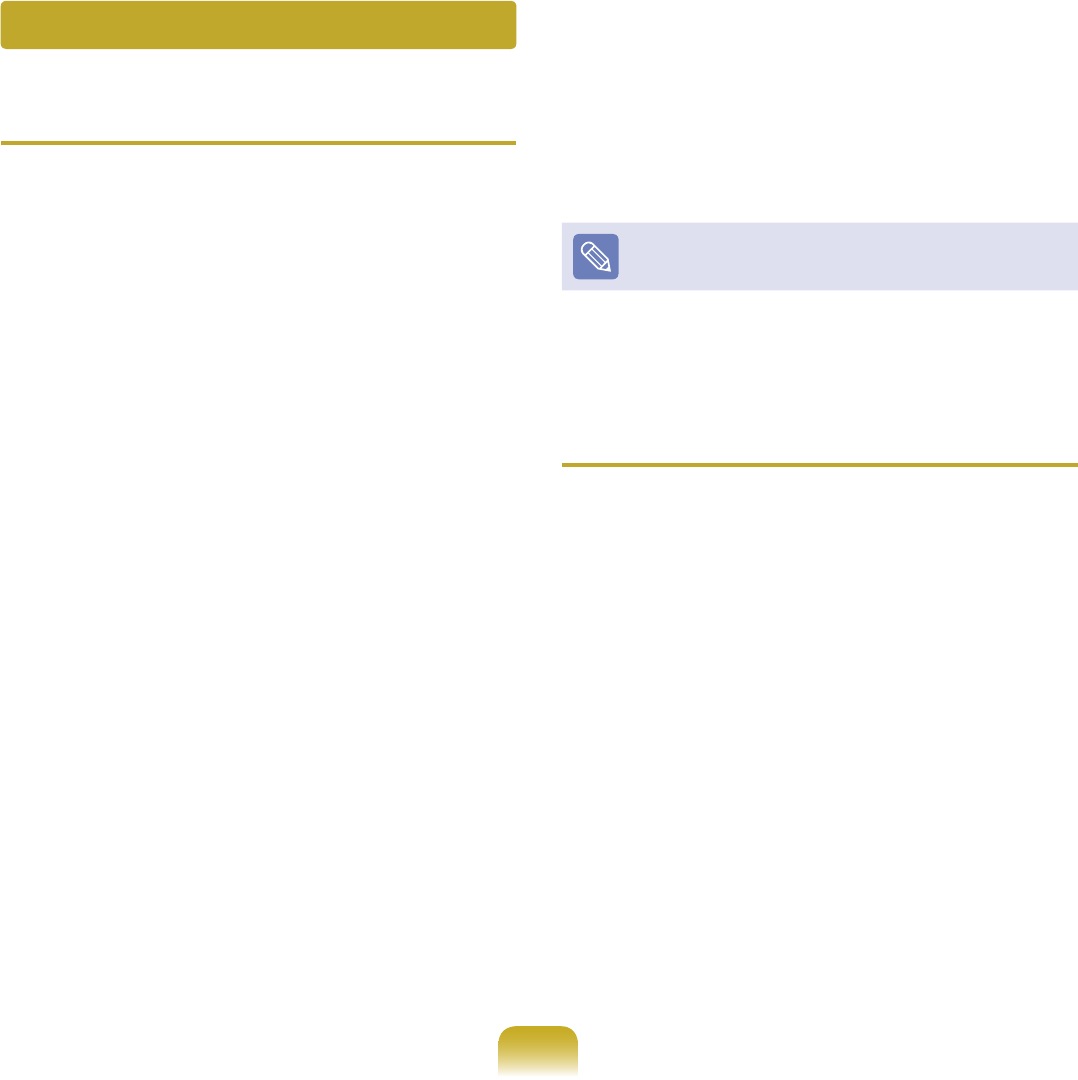
119
Q
The <Wake On LAN> function
A <Wake On LAN> is a function that activates the
system from Sleep mode when a signal (such as
a ping or magic packet command) arrives over the
network (wired LAN).
Using the <Wake On LAN> Function
z ► For Windows 7
Click Start > Control Panel > Network and
Internet > Network and Sharing Center and
click on Change adapter settings in the left
menu pane.
► For Windows Vista
Click Start > Control Panel > Network and
Internet > Network and Sharing Center and
click Manage Network Connections in the left
pane.
x Right-click on the Local Area Connection and select
Properties.
c Click Congure > Power Management tab. Select
Allow this device to bring the computer out of
standby, then click OK. Restart the system.
—
If the system wake up from Sleep mode even though
there is no received signal, use the system after
disabling the <Wake On LAN> function.
—
The LAN LED may not be turned off if System is
shutdown without disabling the WOL (Wake on LAN)
option.
—
Connecting a wired LAN while using a wireless LAN
may not activate the <Wake On LAN> function. Set
the Wireless LAN to Disable to use the <Wake On
LAN> function.
For Windows 7, Wake On LAN is not supported by Ping.
Q
When connected to a 100Mbps/1Gbps wired
LAN and the computer exits Sleep/hibernation
mode, a message appears informing you of a
connection to a 10Mbps/100Mbps wired LAN.
A When the computer exits standby/hibernate mode,
restoring the network takes about 3 seconds.
When the network is restored, it operates at
100Mbps/1Gbps.
Wired Network (LAN) Related
Bremen_R530_V7_eng.indb 119 2011-04-27 오후 5:30:09