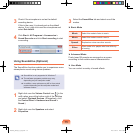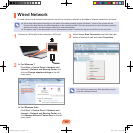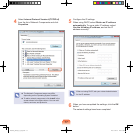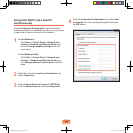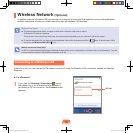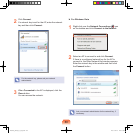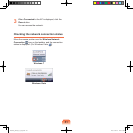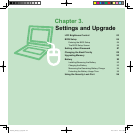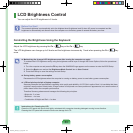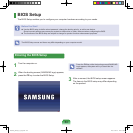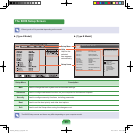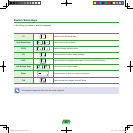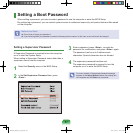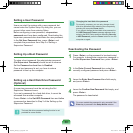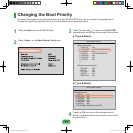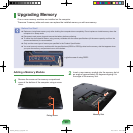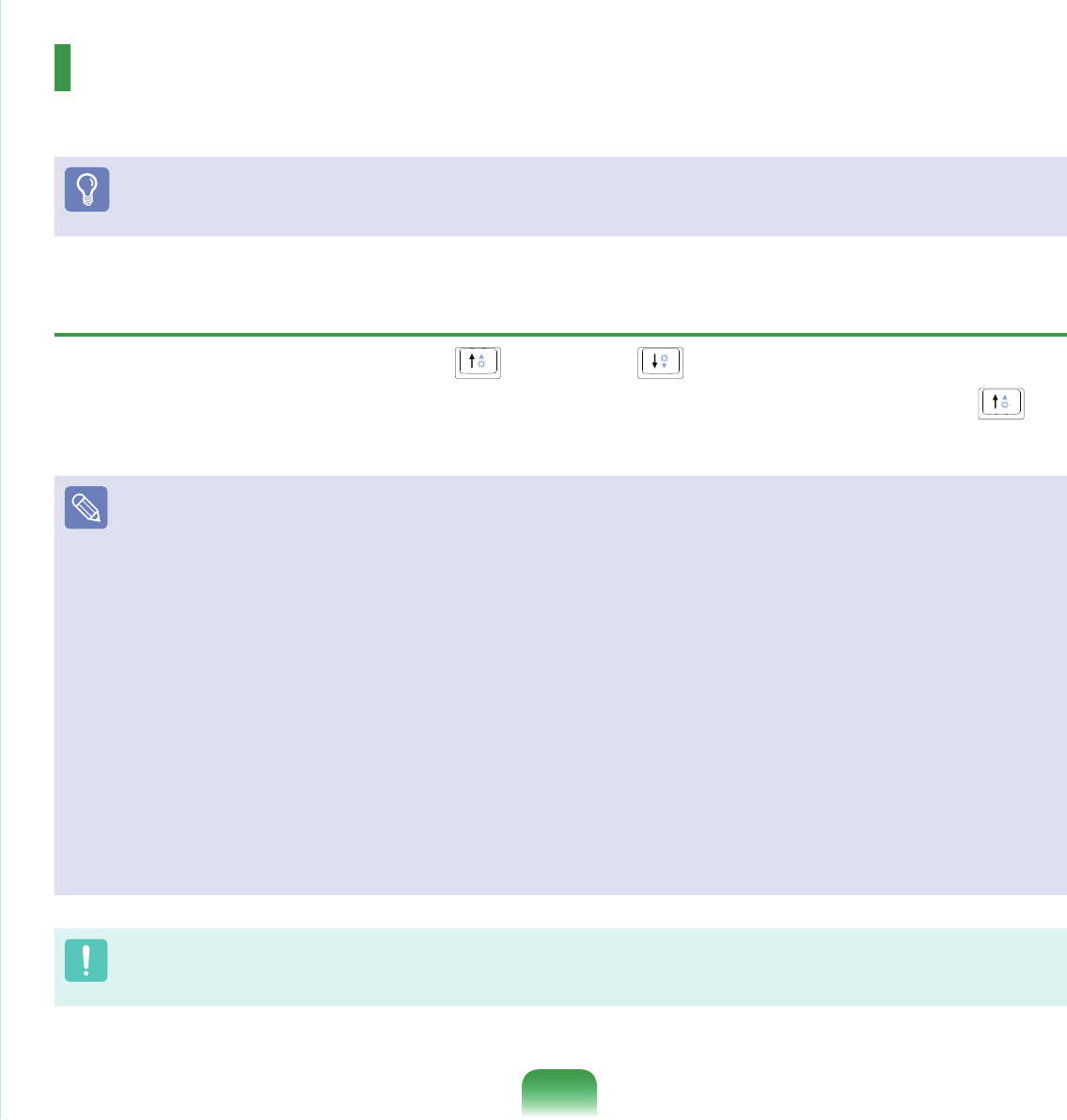
83
Settings and Upgrade
LCD Brightness Control 83
BIOS Setup 84
Entering the BIOS Setup 84
The BIOS Setup Screen 85
Setting a Boot Password 87
Changing the Boot Priority 89
Upgrading Memory 90
Battery 92
Installing/Removing the Battery 92
Charging the Battery 93
Measuring the Remaining Battery Charge 94
Extending the Battery Usage Time 95
Using the Security Lock Port 96
LCD Brightness Control
You can adjust the LCD brightness in 8 levels.
Before You Start!
The screen brightness is automatically set to the brightest level (brightness level 8) when AC power is connected and the
brightness is automatically set dimmer when the computer runs on battery power to extend the battery use time.
Controlling the Brightness Using the Keyboard
Adjust the LCD brightness by pressing the Fn + key or the Fn + key.
The LCD brightness can change up to 8 levels and the brightness increases by 1 level when pressing the Fn + key
once.
Maintaining the changed LCD brightness even after turning the computer on again
To maintain the LCD brightness set by using the brightness control keys or through the Power Options, follow the procedures
below.
1
. Turn the computer on and press the F2 key when the SAMSUNG logo appears on the screen to enter the BIOS Setup.
2. Select the Boot menu and set the Brightness Mode Control item to User Control.
3
. Press the F10 key to save the settings and exit Setup.
Saving battery power consumption
Decreases the LCD brightness when the computer is running on battery power to save battery power consumption.
LCD bad pixels principle of laptop computer
Samsung observes the specications regarding strict quality and reliability of LCD. But in spite of that, it is inevitable that there
might be a small number of bad pixels. A large number of bad pixels can cause problems in appearance, but a small number of
pixels doesn’t affect the computer performance.
Therefore Samsung observes and manages the following dot principles:
- Bright dot : 2 or less
- Black dot : 4 or less
- Combination of Bright and Dark : 4 or less
Instructions for Cleaning the LCD
Clean the LCD panel with a soft cloth lightly moistened with computer cleansing detergent moving in one direction.
Cleaning the LCD panel with excessive force can damage the LCD.
Bremen_R530_V7_eng.indb 83 2011-04-27 오후 5:29:04