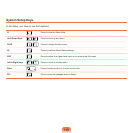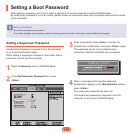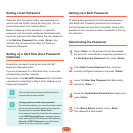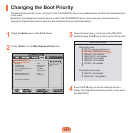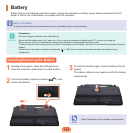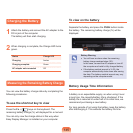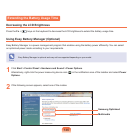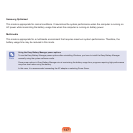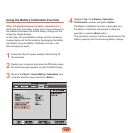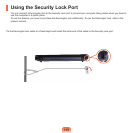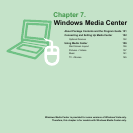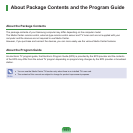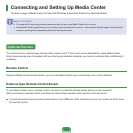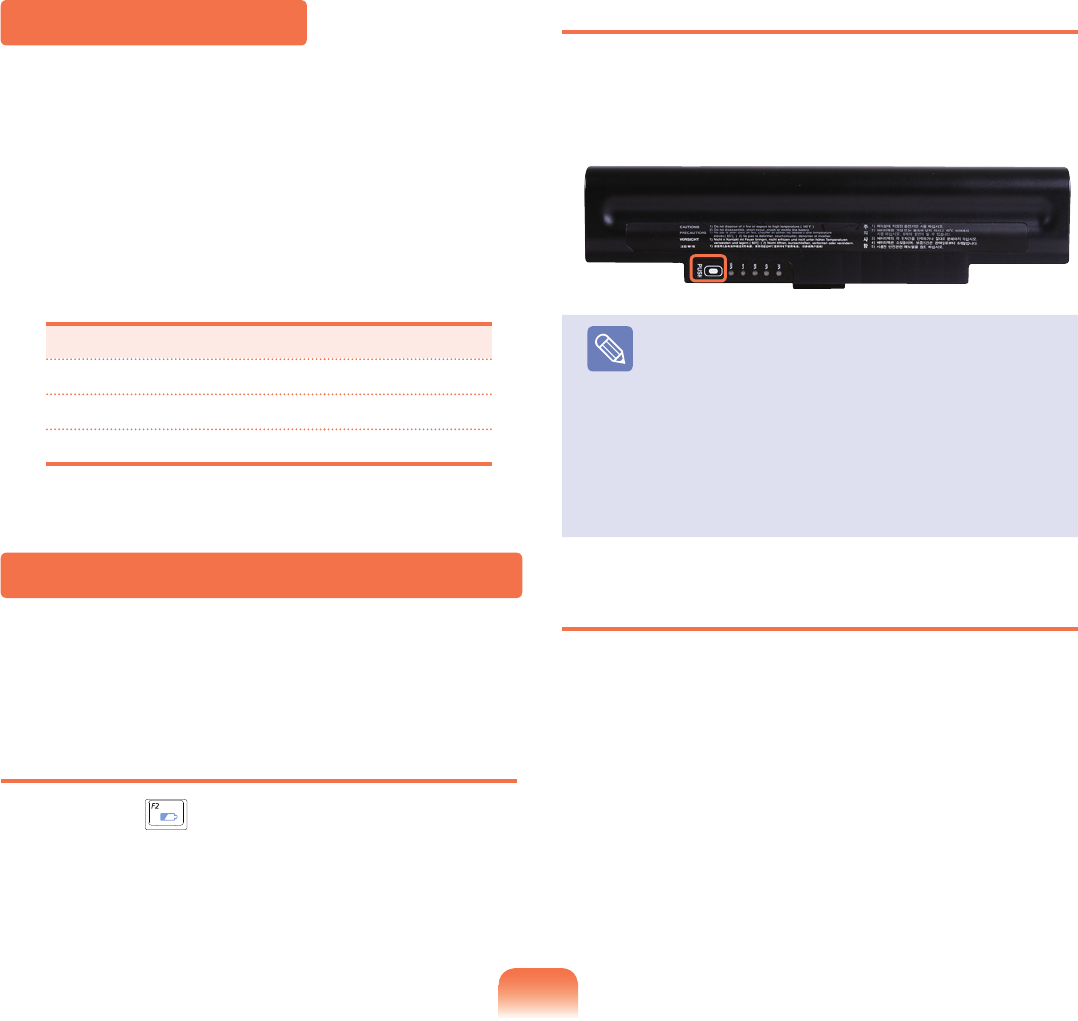
145
To view on the battery
SeparatethebatteryandpressthePUSHbuttoninside
thebattery.Theremainingbatterycharge(%)willbe
displayed.
Note
Battery Warning
■
Youwillhearanalarmwhentheremaining
batterychargereachesbelow10%.
Inthiscase,connecttheACadapterorturnoff
thecomputerandinstallafullychargedbattery.
■
Ifthebatteryresidualamountis3~5%,the
computerautomaticallyshutsdownaftersaving
thedata.Thebatteryresidualamountmayvary
dependingonthecomputermodel.
Battery Usage Time Information
Abatteryisanexpendablesupply,sowhenusingitover
alongtime,thecapacity/batterylifeisshortened.Ifthe
batterylifeisreducedtounderhalfofitsinitialtime,we
recommendpurchasinganewbattery.
Forlongperiodsofnotusingthebattery,keepthebattery
afterdischargingit.Thisextendsthebatterylifetime.
Charging the Battery
1
AttachthebatteryandconnecttheACadaptertothe
DC-injackofthecomputer.
Thebatterywillthenstartcharging.
2
Whenchargingiscomplete,theChargeLEDturns
green.
Status Charge LED
Charging Amber
Charging complete Green
AC adapter not connected Off
Measuring the Remaining Battery Charge
Youcanviewthebatterychargestatusbycompletingthe
followingprocedures.
To use the shortcut key to view
PresstheFn+( )keysonthekeyboard.The
remainingbatterycharge(%)willdisplayedforamoment.
Youcanonlyviewthechargestatusinthiswaywhen
EasyDisplayManagerisinstalledonyourcomputer.