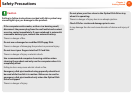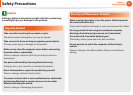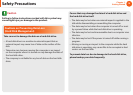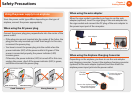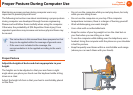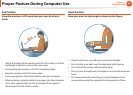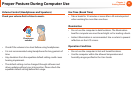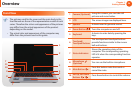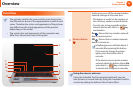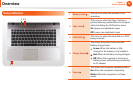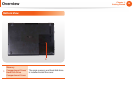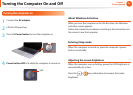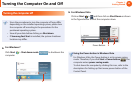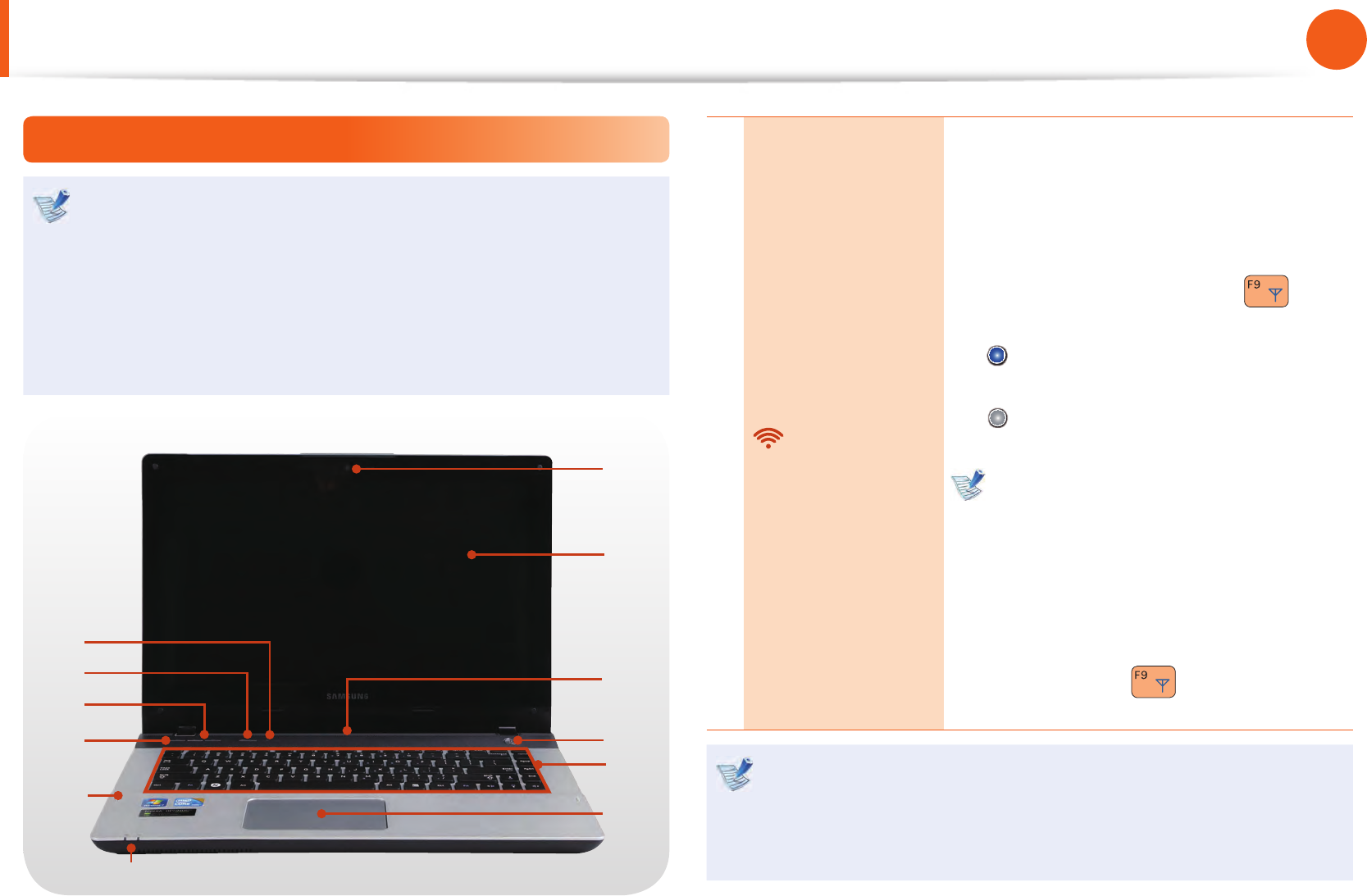
24
25
Chapter 1.
Getting Started
Overview
Front View
The pictures used for the cover and the main body in the •
User Manual are those of the representative model of each
series. Therefore the colors and appearance of the pictures
may diff er from the actual appearance of the product
depending on the model.
The actual color and appearance of the computer may •
diff er from the pictures used in this guide.
1
2
3
5
6
4
7
10
11
7
9
8
11
Wireless Button
Easily turns on or off the several wireless
network settings at the same time.
- This button is useful on the airplane to
turn off every wireless network device.
- You also can set up a specifi c wireless
network device with the Fn +
key
combination.
On
: Shows that any wireless network
devices are turned on.
O ff
: Shows that no wireless network
device is turned on.
Initializing process will take about 5
seconds after pressing this button.
If you want to change the status
again, press this button after 5
seconds.
If the device cannot search wireless
network while this button shows On,
press the Fn +
key combination
to search and confi gure it manually.
Using the camera, web cam
Using the Cyberlink YouCam program (optional), you can
take pictures or record video by using the computer’s built-in
camera by adding the balloon talk or frame eff ect.