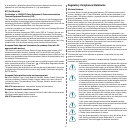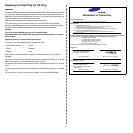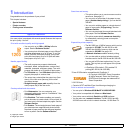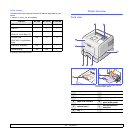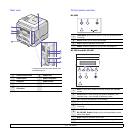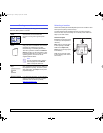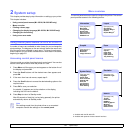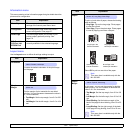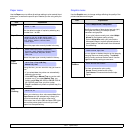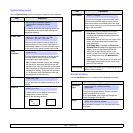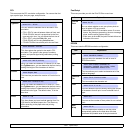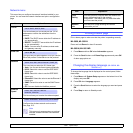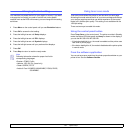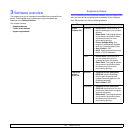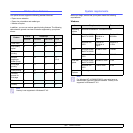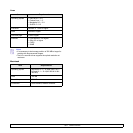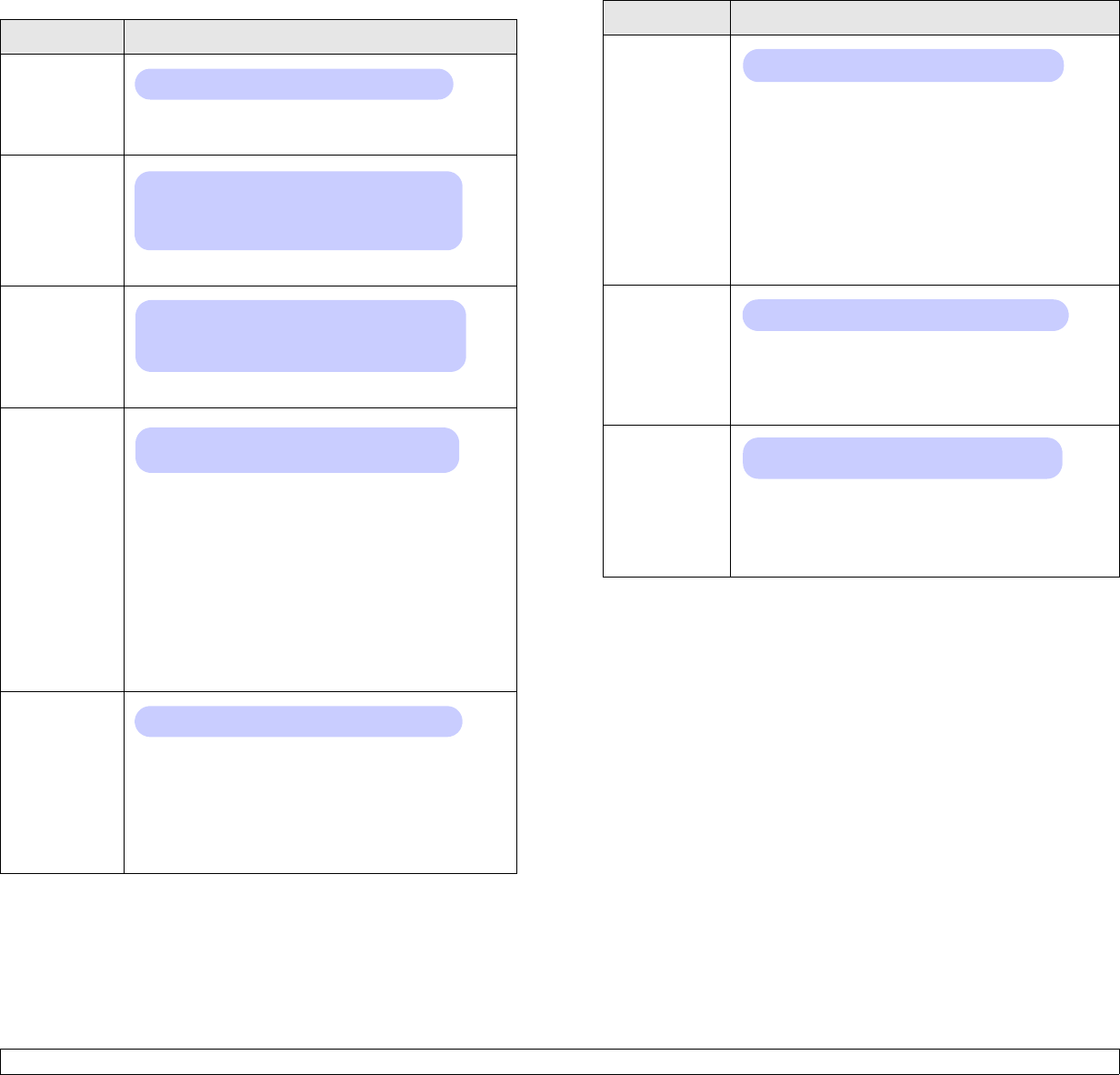
2.3 <
System setup>
Paper menu
Use the Paper menu to define all settings relating to print material input
and output, as well as the specific print material you are using with your
printer.
Item Explanation
Copies
Set the default number of copies by selecting any
number from 1 to 999.
Paper Size
Select the paper size currently loaded in the tray.
Paper Type
Select the paper type currently loaded in the tray.
Paper
Source
Using this item, you can set which tray you want to
use.
• If you select
Auto
, the printer can automatically
determine the source.
•Select MP Tray or Manual Tray to use the multi-
purpose tray. If you select Manual Tray, you
need to press
Stop
(ML-3050) or
OK
(ML-3051N,
ML-3051ND) each time you print a page.
• Tray 2 is available only when an optional tray 2 is
installed.
Tray
Chaining
When you select any other value except
Auto
from
Paper Source
and the selected tray is empty, the
printer automatically prints from other trays.
If this menu item is set to Off, the Status LED lights
red and the printer doesn’t work until you insert
paper into the specified tray.
Values: 1 ~ 999
Values: A4, A5, A6, JIS B5, ISO B5, Letter,
Legal, Executive, No.10 Env., Monarch Env., DL
Env., C5 Env., C6 Env., US Folio, Oficio,
Custom Paper
Values: Plain Paper, Bond, Transparency,
Envelope, Labels, CardStock, Preprinted, Color
Paper, Cotton Paper, Recycled, Archive,
Thick, Thin
Values: Tray 1, Tray 2, MP Tray,
Manual Tray, Auto
Values: Off, On
Graphic menu
Use the Graphic menu to change settings affecting the quality of the
printed characters and images.
Item Explanation
Resolution
Specify the number of dots printed per inch (dpi).
The higher the setting, the sharper printed
characters and graphics.
• If your print jobs are mostly text, select
600dpi-
Normal
for the highest quality printing.
• Select
1200dpi-Best
when your job contains
bitmapped images, such as scanned photos or
some graphics, that will benefit from enhanced
line screening.
Darkness
You can lighten or darken the print on the page by
changing the toner density setting. The
Normal
setting usually produces the best result. Use the
Light
toner density setting to save toner.
Image
Enhance
This item enhances the print quality.
•
Normal
: Doesn’t enhance the quality.
•
Text Enhance
: Enhances letters and simple
figures.
Values: 600dpi-Normal, 1200dpi-Best
Values: Normal, Light, Dark
Values: Normal, Text Enhance