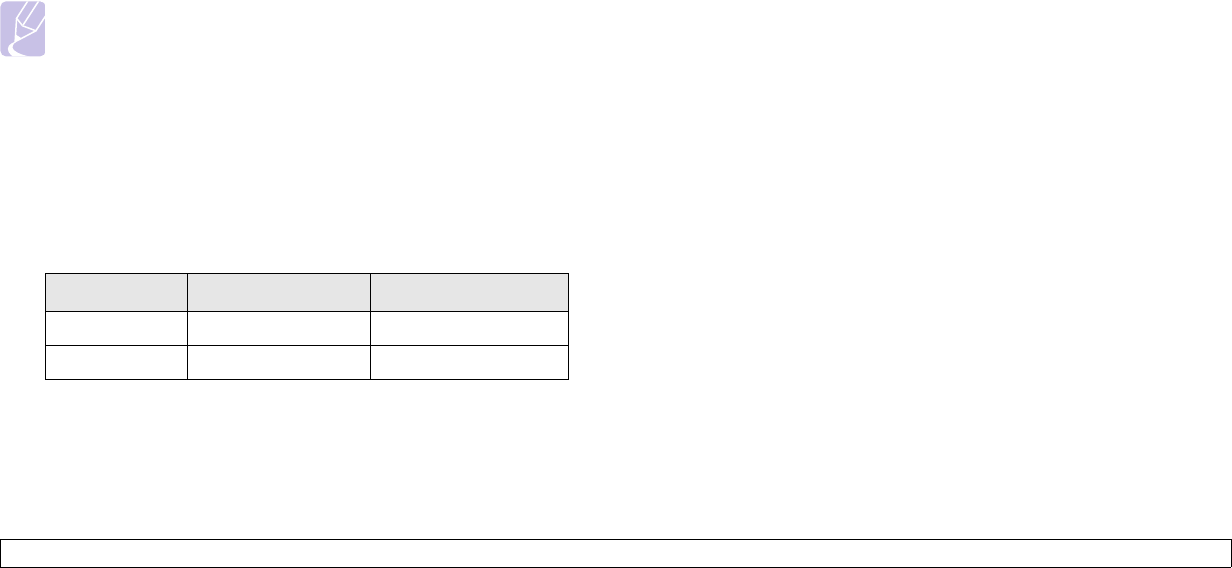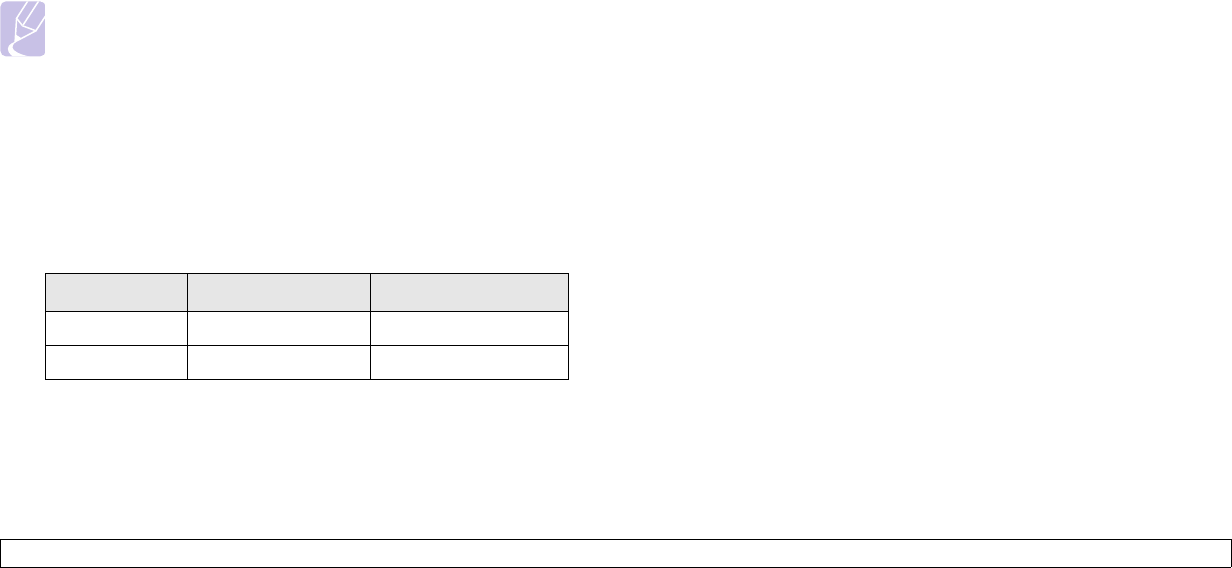
10.4 <
Installing accessories>
Selecting the authentication type
Authentication is a process of identifying the legitimacy of an user to
access a network. You can select whether or not authentication is used.
1 Press Menu until Network appears on the bottom line of the
display and press OK.
2 Press the Scroll buttons until Wireless appears and press OK.
3 Press the Scroll buttons until Authentication appears and press
OK.
4 Press the Scroll buttons to select the type you want.
• Open System: Authentication is not used.
• Shared Key: Authentication is used.
5 Press OK to save your selection.
6 Press Stop to return to Standby mode.
Setting Encryption
If your network uses WEP encryption keys, you can must select the
appropriate encryption type and configure encryption keys. You can
configure up to four keys. The active key must match the key value and
key position (for example, Key 1) configured on other wireless devices in
the network.
1 Press Menu until Network appears on the bottom line of the
display and press OK.
2 Press the Scroll buttons until Wireless appears and press OK.
3 Press the Scroll buttons until Encryption appears and press OK.
Note
If you have set the authentication type to Open System, the
Encryption menu does not display.
4 Set each encryption option and press OK.
• Encrypt. Type: Select an encryption type: None, 64-bit WEP, or
128-bit WEP.
• Key Type: Select the key type of your network.
• Using Key: Select the key to be used in your network.
• Edit Key: Enter the key number for the selected key position. The
numbers you can enter as follows:
5 When you have finished, press Stop to return to Standby mode.
Hexadecimal Alphanumeric
64-bit WEP 10 digits 5 characters
128-bit WEP 26 digits 13 characters