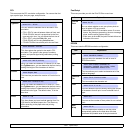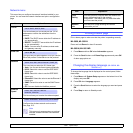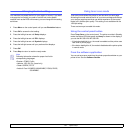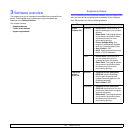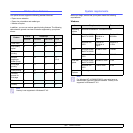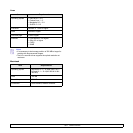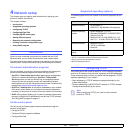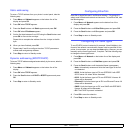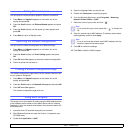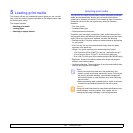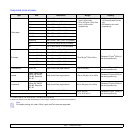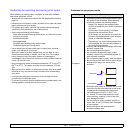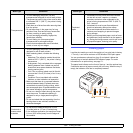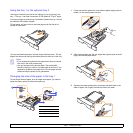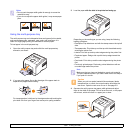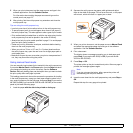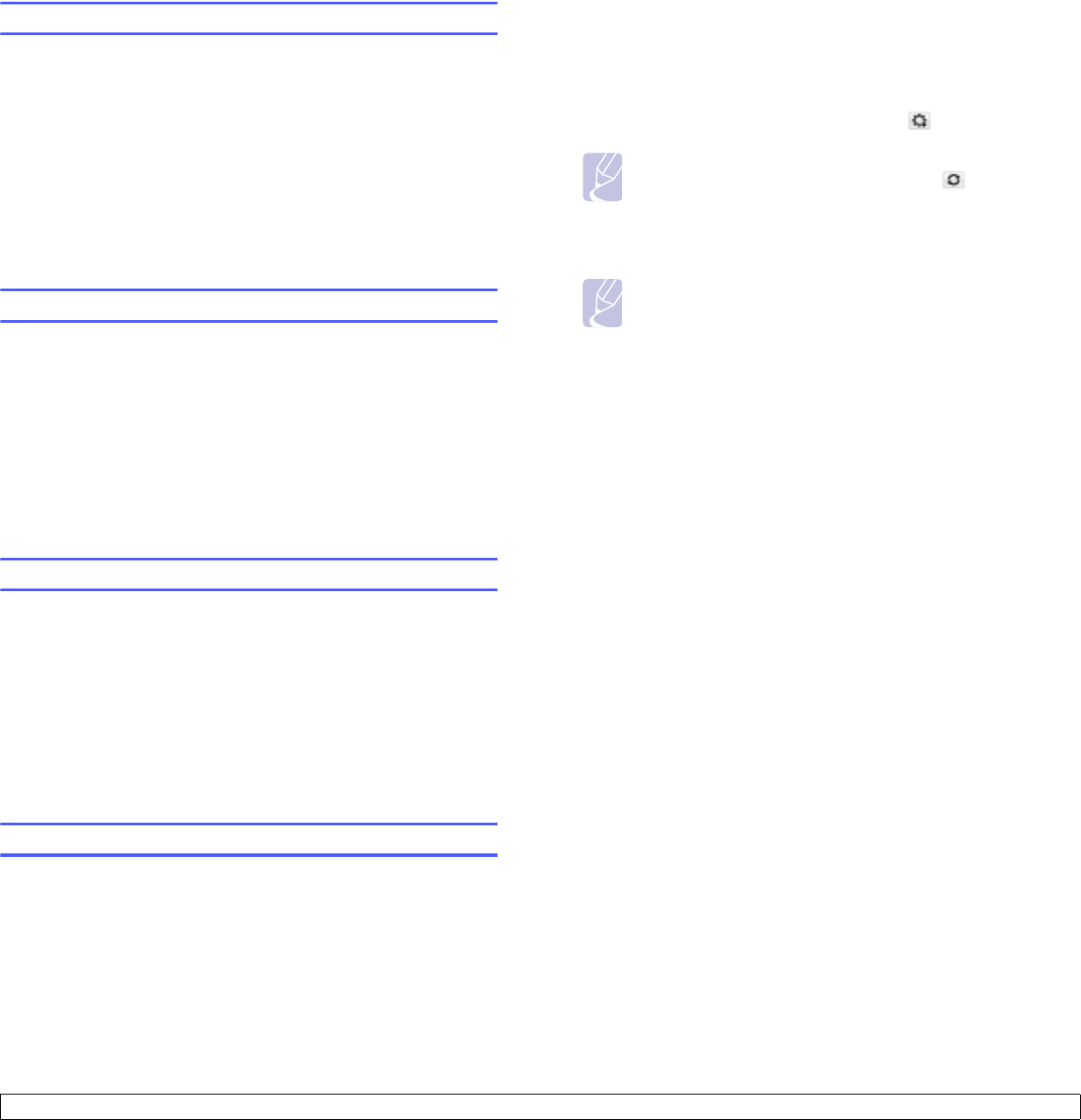
4.3 <
Network setup>
Setting Ethernet speed
You can select the communication speed for Ethernet connections.
1 Press Menu until Network appears on the bottom line of the
display and press OK.
2 Press the Scroll buttons until Ethernet Speed appears and press
OK.
3 Press the Scroll buttons until the speed you want appears and
press OK.
4 Press Stop to return to Standby mode.
Restoring the network configuration
You can return the network configuration to its default settings.
1 Press Menu until Network appears on the bottom line of the
display and press OK.
2 Press the Scroll buttons until Clear Setting appears and press
OK.
3 Press OK when Yes appears to restore the network configuration.
4 Power the printer off and back on.
Printing a network configuration page
The network configuration page shows how the network interface card
on your printer is configured.
1 Press Menu until Network appears on the bottom line of the
display and press OK.
2 Press the Scroll buttons until Network Info appears and press OK.
3 Press OK when Yes appears.
The network configuration page prints out.
Using SetIP program
This program is for the network IP setting using the MAC address which
is the hardware serial number of the network printer card or interface.
Especially, it is for the network administrator to set several network IPs
at the same time.
1 Insert the driver CD provided along with your machine.
2 Start Windows Explorer and open the X drive. (X represents your
CD-ROM drive.)
3 Double click Application > SetIP
4 Open the language folder you want to use.
5 Double click Setup.exe to install this program.
6 From the Windows Start menu, select Programs > Samsung
Network Printer Utilities > SetIP.
7 Select the name of your printer and click “ ”.
8 Enter the network card’s MAC address, IP address, subnet mask,
default gateway, and then click Apply.
9 Click OK to confirm the settings.
10 Click Exit to close the SetIP program.
Note
• If you cannot find your printer name click “ ” to refresh the
list.
Note
• If you do not know the network card’s MAC address, print the
machine’s network information report.