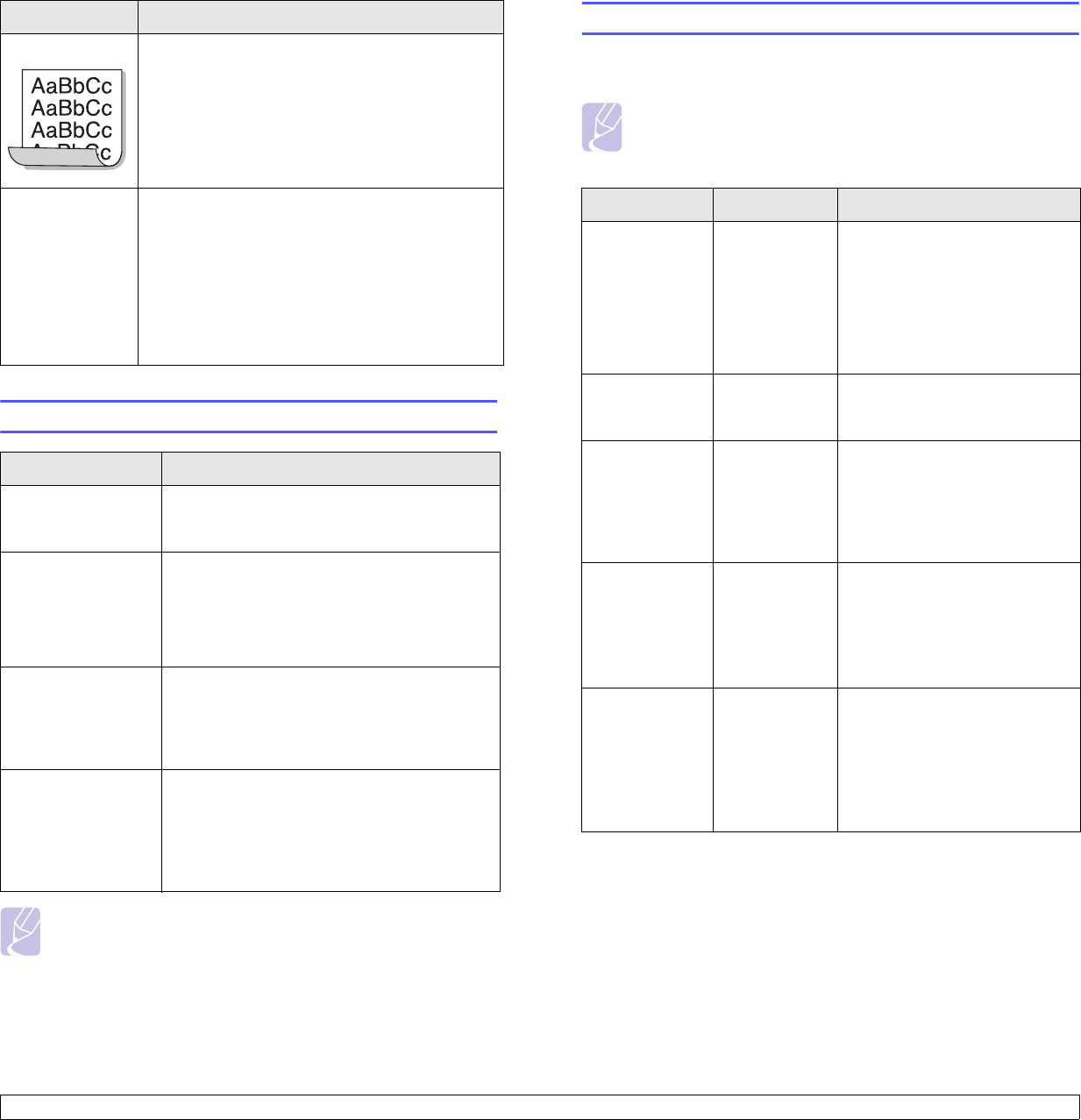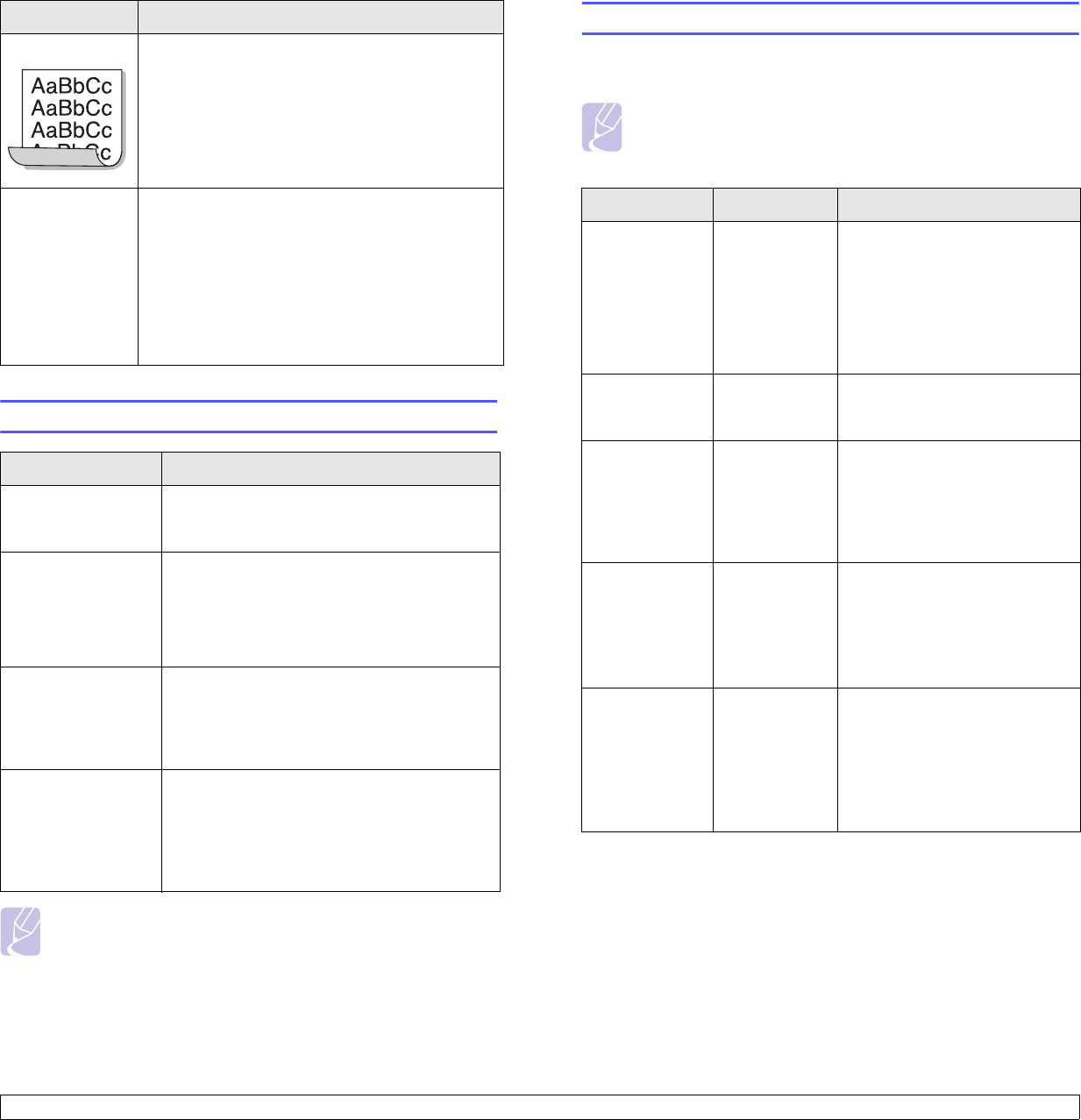
9.13 <
Troubleshooting>
Common Windows problems
Note
Refer to Microsoft Windows 9x/Me/NT 4.0/2000/XP/2003
User’s Guide that came with your PC for further information on
Windows error messages.
Curl
If the printed paper is curled or paper does not
feed into the printer:
• Turn over the stack of paper in the tray. Also try
rotating the paper 180° in the tray.
• Try printing to rear cover.
An unknown
image
repetitively
appears on a
next few sheets
or loose toner,
light print, or
contamination
occurs.
Your printer is probably being used at an altitude
of 2,500 m (8,200 ft) or above.
The high altitude may affect the print quality such
as loose toner or light imaging. You can set this
option through Printer Settings Utility or Printer
tab in printer driver's properties. Refer to the
Software Section for details.
Condition Suggested solutions
“File in Use”
message appears
during installation.
Exit all software applications. Remove all
software from the StartUp Group, then restart
Windows. Reinstall the printer driver.
“Error Writing to
LPTx” message
appears.
• Ensure that the cables are connected
correctly, the printer is on.
• If bi-directional communication is not turned
on in the driver, it will also cause this
message.
“General Protection
Fault”, “Exception
OE”, “Spool32”, or
“Illegal Operation”
messages appear.
Close all other applications, reboot Windows
and try printing again.
“Fail To Print,” “A
printer timeout error
occurred,”
messages appear.
These messages may appear during printing.
Just keep waiting until the printer finishes
printing. If the message appears in standby
mode or after printing has been completed,
check the connection and/or whether an error
has occurred.
Condition Suggested solutions
Common PostScript problems
The following situations are PostScript language specific and may occur
when several printer languages are being used.
Note
To receive a printed or screen displayed message when
PostScript errors occur, open the Print Options window and
click the desired selection next to the PostScript errors section.
Condition Possible cause Suggested solutions
PostScript file
can not be
printed.
The PostScript
driver may not
be installed
correctly.
• Print a configuration page
and verify that the PostScript
version is available for
printing.
• Install the PostScript driver.
• If problem consists, contact a
service representative.
“Limit Check
Error” message
appears.
The print job
was too
complex.
You might need to reduce the
complexity of the page or install
more memory.
A PostScript
error page
prints.
Print job may
not be
PostScript.
Make sure that the print job is a
PostScript job. Check to see
whether the software
application expected a setup or
PostScript header file to be sent
to the printer.
The optional
tray 2 is not
selected in the
driver.
The printer
driver has not
been
configured to
recognize the
optional tray 2.
Open the PostScript driver
properties, select the Device
Settings tab, and set the Tray2
option of the Installable
Options section to Installed.
When print a
document in
Macintosh with
Acrobat Reader
6.0 or higher,
colors print
incorrectly.
The resolution
setting in the
printer driver
may not be
matched with
that in Acrobat
Reader.
Make sure that the resolution
setting in your printer driver
matches that in Acrobat
Reader.