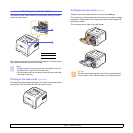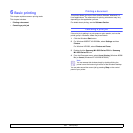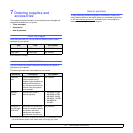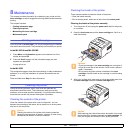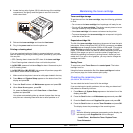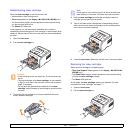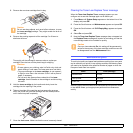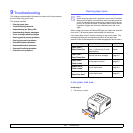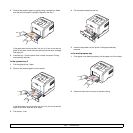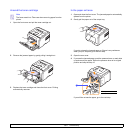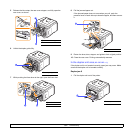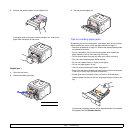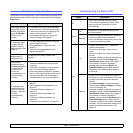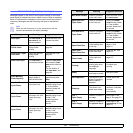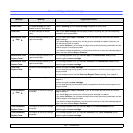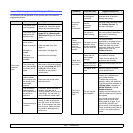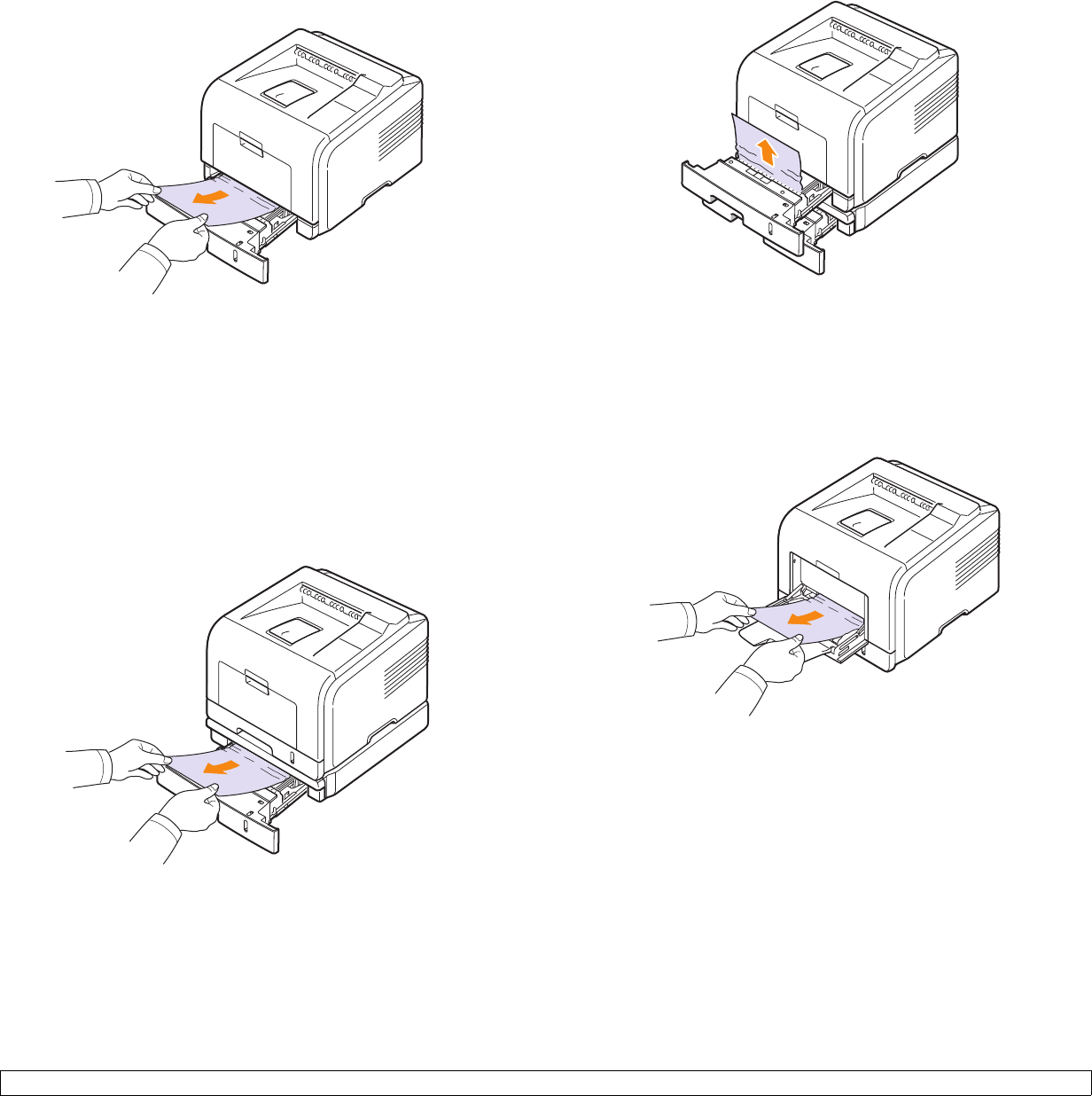
9.2 <
Troubleshooting>
2 Remove the jammed paper by gently pulling it straight out. Make
sure that all of the paper is properly aligned in the tray 1.
If the paper does not move when you pull, or if you do not see the
paper in this area, check the fuser area around the toner cartridge.
See page 9.3.
3 Insert the tray 1 into the printer until it snaps into place. Printing
automatically resumes.
In the optional tray 2
1 Pull the optional tray 2 open.
2 Remove the jammed paper from the printer.
If the paper does not move when you pull, or if you do not see the
paper in this area, stop and go to step 3.
3 Pull the tray 1 half.
4 Pull the paper straight up and out.
5 Insert the trays back into the printer. Printing automatically
resumes.
In the multi-purpose tray
1 If the paper is not feeding properly, pull the paper out of the printer.
2 Open and close the front cover to resume printing.