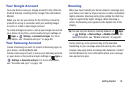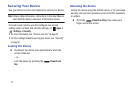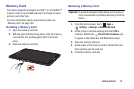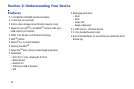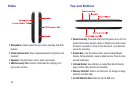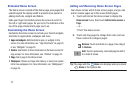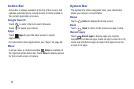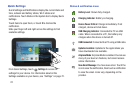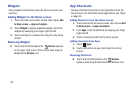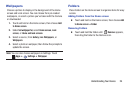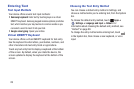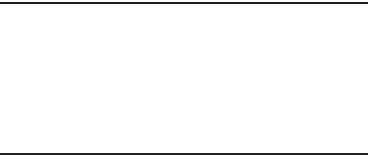
Understanding Your Device 18
Navigation
Warning!
Please note that a touch screen responds best to a
light touch from the pad of your finger. Using
excessive force or a metallic object when pressing
on the touch screen may damage the tempered
glass surface and void the warranty. For more
information, see “Warranty Information” on
page 136.
Touch
Touch items to select or launch them. For example:
•
Touch the on screen keyboard to enter characters or text.
•
Touch an item to select it.
•
Touch an application’s icon to launch the application.
Touch and Hold
Activate onscreen items by a touch and hold gesture. For
example:
•
Touch and hold a widget or app icon on the Home screen to
move it.
•
Touch and hold on a field to display a pop-up menu of options.
Swipe or drag
Swipe or slide your finger across the screen. For example:
•
Unlocking the screen
•
Scrolling the Home screen or a menu
Pinch
Using two fingers, make a pinch motion on the screen. For
example:
•
Pinch in to zoom in on pictures or screens.
•
Pinch out to zoom out on pictures or screens.