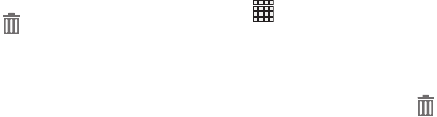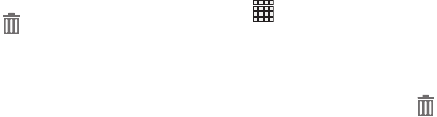
23
Widgets
Place widgets on the Home screen for quick access to your
favorites.
Adding Widgets to the Home screen
1. Touch and hold on the Home screen, then choose
Add
to Home screen
➔
Apps and widgets
.
2. Touch
Widgets
to display available widgets. Scroll the
widgets by sweeping your finger right and left.
3. Touch and hold on a widget, then drag it to any Home
screen.
Removing Widgets
Ⅲ
Touch and hold the widget until
Remove
appears
at the upper right corner of the screen, then drag the
Widget to the
Remove
icon.
App Shortcuts
Use App shortcuts to quickly access applications from the
Home screen. For information about applications, see “Apps”
on page 46.
Adding Shortcuts from the Home screen
1. Touch and hold on the Home screen, then choose
Add
to Home screen
➔
Apps and widgets
.
2. From
Apps
, scroll the shortcuts by swiping your finger
right and left.
3. Touch a shortcut to add it to the Home screen
Adding shortcuts from Apps
1. Touch
Apps
.
2. Touch and hold on an app, then drag it to a Home
screen.
Removing Shortcuts
Ⅲ
Touch and hold the Shortcut until
Remove
appears, then drag the Shortcut to the Remove icon.