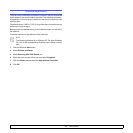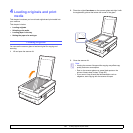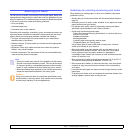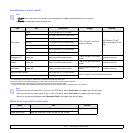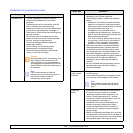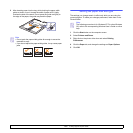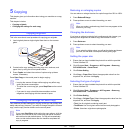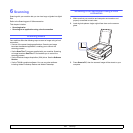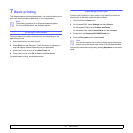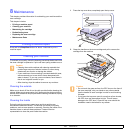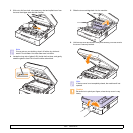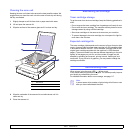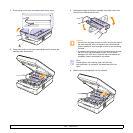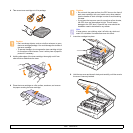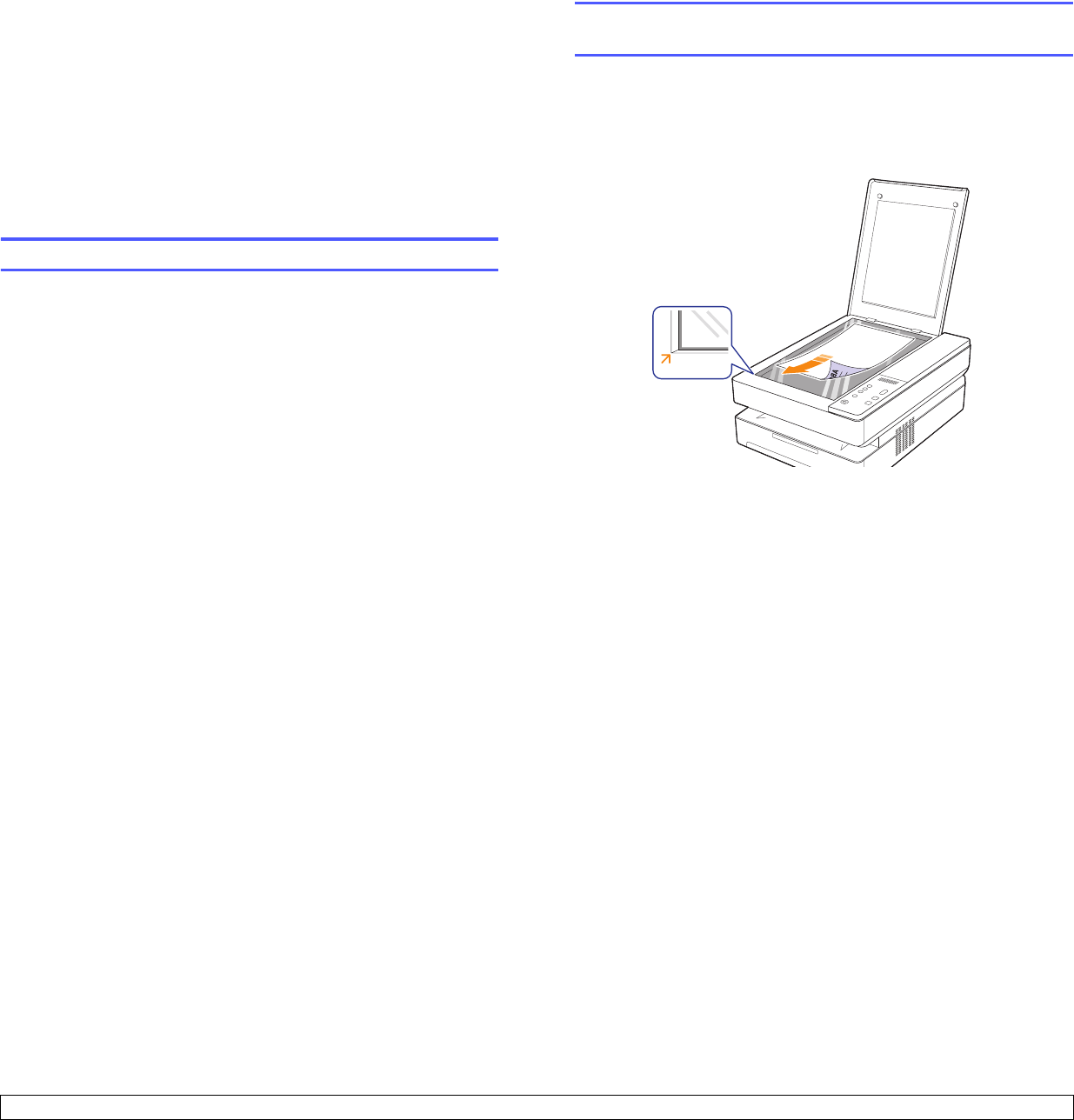
6.1 <
Scanning>
6 Scanning
Scanning with your machine lets you turn hard copy originals into digital
files.
Refer to the Scanning part of Software section.
This chapter includes:
• Scanning basics
• Scanning to an application using a local connection
Scanning basics
Your machine offers the following ways to scan an image using a local
connection:
• Via one of the preset imaging applications. Scanning an image
launches the selected application, enabling you to control the
scanning process.
• Via the SmarThru™ program supplied with your machine. Scanning
an image launches SmarThru™ and enables you to control the
scanning process.
• Via the Windows Images Acquisition (WIA) driver. See the Software
Section.
• Via the TWAIN-compliant software: You can use other software
including Adobe Photoshop Deluxe and Adobe Photoshop.
Scanning to an application using a local
connection
1 Make sure that your machine and computer are turned on and
properly connected to each other.
2 Load originals place a single original face down on the scanner
glass.
3 Press Scan to PC, then the scanned image will be stored on your
computer.