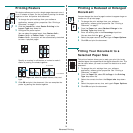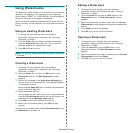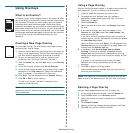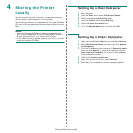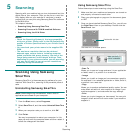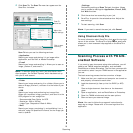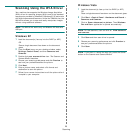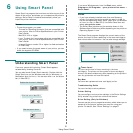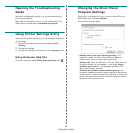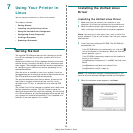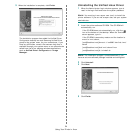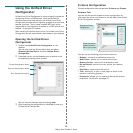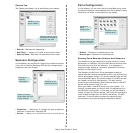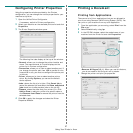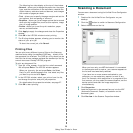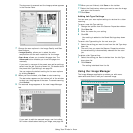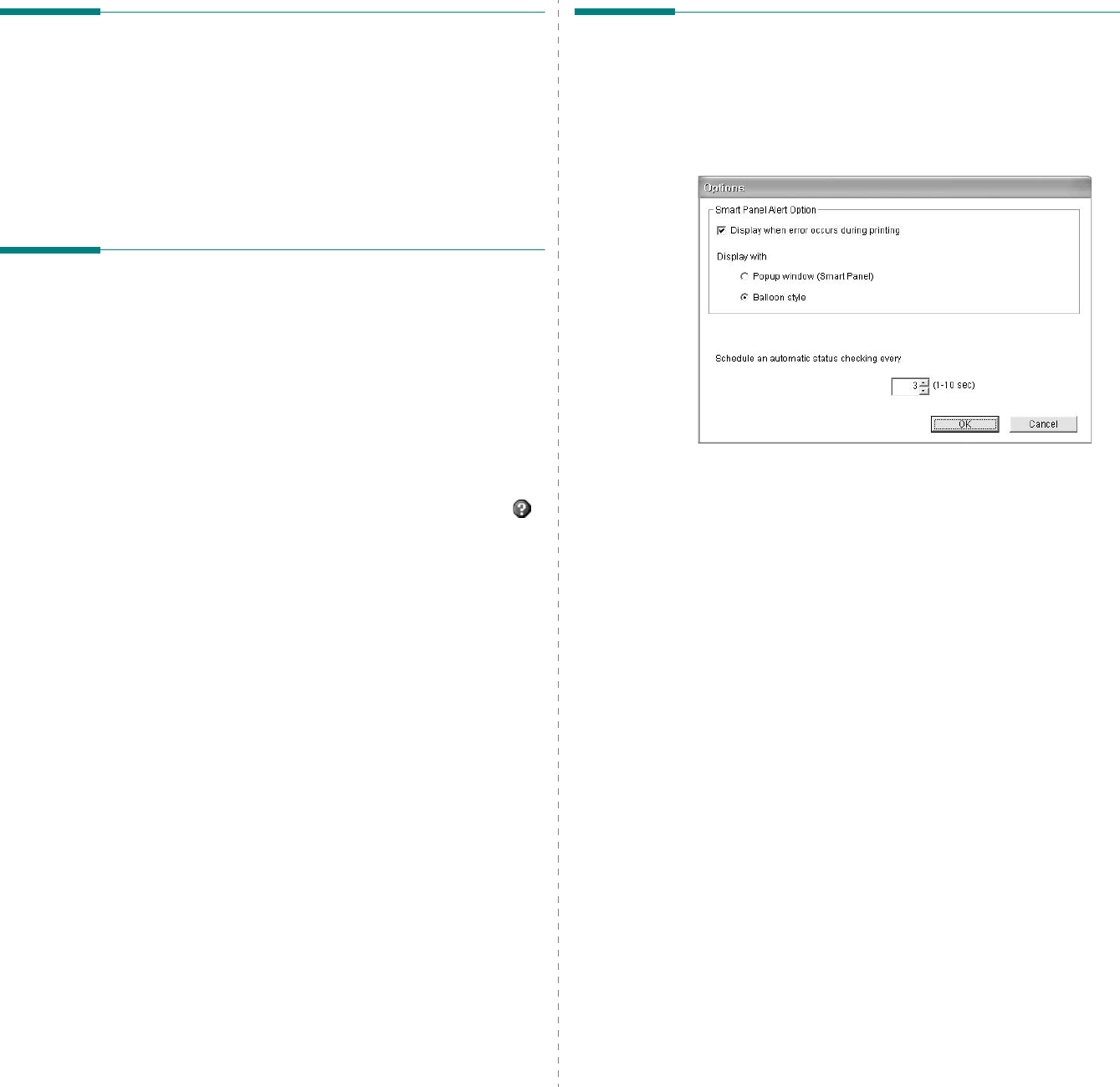
Using Smart Panel
22
Opening the Troubleshooting
Guide
Using the troubleshooting guide, you can view solutions for
error status problems.
Right-click (in Windows or Linux) or click (in Mac OS X) the
Smart Panel icon and select
Troubleshooting Guide
.
Using Printer Settings Utility
Using the Printer Settings Utility, you can configure and check
print settings.
1
Right-click the Smart Panel icon and select
Printer
Setting
.
2
Change the settings.
3
To send the changes to the printer, click the
Apply
button.
Using Onscreen Help File
For more information about
Printer Settings Utility
, click .
Changing the Smart Panel
Program Settings
Right-click (in Windows or Linux) or click (in Mac OS X) the
Smart Panel icon and select
Options
.
The following window opens.
•
Display when error occurs during printing
: The
computer shows the Smart Panel popup window or
balloon when an error occurs during printing.
•
Display with
(Only for Windows):
You can select how the
computer shows you a message. If you select
Popup
window (smart panel)
, the message appears in the
Smart Panel popup window.
•
Schedule an automatic status checking every
: The
computer updates the printer status regularly. Setting the
value close to 1 second causes the computer to check the
printer status more frequently, thereby allowing a faster
response to any printer error.