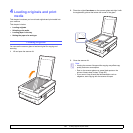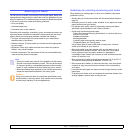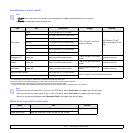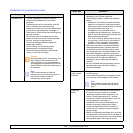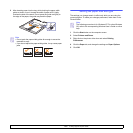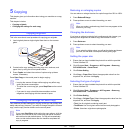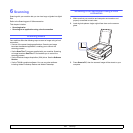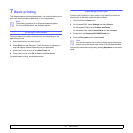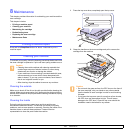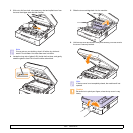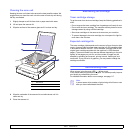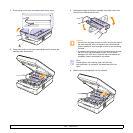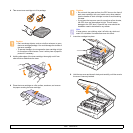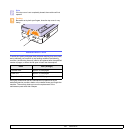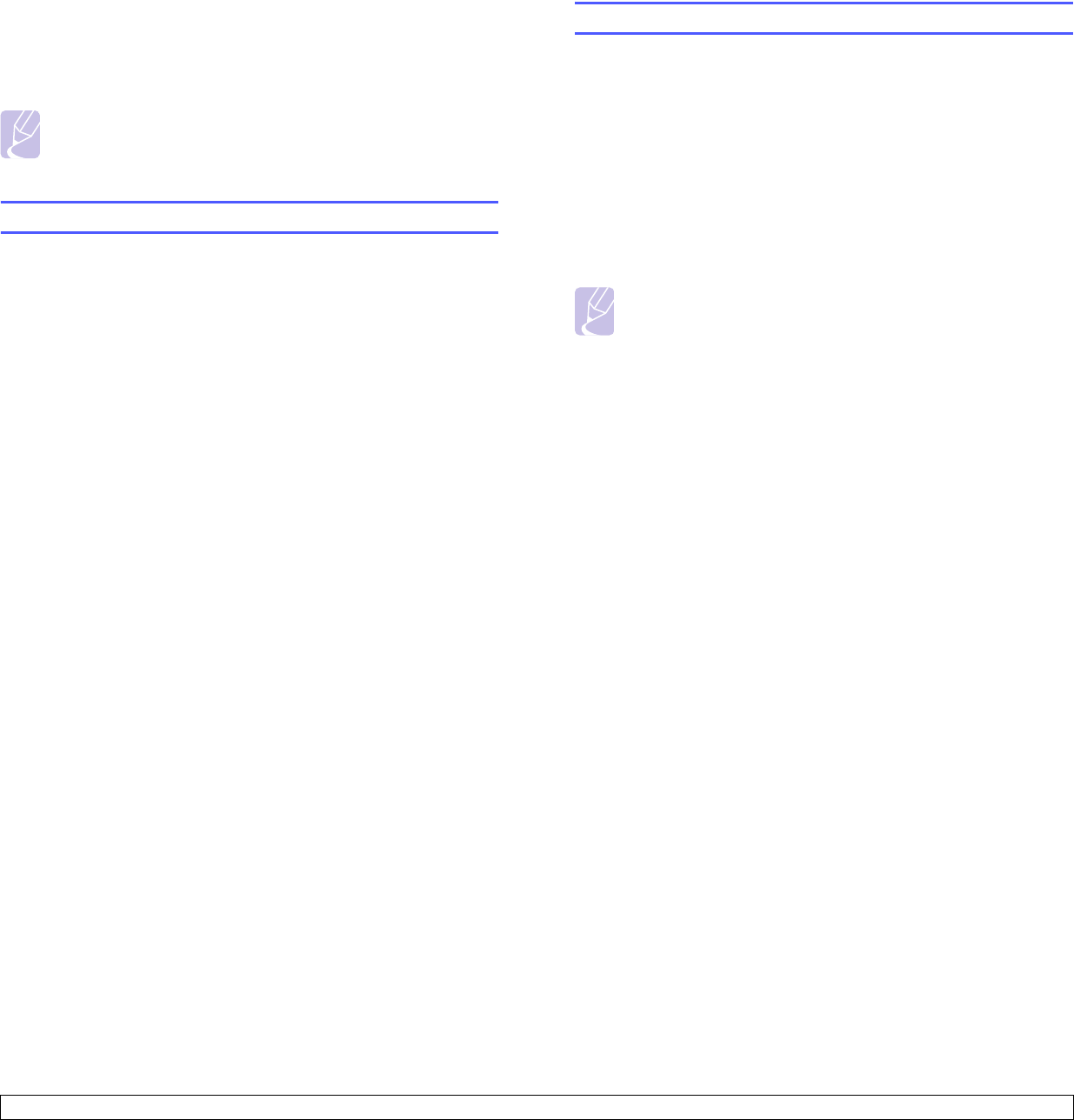
7.1 <
Basic printing>
7 Basic printing
This chapter explains common printing tasks. Your machine allows you to
print from various Windows, Macintosh, or Linux applications.
Note
The following procedure is for Windows operating system.
For Linux and Macintosh, see Software section.
Printing a document
The exact steps for printing a document may vary depending on the
application you use.
1 Open the document you want to print.
2 Select Print from the File menu. The Print window is displayed. It
may look slightly different depending on your application.
3 Select your printer driver from the Selet Printer list.
4 To start the print job, click OK or Print in the Print window.
For details about printing, see
Software section
.
Canceling a print job
If the print job is waiting in a print queue or print spooler, such as the
printer group in Windows, delete the job as follows:
1 Click the Windows Start menu.
2 For Windows 2000, select Settings and then Printers.
For Windows XP/2003, select Printers and Faxes.
For Windows Vista, select Control Panel and than Printers.
3 Double-click the Samsung SCX-4500 Series icon.
4 From the Document menu, select Cancel.
Note
You can also access this window by simply double-clicking the
printer icon at the bottom right corner of the Windows desktop.
You can also cancel the current job by pressing Stop/Clear on the control
panel.