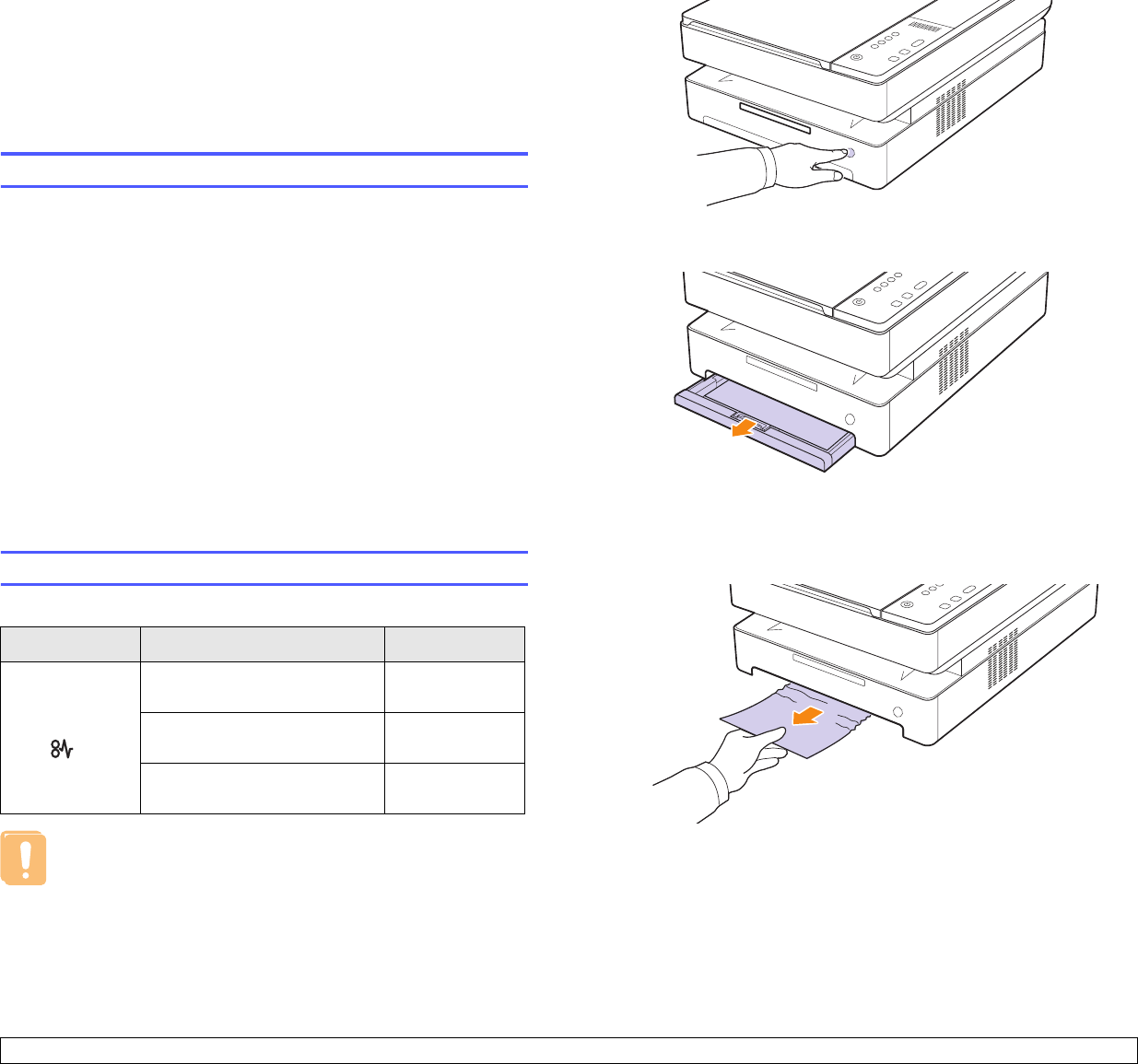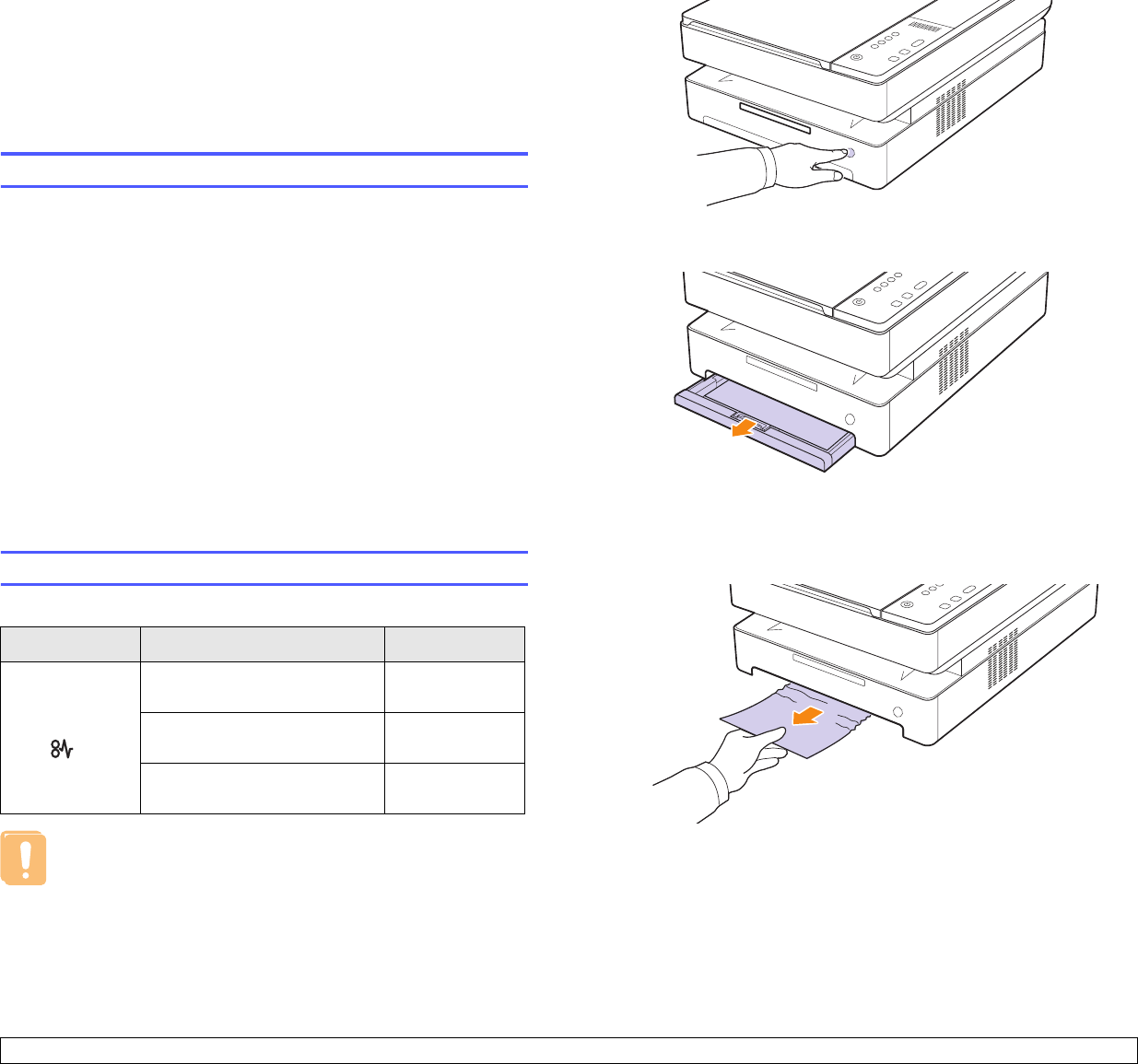
9.1 <
Troubleshooting>
9 Troubleshooting
This chapter gives helpful information on what to do if you encounter a
problem.
This chapter includes:
• Tips for avoiding paper jams
• Clearing paper jams
• Understanding display messages
• Solving other problems
Tips for avoiding paper jams
By selecting the correct media types, most paper jams can be avoided.
When a paper jam occurs, follow the steps outlined on page 9.1.
• Follow the procedures on page 4.5. Ensure that the adjustable guides
are positioned correctly.
• Do not overload the tray. Ensure that the paper level is below the
paper capacity mark on the inside of the tray.
• Do not remove paper from the tray while your machine is printing.
• Flex, fan, and straighten paper before loading.
• Do not use creased, damp, or highly curled paper.
• Do not mix paper types in a tray.
• Use only recommended print media. (see page
4.6
)
• Ensure that the recommended side of the print media is facing down in
the tray.
Clearing paper jams
Refer to the table below to locate and clear the paper jam.
Caution
To avoid tearing the paper, pull the jammed paper out gently
and slowly. Follow the instructions in the following sections to
clear the jam.
Status display Explanation Solution
Paper jam
LED( ) blinks
In the paper feed area and
rear the machine
Clear the jam.
(Page 9.1)
Rear and Inside the machine Clear the jam.
(Page 9.3)
In the exit area Clear the jam.
(Page 9.5)
In the paper feed area and rear the machine
If paper is jammed in the paper feed area and rear the machine, follow
the next steps to release the jammed paper.
1 Press the tray open button.
2 Pull the tray open.
3 Remove the jammed paper by gently pulling it straight out as shown
below.