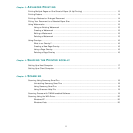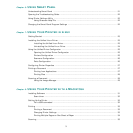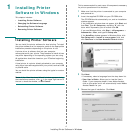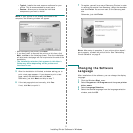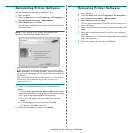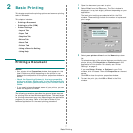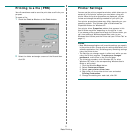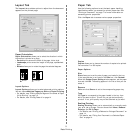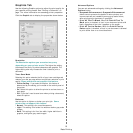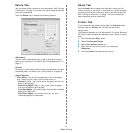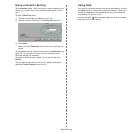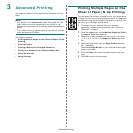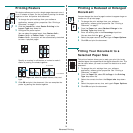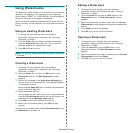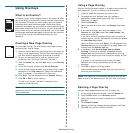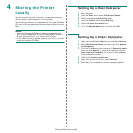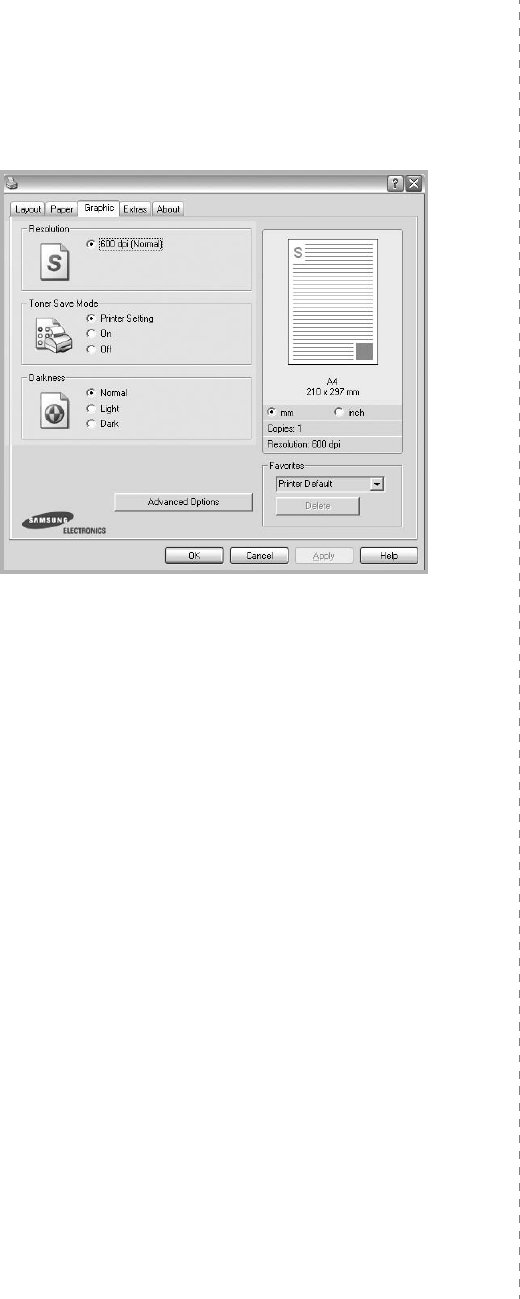
Basic Printing
10
Graphics Tab
Use the following Graphic options to adjust the print quality for
your specific printing needs. See “Printing a Document” on
page 7 for more information on accessing printer properties.
Click the
Graphic
tab to display the properties shown below.
Resolution
The Resolution options you can select may vary
depending on your printer model.
The higher the setting,
the sharper the clarity of printed characters and graphics. The
higher setting also may increase the time it takes to print a
document.
Toner Save Mode
Selecting this option extends the life of your toner cartridge and
reduces your cost per page without a significant reduction in print
quality.
Some printers do not support this feature.
•
Printer Setting
: If you select this option, this feature is
determined by the setting you’ve made on the control panel of
the printer.
•
On
: Select this option to allow the printer to use less toner on
each page.
•
Off
: If you don’t need to save toner when printing a document,
select this option.
Darkness
Use this option to lighten or darken your print job.
Some
printers do not support this feature.
•
Normal
: This setting is for normal documents.
•
Light
: This setting is for bolder line widths or darker gray-scale
images.
•
Dark
: This setting is for finer line width, higher definition in
graphics, and lighter gray-scale images.
Advanced Options
You can set advanced settings by clicking the
Advanced
Options
button.
•
Grayscale Enhancement
:
Grayscale Enhancement
allows users to preserve the details of nature photos, and
improve contrast and readability among gray-scaled colors,
when printing color documents in grayscale.
•
Print All Text To Black
:
When the
Print All Text To
Black
option
is checked, all text in your document prints solid
black, regardless of the color it appears on the screen.
•
Print All Text to Darken
:
When the
Print All Text to
Darken
option is checked, all text in your document is allowed
to print darker than on a normal document.