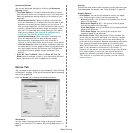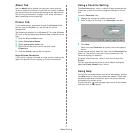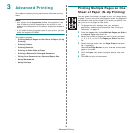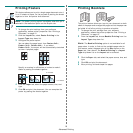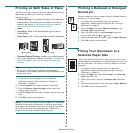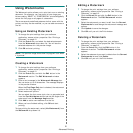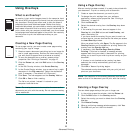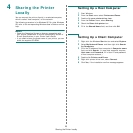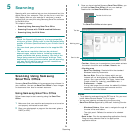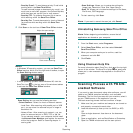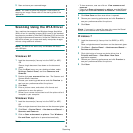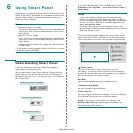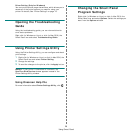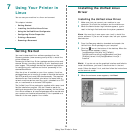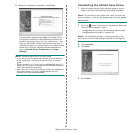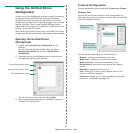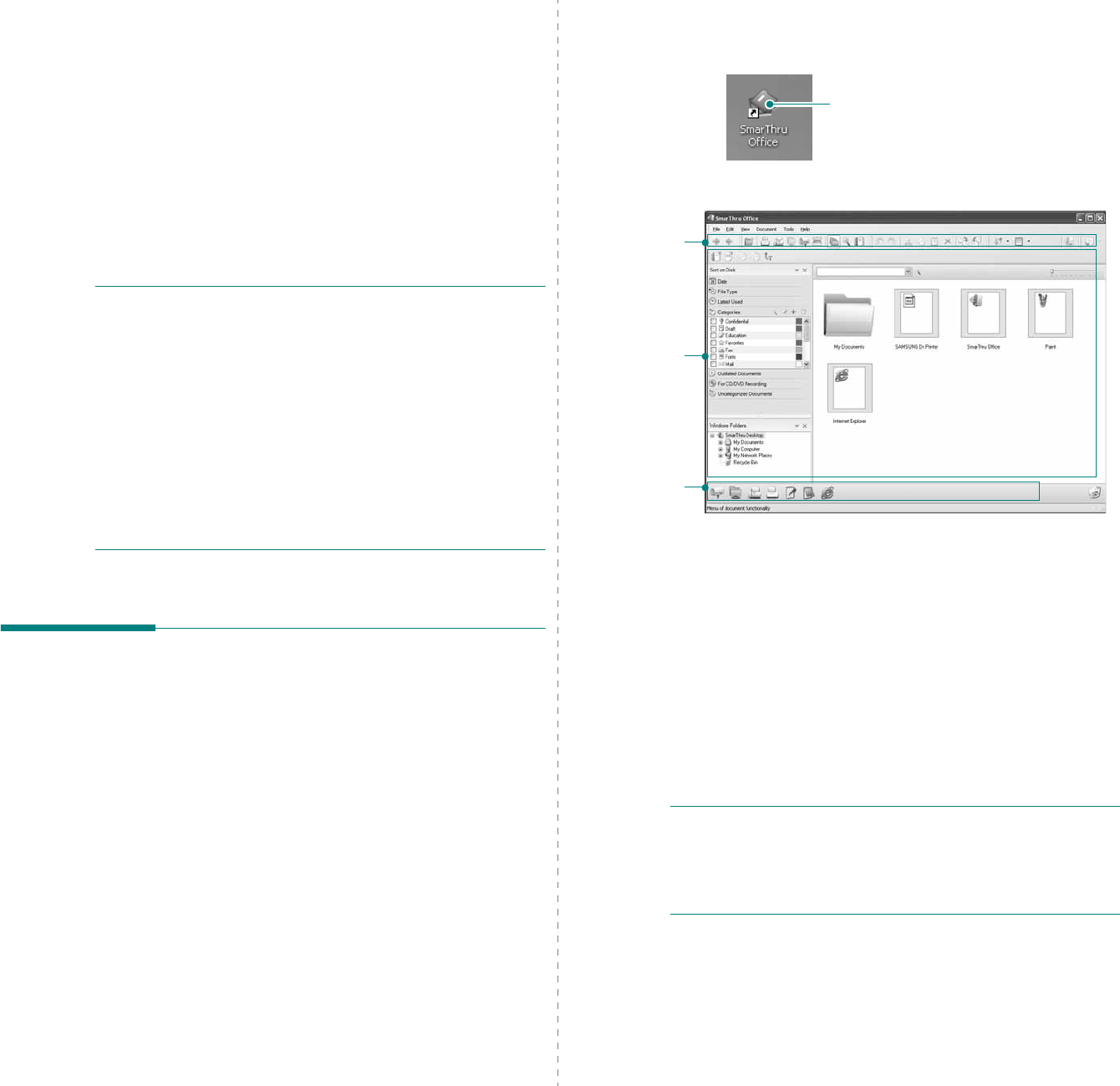
Scanning
24
5 Scanning
Scanning with your machine lets you turn pictures and text into
digital files on your computer. Then you can fax or e-mail the
files, display them on your web site or use them to create
projects that you can print using Samsung SmarThru software
or the WIA driver.
This chapter includes:
• Scanning Using Samsung SmarThru Office
• Scanning Process with TWAIN-enabled Software
• Scanning Using the WIA Driver
N
OTES
:
• Check the Operating System(s) that are compatible
with your printer. Please refer to the OS Compatibility
section of Printer Specifications in your Printer User’s
Guide.
• You can check your printer name in the supplied CD-
ROM.
• The maximum resolution that can be achieved
depends upon various factors, including computer
speed, available disk space, memory, the size of the
image being scanned, and bit depth settings. Thus,
depending on your system and what you are scanning,
you may not be able to scan at certain resolutions,
especially using enhanced dpi.
Scanning Using Samsung
SmarThru Office
Samsung
SmarThru Office
is the accompanying software for
your machine. You can use
SmarThru Office
to scan images
or documents from local or network scanners.
Using Samsung SmarThru Office
Follow these steps to start scanning using the
SmarThru
Office
:
1
Make sure that your machine and computer are turned on
and properly connected to each other.
2
Place your photograph or page on the document glass or
DADF (or ADF).
3
Once you have installed Samsung
SmarThru Office
, you
will see the
SmarThru Office
icon on your desktop.
Double-click the
SmarThru Office
icon.
The
SmarThru Office
window opens.
•
Tool bar
: Allows you to use shortcut icons which activate
the certain functions such as
Scan
,
Search
, etc.
•Working area
-
SmarThru Desktop
: Created within the standard
Windows folder My Documents.
-
Sort on Disk
: Files of the folders which are not
indexed will not be displayed in the
Sort on Disk
section. Sort type are Date, File Types, Latest Used.
To add a folder for indexing, press
Edit
menu
→
Preferences
→
Index
.
It may take longer time to show the added file folders
according to the computer performance and the
number of added file folders.
N
OTES
:
• To do indexing and searching the PDF format file, you must
install Adobe Acrobat Reader 7.0.5 or higher.
• You can use indexing and searching functions using
SmarThru Office
supported by Microsoft Indexing Service.
-
Windows Folders
: Allow user to navigate through all
the user’s files and folders.
- The right panel: Reflects the content of a selected
folder.
•
Send to bar
: Run the corresponding application directly.
Drag and drop selected files to the appropriate
application button.
Double-click this icon.
Tool bar
Working area
Send to bar