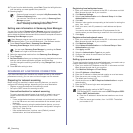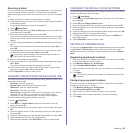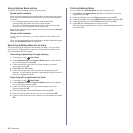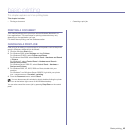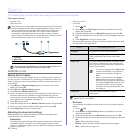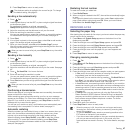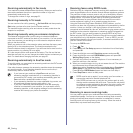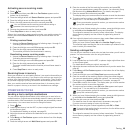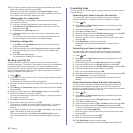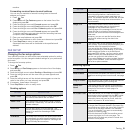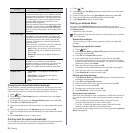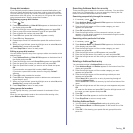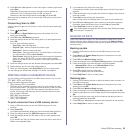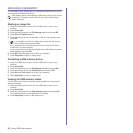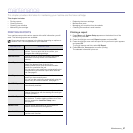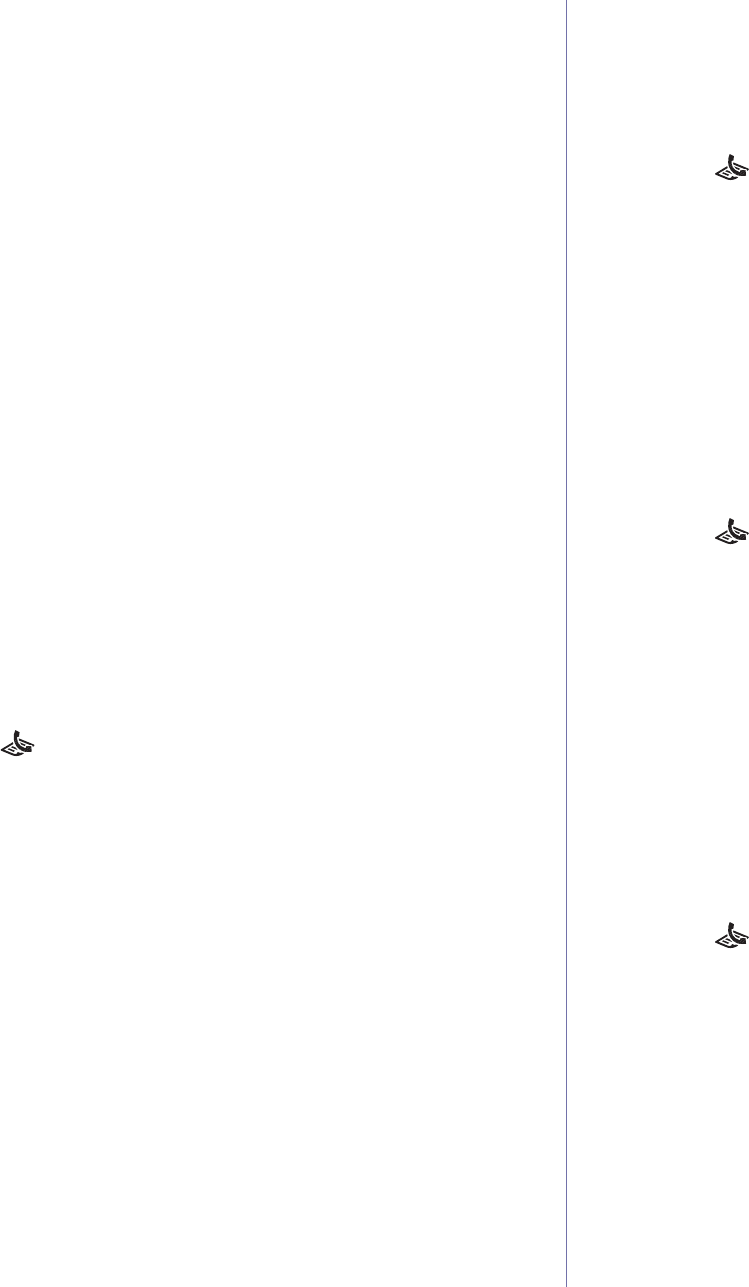
50 _Faxing
12. If an original is placed on the scanner glass, select Yes to add another
page. Load another original and press OK.
When you have finished, select No at the Another Page? prompt.
The machine returns to ready mode. The display reminds you that you
are in ready mode and that a delayed fax is set.
Adding pages to a delayed fax
You can add pages to the delayed transmissions previously reserved in
your machine’s memory.
1. Load the originals to be added and adjust document settings.
2. Press Menu until Fax Feature appears on the bottom line of the
display and press OK.
3. Press OK when Add Page appears.
4. Press the left/right arrow until the fax job you want appears and
press OK.
The machine scans the original into memory and shows the total
number of pages and the number of the added pages.
Canceling a delayed fax
1. Press Menu until Fax Feature appears on the bottom line of the
display and press OK.
2. Press the left/right arrow until Cancel Job appears and press OK.
3. Press the left/right arrow until the fax job you want appears and
press OK.
4. Press OK when Yes appears.
The selected fax is deleted from memory.
Sending a priority fax
Using the Priority Fax feature, a high priority fax can be sent ahead of
reserved operations. The original is scanned into memory and immediately
transmitted when the current operation is finished. In addition, priority
transmission will interrupt a Multiple Send operation between stations (i.e.,
when the transmission to station A ends, before transmission to station B
begins) or between redial attempts.
1. Press Fax.
2. Load originals face up into the ADF, or place a single original face down
on the scanner glass.
For details about loading an original, see page 30.
3. Adjust the document resolution and darkness to suit your fax needs. See
page 46.
4. Press Menu until Fax Feature appears on the bottom line of the display
and press OK.
5. Press the left/right arrow until Priority Send appears and press OK.
6. Enter the number of the receiving machine.
You can use speed buttons, speed dial numbers, or group dial numbers.
For details, see page 52.
7. Press OK to confirm the number.
8. Enter the job name you want and press OK.
The original is scanned into memory before transmission. The display
shows memory capacity and the number of pages being stored in
memory.
9. If an original is placed on the scanner glass, select Yes to add another
page. Load another original and press OK.
When you have finished, select No at the Another Page? prompt.
The machine shows the number being dialed and begins sending the
fax.
Forwarding faxes
You can forward your incoming and outgoing faxes to another fax machine
or email address.
Forwarding sent faxes to another fax machine
You can set the machine to send copies of all outgoing faxes to a
specified destination, in addition to the fax numbers you entered.
1. Press Fax.
2. Press Menu until Fax Feature appears on the bottom line of the
display and press OK.
3. Press the left/right arrow until Forward appears and press OK.
4. Press OK when Fax appears.
5. Press the left/right arrow until Send Forward appears and press OK.
6. Press the left/right arrow to select On and press OK.
7. Enter the number of the fax machine to which faxes are to be sent
and press OK.
8. Press Stop/Clear to return to ready mode.
Subsequent sent faxes will be forwarded to the specified fax
machine.
Forwarding sent faxes to email address
You can set the machine to send copies of all outgoing faxes to a
specified destination, in addition to the email address you entered.
1. Press Fax.
2. Press Menu until Fax Feature appears on the bottom line of the
display and press OK.
3. Press the left/right arrow until Forward appears and press OK.
4. Press the left/right arrow until E-mail appears and press OK.
5. Press the left/right arrow until Send Forward appears and press OK.
6. Press the left/right arrow to select On and press OK.
7. Enter your email address and press OK.
8. Enter the email address to which faxes are to be sent and press OK.
9. Press Stop/Clear to return to ready mode.
Subsequent sent faxes will be forwarded to the specified email
address.
Forwarding received faxes to another fax machine
You can set your machine to forward incoming faxes to another fax
number during a specified time period. When a fax arrives at your
machine, it is stored in memory. Then, the machine dials the fax number
that you have specified and sends the fax.
1. Press Fax.
2. Press Menu until Fax Feature appears on the bottom line of the
display and press OK.
3. Press the left/right arrow until Forward appears and press OK.
4. Press OK when Fax appears.
5. Press the left/right arrow until Rcv. Forward appears and press OK.
6. Press the left/right arrow until Forward appears and press OK.
To set the machine to print out a fax when fax forwarding has been
completed, select Forward&Print.
7. Enter the number of the fax machine to which faxes are to be sent
and press OK.
8. Enter the starting time and press OK.
9. Enter the ending time and press OK.
10. Press Stop/Clear to return to ready mode.
Subsequent received faxes will be forwarded to the specified fax