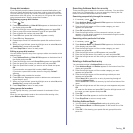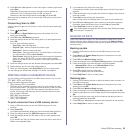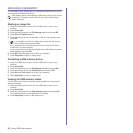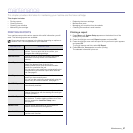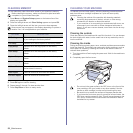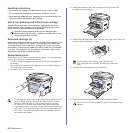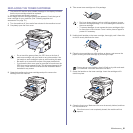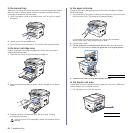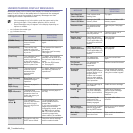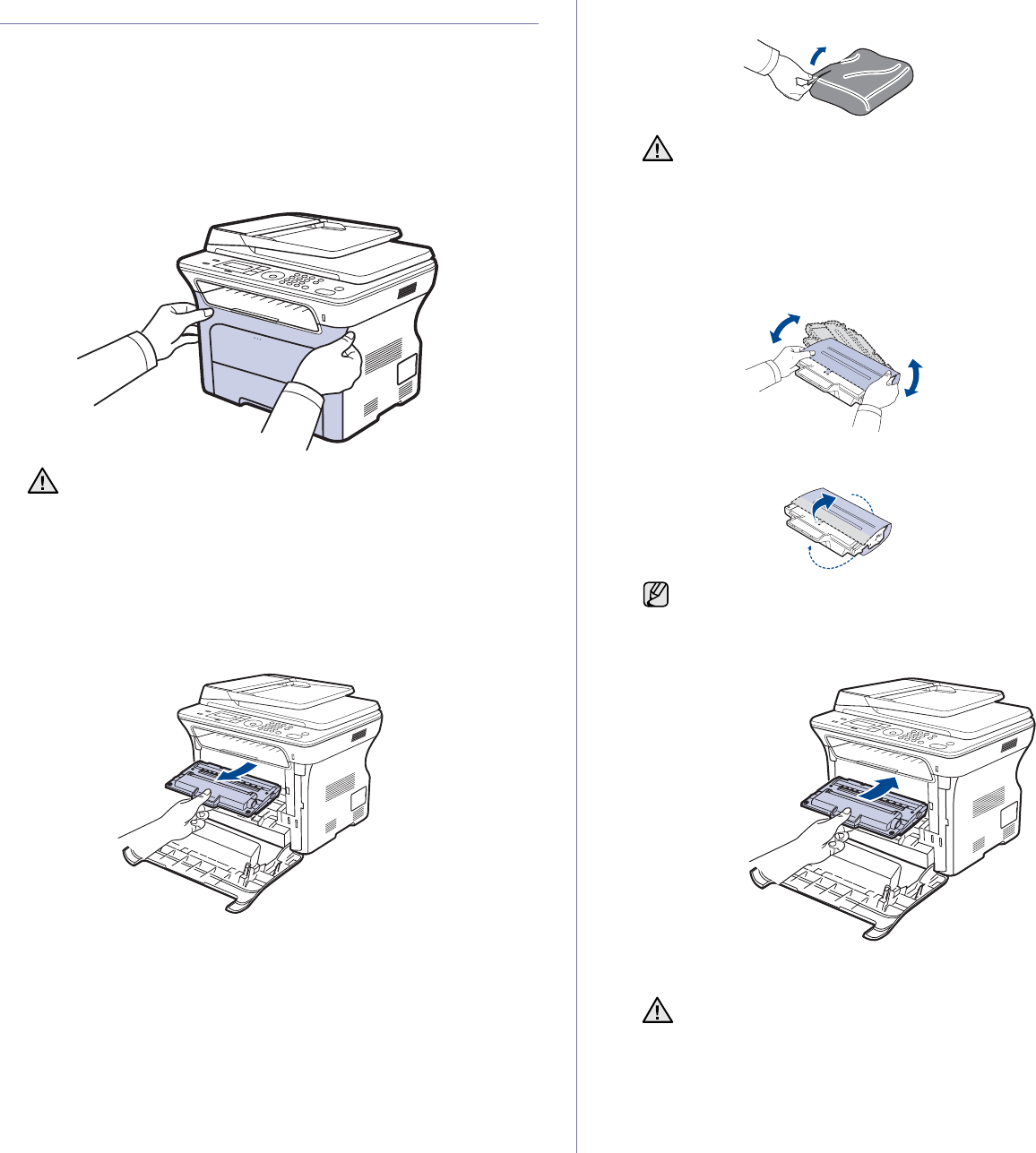
Maintenance_61
REPLACING THE TONER CARTRIDGE
• The status LED and the toner-related message on the display indicates
that the toner cartridge should be replaced.
• Incoming faxes are saved in memory.
At this stage, the toner cartridge needs to be replaced. Check the type of
toner cartridge for your machine. (See "Ordering supplies and
accessories" on page 79.)
1. Turn the machine off, then wait a few minutes for the machine to cool.
2. Completely open the front cover.
3. Grasp the handles on the toner cartridge and pull to remove the
cartridge from the machine.
4. Take a new toner cartridge out of its package.
5. Holding both handles on the toner cartridge, thoroughly rock it from side
to side to evenly distribute the toner.
6. Place the toner cartridge on a flat surface, as shown, and remove the
paper covering the toner cartridge by removing the tape.
7. Grasp the handles on the toner cartridge. Insert the cartridge until it
clicks into place.
8. Close the front cover. Make sure the cover is securely latched, and then
turn the machine on.
• Do not touch the green surface, the OPC drum or the front of
each toner cartridge, with your hands or any other material. Use
the handle on each cartridge in order to avoid touching this area.
• Be careful not to scratch the surface of the paper transfer belt.
• If you leave the front cover open for more than a few minutes, the
OPC drum can be exposed to light. This will cause damage to the
OPC drum. Close the front cover should the installation need to
be halted for any reason.
• Don't use sharp objects, such as a knife or scissors, to open
the toner cartridge package. You could damage the surface of
the toner cartridge.
• To prevent damage, do not expose the toner cartridge to light
for more than a few minutes. Cover it with a piece of paper to
protect it if necessary.
If toner gets on your clothing, wipe it off with a dry cloth and wash
it in cold water. Hot water sets toner into fabric.
If the front cover is not completely closed, the machine will not
operate.