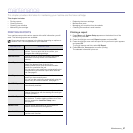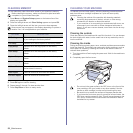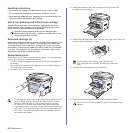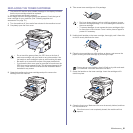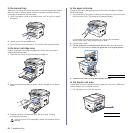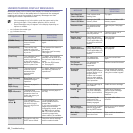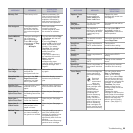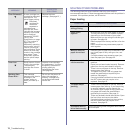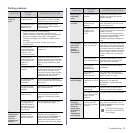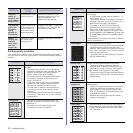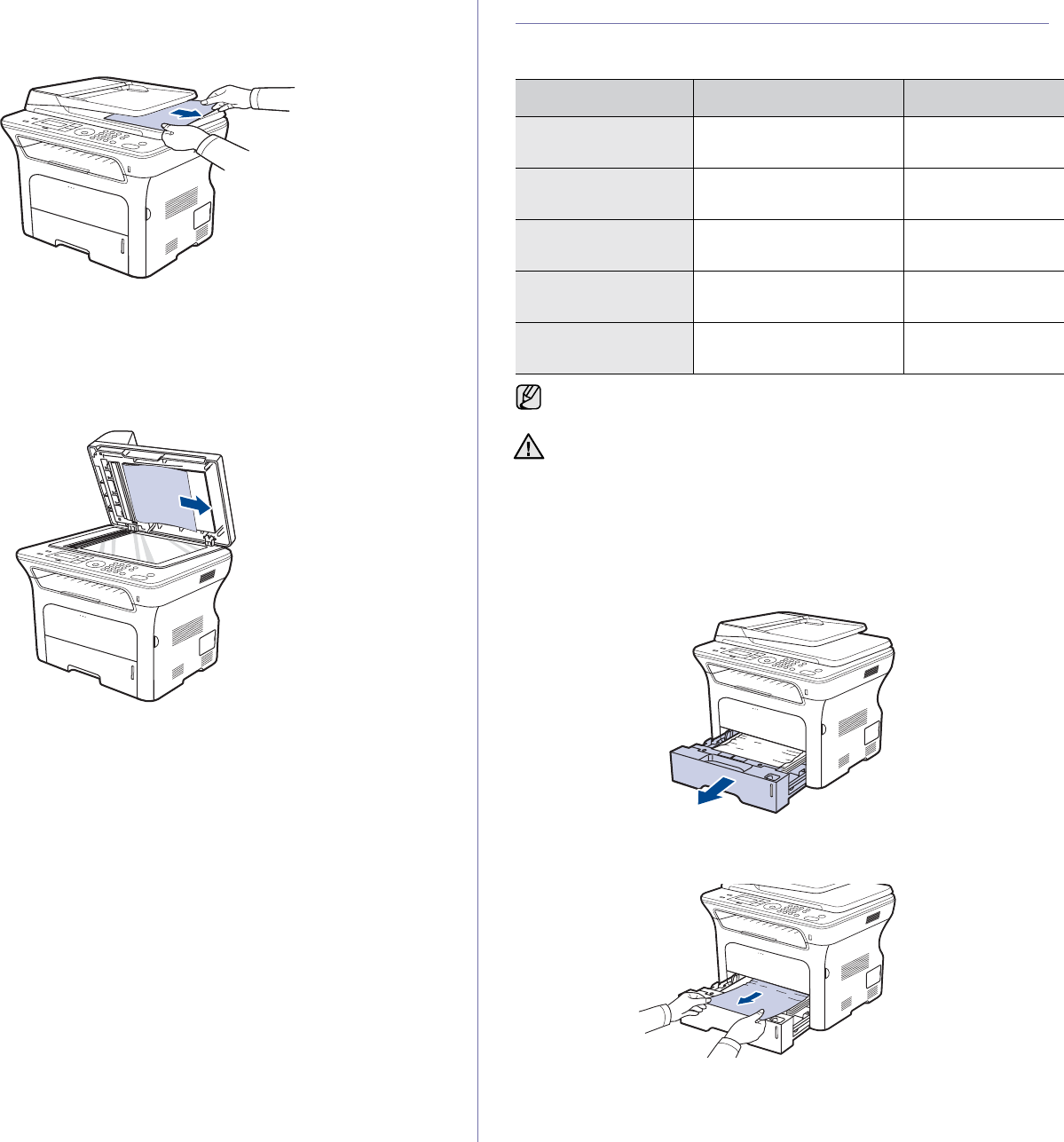
Troubleshooting_65
1. Remove any remaining pages from the ADF.
2. Seize the misfeed paper, and remove the paper from the document
output tray by carefully pulling it to the right using both hands.
3. Load the removed pages back into the ADF.
Roller misfeed
1. Open the scanner lid.
2. Seize the misfeed paper, and remove the paper from the feed area by
carefully pulling it to the right using both hands.
3. Close the scanner lid. Then load the removed pages back into the ADF.
CLEARING PAPER JAMS
When a paper jam occurs, the warning message appears on the display
screen. Refer to the table below to locate and clear the paper jam.
In the paper feed area
If paper is jammed in the paper feed area, follow the next steps to release
the jammed paper.
1. Pull the tray open.
2. Remove the jammed paper by gently pulling it straight out as shown
below.
If the paper does not move when you pull, or if you do not see the paper
in this area, check In the toner cartridge area.
3. Insert the tray back into the machine. Printing automatically resumes.
MESSAGE LOCATION OF JAM GO TO
Paper Jam 0
Open/Close Door
In the paper feed area or
inside the machine
Page 65, Page 66
Paper Jam 1
Open/Close Door
Inside the machine Page 66
Paper Jam 2
Check Inside
Inside the machine or in
the fuser area
Page 66
Duplex Jam 0
Check Inside
Inside the machine Page 66
Duplex Jam 1
Open/Close Door
In the paper feed area or
inside the machine
Page 66
Some messages may not appear in the display depending on options
or models.
To avoid tearing the paper, pull the jammed paper out gently and
slowly. Follow the instructions in the following sections to clear the
jam.