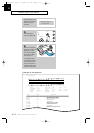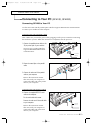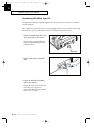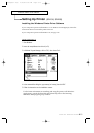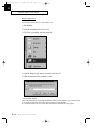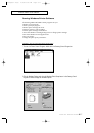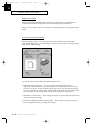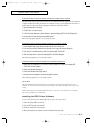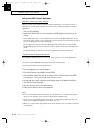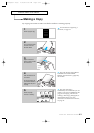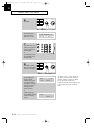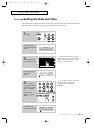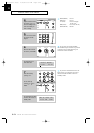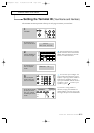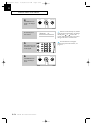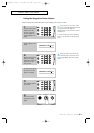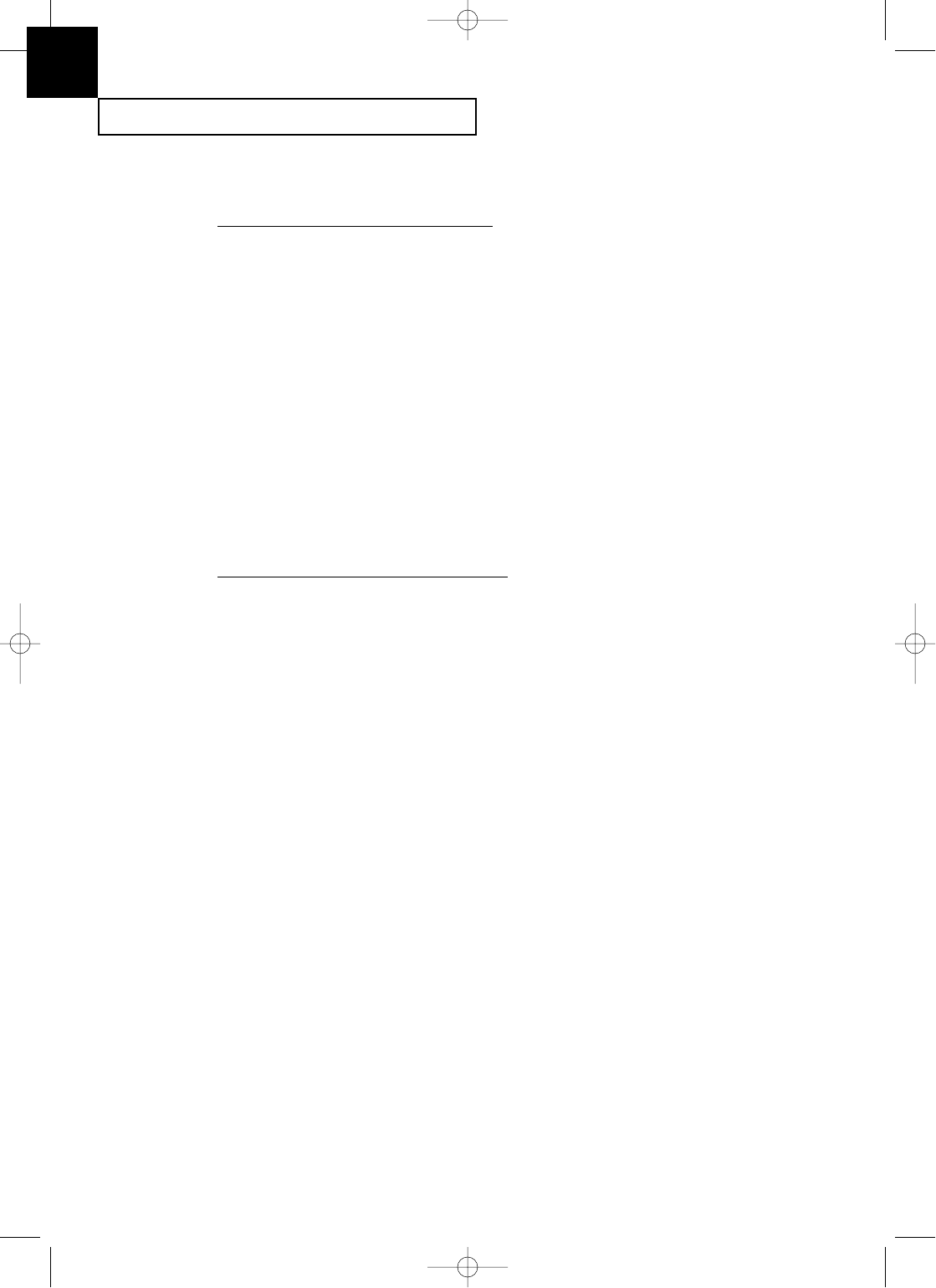
INSTALLATION AND SETUP
2.20 C
HAPTER
T
WO :
I
NSTALLATION AND
S
ETUP
Using the DOS Printer Software
PRINTING FROM DOS APPLICATIONS
When you print from a DOS (not Window based) application, your printer uses PCL 3
emulation. You must install a printer driver for PCL 3 emulation printing in each DOS
application.
1. Start your DOS application.
2. Install the HP Deskjet 500C as the current printer in the DOS application from which you are
printing.
Some applications offer a color or black (mono) version of the HP Deskjet 500C driver.
Choose the color version if you are printing color documents. Choose the black version if
you are printing black and white documents.
If your application does not offer the HP Deskjet 500C printer driver, install the HP
Deskjet 500C printer driver. You will not be able to print in color with the Deskjet 500
driver.
For help installing a printer driver, see your application userÕs documentation.
CHOOSING PRINT OPTIONS FROM DOS
The MJPANEL.EXE program lets you choose print options for your DOS applications.
You must start the MJPANEL.EXE program from your DOS prompt.
To choose print options for DOS applications:
1. From your application, go to the DOS prompt.
2. From the DOS prompt, type MJPANEL and press ENTER.
3. From the Remote Control Panel, use the arrow keys to select an Options button. Press ENTER.
This highlights a setting in the right-hand (Settings) column.
4. Use the arrow key to select a setting from the Settings column of the Remote Control Panel.
Press ENTER to choose the setting.
5. Press the Tab key to return to the Options buttons.
6. Choose the Exit button to return to your application.
Notes:
¥ After you install the Printer Driver Software with Windows 3.1 or DOS, if the printer
does not work properly, check your PC configuration (CONFIG. SYS).
¥ If you want to use another printer and it does not work properly, make sure that you
deactivate the MFP4100/4200 Drive and reboot your PC.
¥ When you works in DOS Type Writer mode or Landscape mode, fax machine might not
work properly.
2
G-Chapter 2(US) 4/16/98 8:30 AM Page 2.20