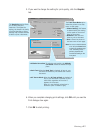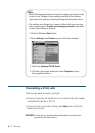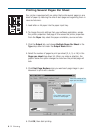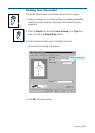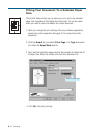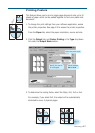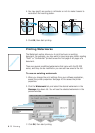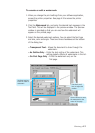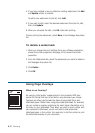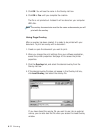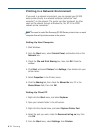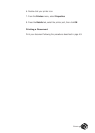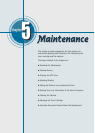4.19
Printing
To create or edit a watermark
1. When you change the print settings from your software application,
access the printer properties. See page 4.9 to access the printer
properties.
2. Click the Watermark tab, and enter the desired text message in the
Text field. This will be displayed in the preview window. The preview
window is provided so that you can see how the watermark will
appear on the printed page.
3. Select the desired watermark options. You can select the font type
and size, color and angle. There are three checkboxes at the bottom
of the dialog box:
• Transparent Text – Allows the document to show through the
watermark.
• As Outline Only – Prints the text outline of the watermark. This
setting globally effects all watermarks in the list.
• On First Page Only – Prints the watermark only on the
first page.
Use these scroll
bars to adjust the
position.
Use this button to move
the watermark to the
center of the page.
Use these options
to edit or create a
watermark.