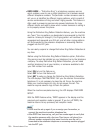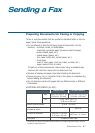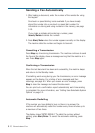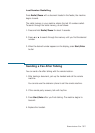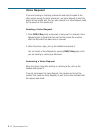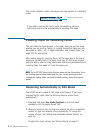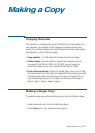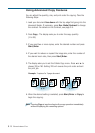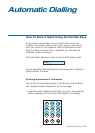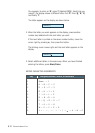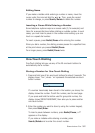3.14
Stand-alone Fax
The current reception mode is displayed when the machine is in Standby
mode.
If you seldom use the fax line for voice conversations, set your
machine to receive a fax automatically by selecting FAX mode.
08-DEC 15:30 FAX
Current reception mode
Loading Paper for Receiving Faxes
The instructions for loading paper in the paper input tray are the same
whether you are printing, faxing, or copying, except that faxes can only
be printed on letter-, A4-, or legal-sized paper. See “Loading Paper” on
page 1.15 for instructions.
After loading paper for receiving faxes, set the paper size to the size of
paper you normally load in the paper input tray. SF-530 series product
uses this setting when printing reports and determining autoreduction for
incoming faxes. See page 3.3 to set the paper size.
Note: As for SF-531P, the printing function does not use this setting. If you
are loading special-sized media only for your current print job, do not
change this setting. After you have finished printing, reload the original
paper.
Receiving Automatically in FAX Mode
The SF-530 series is preset to FAX mode at the factory. If you have
changed the fax mode, take the following steps to receive faxes
automatically:
1. Press and hold down Rcv. Mode/Contrast on the front panel
repeatedly until the display shows ‘FAX’.
2. When you receive a call, the machine answers the call on a specified
number of rings and receives a fax automatically. To change the
number of rings. See ‘Setting User-Selectable System Options’ on
page 3.2.
To adjust the ringer volume, see ‘Setting Volume’ on page 3.1.