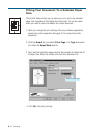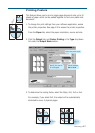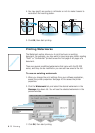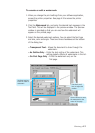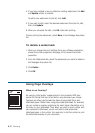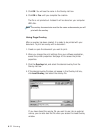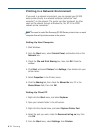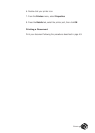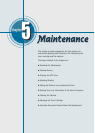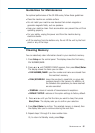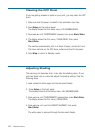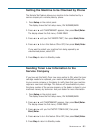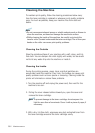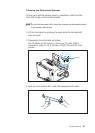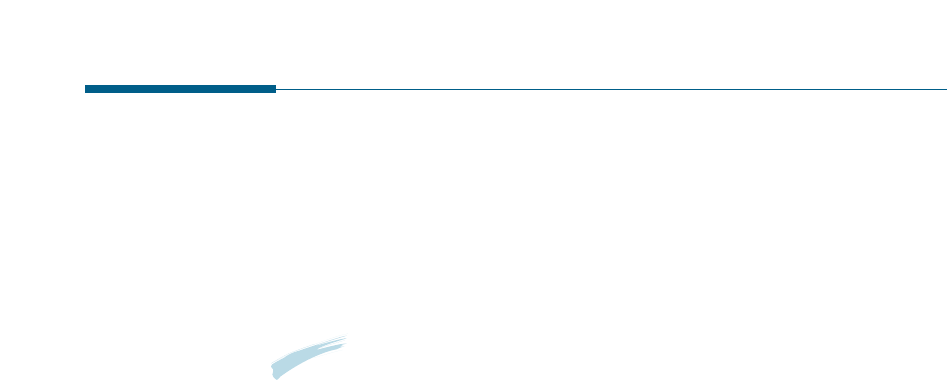
4.24
Printing
Printing in a Network Environment
If you work in a network environment, you can connect your SF-530
series printer directly to a selected computer (called the “host
computer”) on the network. The printer can then be shared by other
users on the network through a Windows 9x, Me, NT 4.0 or 2000
network printer connection.
Note: You need to install the Samsung SF-530 Series printer driver on each
computer that will print documents to the printer.
Setting Up Host Computer
1. Start Windows.
2. From the Start menu, select Control Panel, and double-click on the
Network icon.
3. Check the File and Print Sharing box, then click OK. Close the
window.
4. Click Start and select Printers from Settings, then double-click your
printer name.
5. Select Properties in the Printers menu.
6. Click the Sharing tab, then check the Shared As box. Fill in the
Shared Name field, then click OK.
Setting Up Client PC
1. Right-click the Start menu, and select Explorer.
2. Open your network folder in the left column.
3. Right-click the shared name, and select Capture Printer Port.
4. Select the port you want, check the Reconnect at log on box, then
click OK.
5. From the Start menu, select Settings, then Printers.