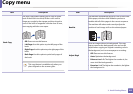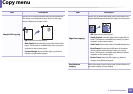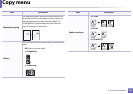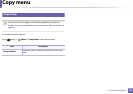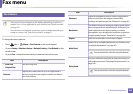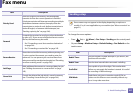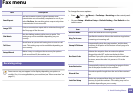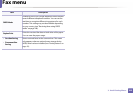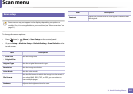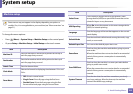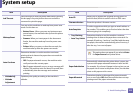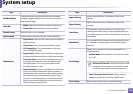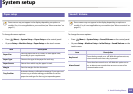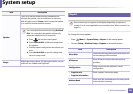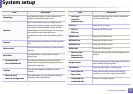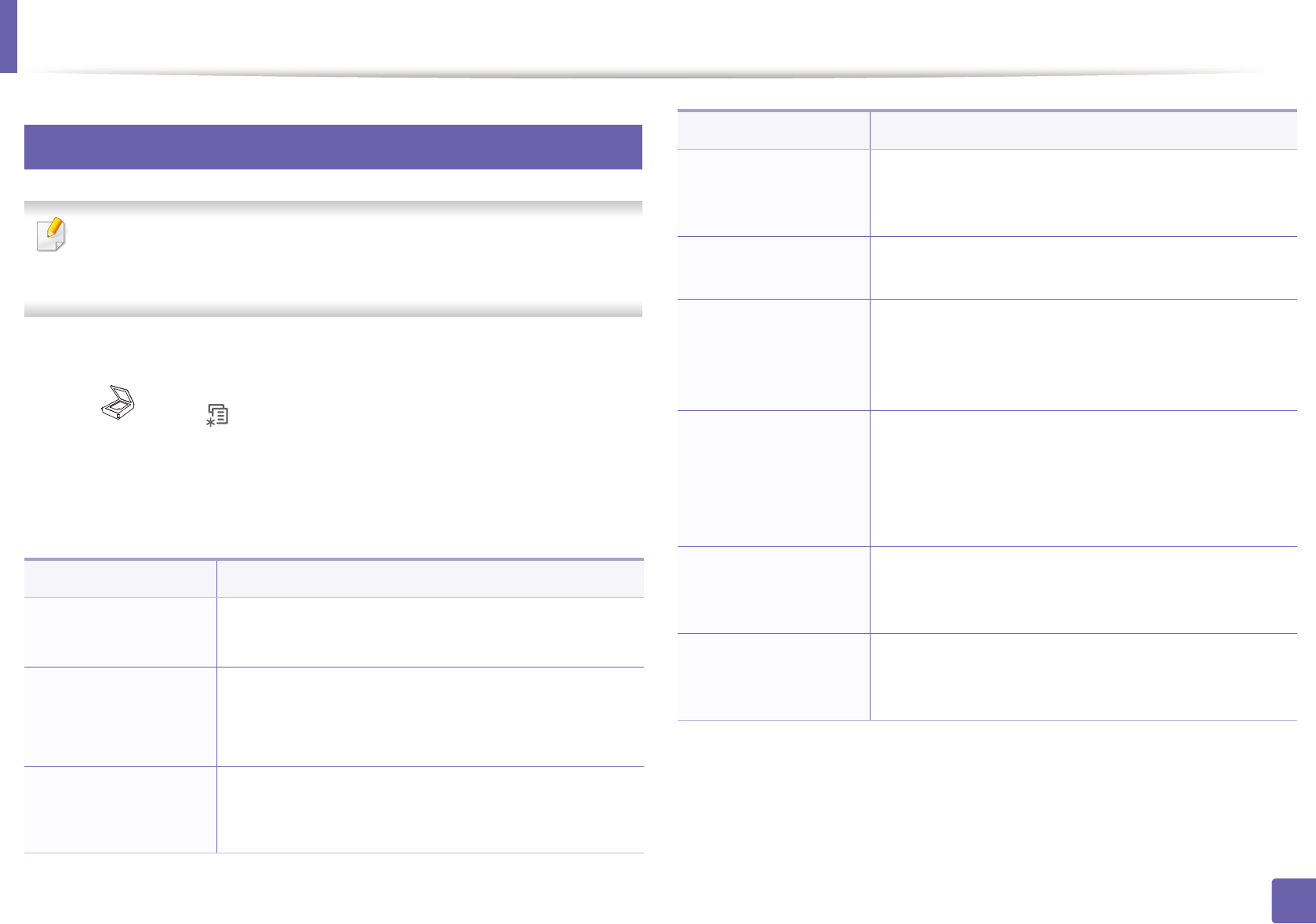
190
3. Useful Setting Menus
Scan menu
6
Scan feature
Some menus may not appear in the display depending on options or
models. If so, it is not applicable to your machine (see "Menu overview" on
page 31).
To change the menu options:
• Press (scan) > (Menu) > Scan Feature on the control panel.
•Or press Setup > Machine Setup > Default Setting > Scan Default on the
touch screen.
• Or press Scan > select the menu item you want on the touch screen.
Item Description
• USB Default
• USB
Sets scan destination to a USB. You scan the originals
and save the scanned image to a USB device.
• Email Default
• Send Email
• Custom Email
Sets scan destination to an email. You scan the originals
and email the scanned image to destinations (see
"Scanning to email" on page 232).
• FTP Default
• FTP
Sets scan destination to an FTP server. You scan the
originals and send the scanned image to an FTP server
(see "Scanning to FTP/SMB server" on page 233).
• SMB Default
• SMB
Sets scan destination to an SMB server. You scan the
originals and send the scanned image to an SMB server
(see "Scanning to FTP/SMB server" on page 233).
Send Report
Prints a confirmation report showing whether the
scanned image sending was successful.
Local PC
Sets scan destination to a usb-connected computer.
You scan the originals and save the scanned image to a
directory such as My Documents (see "Basic Scanning"
on page 65).
Network PC
Sets scan destination to a network-connected
computer. You scan the originals and save the scanned
image to a directory such as My Documents (see
"Scanning from network connected machine" on page
231).
Document Box
Sets scan destination to a Document Box. You scan the
originals and send the scanned image to the storage
which called Document Box in the machine.
Shared Boxes
Sets scan destination to a shared folder. You can create
and use the shared folder (see "Using shared folder
features" on page 252).
Item Description