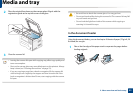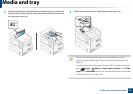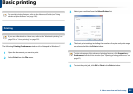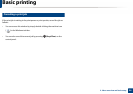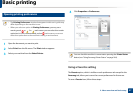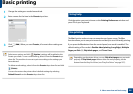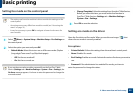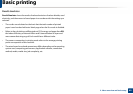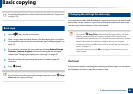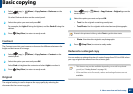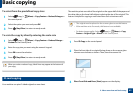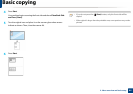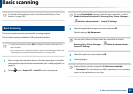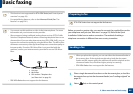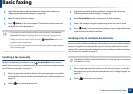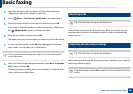61
2. Menu overview and basic setup
Basic copying
For special printing features, refer to the Advanced Guide (see "Copy menu"
on page 179).
14
Basic copy
1
Select (copy) on the control panel.
2
Place a single document face down on the document glass, or load the
documents face up into the document feeder (see "Loading originals" on
page 52).
3
If you want to customize the copy settings including Reduce/Enlarge,
Darkness, Contrast, Original, and more by using the control panel
buttons (see "Changing the settings for each copy" on page 61).
4
Enter the number of copies using the arrow or number keypad, if
necessary.
5
Press (Start).
If you need to cancel the copying job during the operation, press (Stop/
Clear) and the copying will stop.
15
Changing the settings for each copy
Your machine provides default settings for copying so that you can quickly and
easily make a copy. However, if you want to change the options for each copy,
use the copy function buttons on the control panel.
• If you press (Stop/Clear) while setting the copy options, all of the
options you have set for the current copy job will be canceled and
returned to their default status. Or, they will automatically return to their
default status after the machine completes the copy in progress.
• Accessing menus may differ from model to model (see "Accessing the
menu" on page 31).
• It may be necessary to press OK to navigate to lower-level menus for
some models.
Darkness
If you have an original containing faint marking and dark images, you can adjust
the brightness to make a copy that is easier to read.