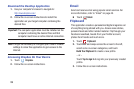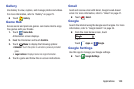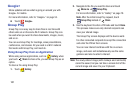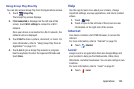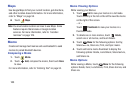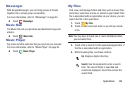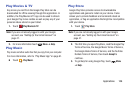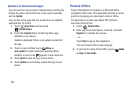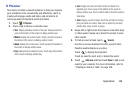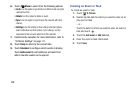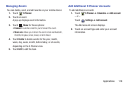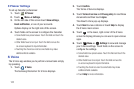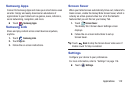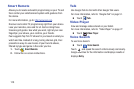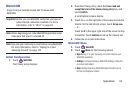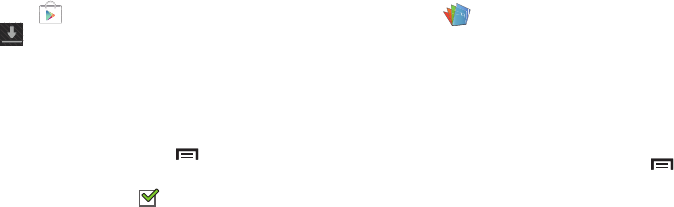
107
Updates to Downloaded Apps
You can check for new versions of applications by visiting the
Google Play Store. Items that have a new version available
will say
Update
.
You can also select apps that you would like to be updated
automatically. To do this:
1. Touch
Play Store
and then touch
Installed Apps
.
2. Touch the
Installed
tab to list the Play Store apps
installed on your device.
Update is displayed if there is an update available for
the app.
3. Touch an app and then touch
Menu
➔
Auto-update
to enable automatic updating. When
enabled, a check mark appears in the check box.
4. Touch
Open
to open the app on your device.
5. Touch
Update
to immediately update the app on your
device.
Polaris Office
Polaris Office Mobile for Android is a Microsoft Office
compatible office suite. This application provides a central
place for managing your documents online or offline.
The application can also open Adobe PDF (Portable
Document Format) files.
1. Touch
Polaris Office
.
2. Enter your Email information, if desired, and touch
Register
to complete the process.
– or –
Touch
Skip
to ignore this registration.
The main Polaris Office screen displays.
3. To get help for using Polaris Office, touch
Menu
➔
Help
➔
User Guide
.