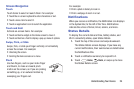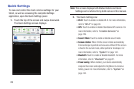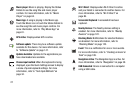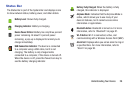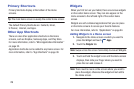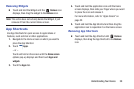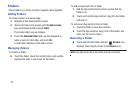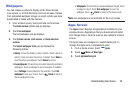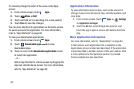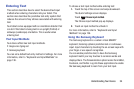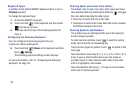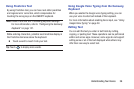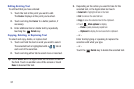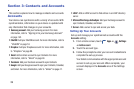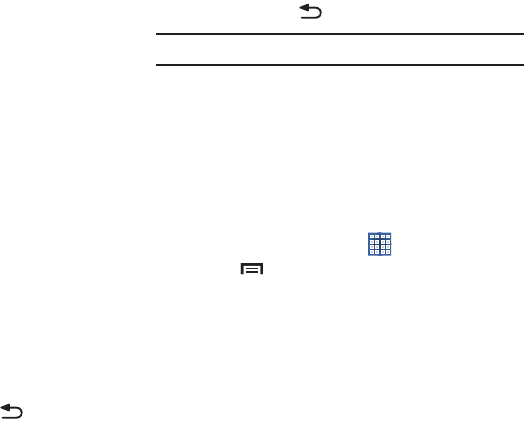
Understanding Your Device 32
Wallpapers
You can choose a picture to display on the Home Screen,
Lock screen, or on both the Home and Lock screens. Choose
from preloaded wallpaper images or select a photo you have
downloaded or taken with the Camera.
1. From a Home screen, touch and hold on the screen.
The
Home screen
options pop-up displays.
2. Touch
Set wallpaper
.
The Set wallpaper pop-up displays.
3. Touch
Home screen
,
Lock screen
, or
Home and lock
screens
.
The
Select wallpaper from
pop-up displays the
following options:
•Gallery
: Access the Gallery to select a photo. Touch a photo to
select it. Crop and resize the picture, if desired. Touch
Done
to
save the picture as wallpaper. Touch
Cancel
to cancel.
• Live wallpapers
: Choose from pre-loaded interactive animated
wallpapers. Touch a wallpaper to see an example. If available,
touch
Settings
to view options for the selection. Touch
Set
wallpaper
to save your choice. Touch
Back
to return to
the Live wallpapers menu.
• Wallpapers
: Choose from pre-loaded wallpaper images. Touch
an image to view it. Touch
Set wallpaper
to save it as
wallpaper. Touch
Back
to return to the Home screen.
Note:
Live wallpapers is not available for the Lock screen.
Apps Screen
The
Apps
screen displays all applications installed on your
wireless device. Applications that you download and install
from Google Play or from the web are also added to a Home
screen.
The Apps icons are arranged in a customizable grid. To
arrange the Apps icons in alphabetical order:
1. From a Home screen, touch
Apps
.
2. Touch
Menu
➔
View type
.
3. Touch
Alphabetical grid
.