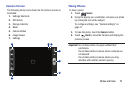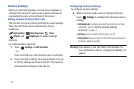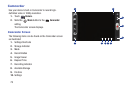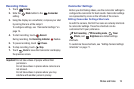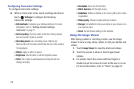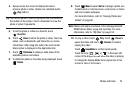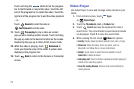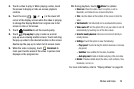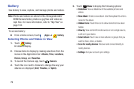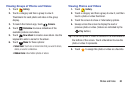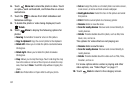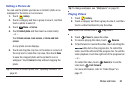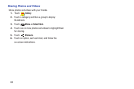77
Touch and drag the white dot on the progress
bar to fast forward or rewind the video. Touch the left
end of the progress bar to restart the video. Touch the
right end of the progress bar to end the video playback.
– or –
Touch
Rewind
to restart the video or
Fast Forward
to end the video.
11. Touch
Pop up play
to play a video as a small
pop-up while viewing another screen. Touch and drag
the pop-up video to the desired location on the screen.
Double-tap the pop-up to return to full screen mode.
12. While the video is playing, touch
Bookmark
to
mark your favorite areas of the video. A yellow mark
displays on the progress bar.
13. Touch
Back
to return to the Camera or Camcorder
screen.
Video Player
Use Video Player to view and manage videos stored on your
tablet.
1. From a Home screen, touch
Apps
➔
Video Player
.
2. Touch the
Thumbnails
,
List
, or
Folders
tab.
3. Touch
Search
and use the keyboard to enter a
search term. The current folder is searched and results
are displayed. Touch
X
to clear the search field.
4. While viewing the list, touch
Menu
for options:
•List by
: Display videos by Name (default), Date, Size, or Type.
•Share via
: Share the video. Touch an option, such as
Bluetooth, and follow the on-screen instructions.
•Delete
: Touch videos to select them for deletion or touch
Select all
to delete all videos.
• Auto play next
: Touch to enable or disable automatic playing of
videos in the order they appear.
• Scan for nearby devices
: Discover and connect directly to
nearby devices.