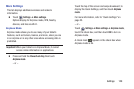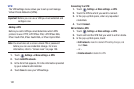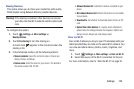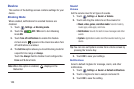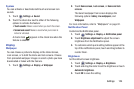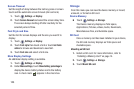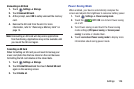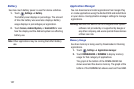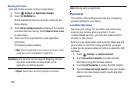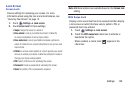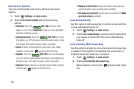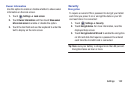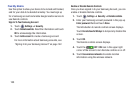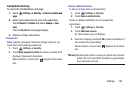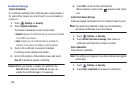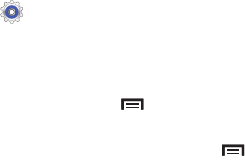
Settings 128
Downloaded
Displays apps you have downloaded onto your device.
1. Touch
Settings
➔
Application manager
.
2. Touch
DOWNLOADED
to view a list of all the
downloaded applications on your device.
3. To switch the order of the lists displayed in the
DOWNLOADED tabs, touch
Menu
➔
Sort by size
or
Sort by name
.
4. To reset your application preferences, touch
Menu
➔
Reset app preferences
.
5. Touch an application to view and update information
about the application, including memory usage, default
settings, and permissions.
The following options are displayed:
• Force stop
: Stops an app that is misbehaving. Restart your
device if stopping an app, process, or service causes your
device to stop working correctly.
• Uninstall
: Deletes the application from the tablet.
For more information, refer to
“Uninstalling an App”
on
page 90.
•Clear data
: Clears application data from memory.
•Clear cache
: If the app stores data in a temporary area of the
device's memory, and the amount of information stored is
displayed, touch this button to clearing the temporary storage.
• Clear defaults
: If you have configured an app to launch
certain file types by default, clear that setting.
• Permissions
: Lists the kinds of information about your device
and data to which the app has access.