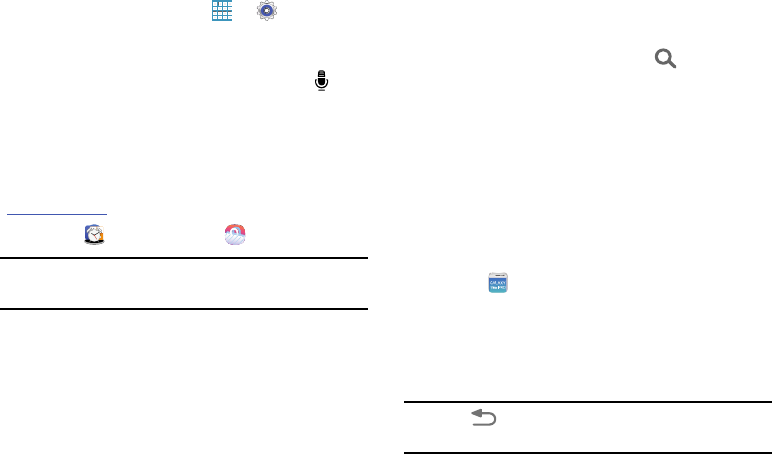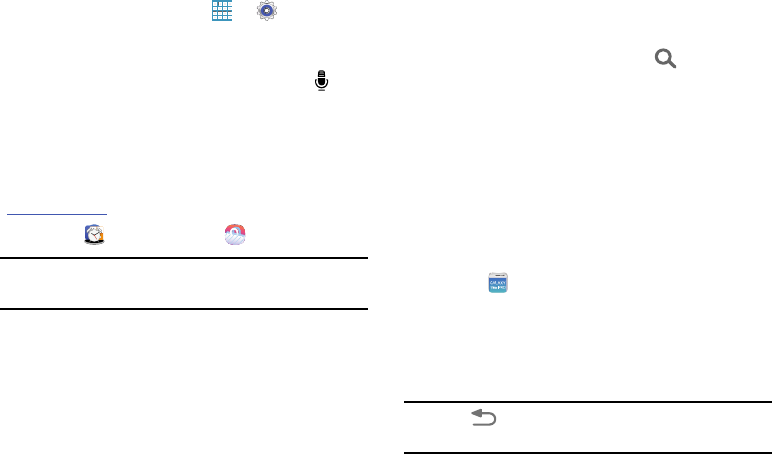
Applications 100
To set a function and wake-up command:
1. From a Home screen, touch ➔
Settings
➔
Device tab ➔ Lock screen.
2. Touch Wake up in lock screen.
3. Select a number and function, and then touch to set
the wake-up command.
Samsung Apps
Use this application to purchase and download dedicated
Samsung applications. For more information, visit
samsungapps.com
.
Ⅲ
Touch
Samsung
folder ➔
Samsung Apps
.
Note:
This application may not be available depending on the
region or your service provider.
Installing Applications
1. Browse applications by category. Touch
CATEGORY
to
select a category.
2. To search for an application, touch
Search
at the
top of the screen, and then enter a keyword in the
search field.
3. Select an application to view information. To download
it, touch
Free
or the price.
Screen Saver
When your tablet screen automatically times out, instead of a
blank screen, enable the Galaxy Tab Pro Screen Saver, which
is actually an action-packed video tour of all the fantastic
features that you will find on your Galaxy Tab Pro.
1. Touch
Screen Saver
.
The Galaxy Tab Pro 8.4 Screen Saver Settings screen
displays.
2. Follow the onscreen instructions to set up
Screen Saver.
Tip:
Touch
Back
to stop the Screen Saver video even if
Enable Touch To Stop is enabled.