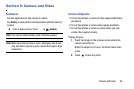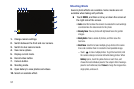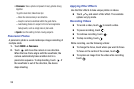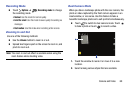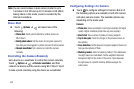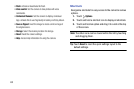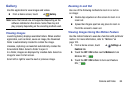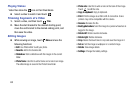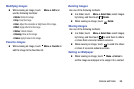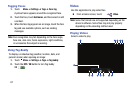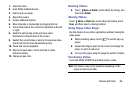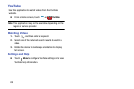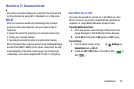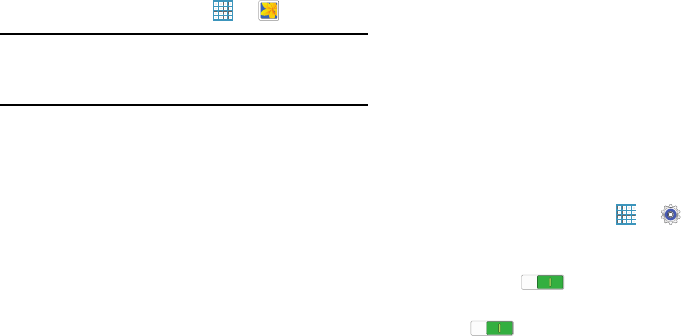
Camera and Video 64
Gallery
Use this application to view images and videos.
Ⅲ
From a Home screen, touch ➔
Gallery
.
Note:
Some file formats are not supported depending on the
software installed on the device. Some files may not
play properly depending on the encoding method used.
Viewing Images
Launching Gallery displays available folders. When another
application, such as Email, saves an image, the Download
folder is automatically created to contain the image.
Likewise, capturing a screenshot automatically creates the
Screenshots folder. Select a folder to open it.
In a folder, images are displayed by creation date. Select an
image to view it in full screen.
Scroll left or right to view the next or previous image.
Zooming In and Out
Use one of the following methods to zoom in or out on
an image:
Ⅲ
Double-tap anywhere on the screen to zoom in or
zoom out.
Ⅲ
Spread two fingers apart on any place to zoom in.
Pinch the screen to zoom out.
Viewing Images Using the Motion Feature
Use the motion feature to execute a function with particular
motion. For more information, refer to “Motions” on
page 123.
1. From a Home screen, touch ➔
Settings
➔
Controls
tab.
2. Touch the
OFF / ON
button next to
Motions
to turn
Motions ON .
3. Touch the
OFF / ON
buttons to turn each feature
ON .