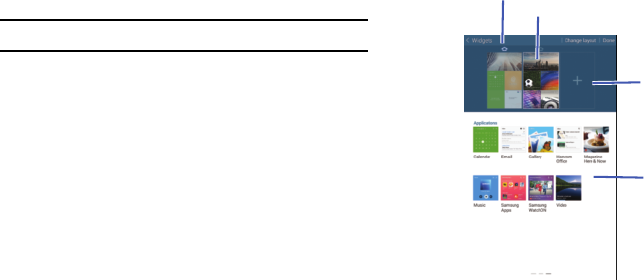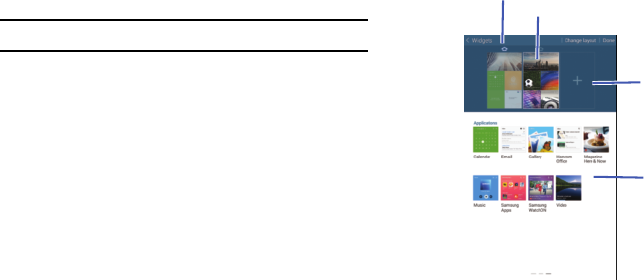
Understanding Your Device 16
To resize a Home Screen App:
1. Touch and hold a Home Screen App until a gold box
appears around it.
2. Drag a side of the box to resize it. The other Home
Screen Apps automatically adjust to accommodate the
resized window.
Note:
Not all Home Screen Apps can be resized.
To relocate a Home Screen App:
1. Touch and hold a Home Screen App until it “releases”
from the page.
2. Drag the Home Screen App to a new location and
release. The other Home Screen Apps automatically
adjust to accommodate it.
Customizing Home Screens
Your device comes with two default Home Screens, which
contain Home Screen Apps.You can add two additional pages
of Home Screen Apps and up to three additional pages to
hold apps and widgets.
To customize the Home screens:
1. From a Home screen, pinch the screen from diagonal
corners to the center to display the editing screen.
2. Touch a Home screen to activate it.
Active Page
Main Home Screen
Home Screen
Apps
Add Page