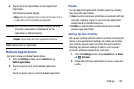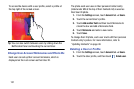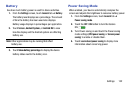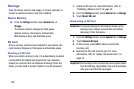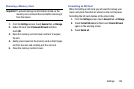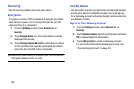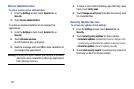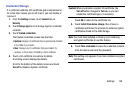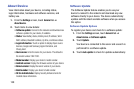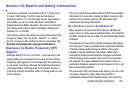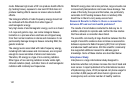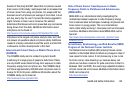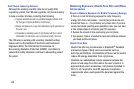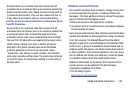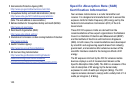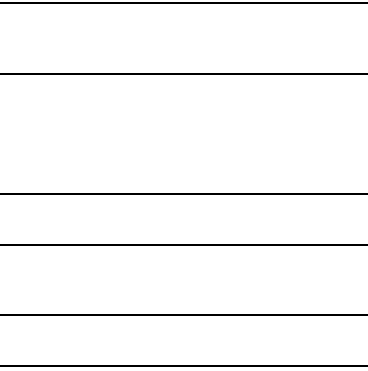
Settings 138
Credential Storage
If a certificate authority (CA) certificate gets compromised or
for some other reason you do not trust it, you can disable or
remove it.
1. From the
Settings
screen, touch
General
tab ➔
Security
.
2. Touch
Storage type
to set a storage type for credential
contents.
3. Touch
Trusted credentials
.
The trusted credentials screen has two tabs:
•System
: Displays CA certificates that are permanently installed
in the ROM of your device.
•User
: Displays any CA certificates that you installed, for
example, in the process of installing a client certificate.
4. Touch a CA certificate to examine its details.
A scrolling screen displays the details.
Scroll to the bottom of the details screen and touch
Turn off
to disable a System certificate.
Caution!
When you disable a system CA certificate, the
Turn off
button changes to
Turn on
, so you can
enable the certificate again, if necessary.
Touch
OK
to return to the certificate list.
5. Touch
Install from device storage
, then choose a
certificate and follow the prompts to install encrypted
certificates stored on the USB storage.
Note:
You must have installed a memory card containing
encrypted certificates to use this feature.
6. Touch
Clear credentials
to erase the credential contents
from the device and reset the password.
Note:
This setting only appears if you have installed encrypted
certificates.