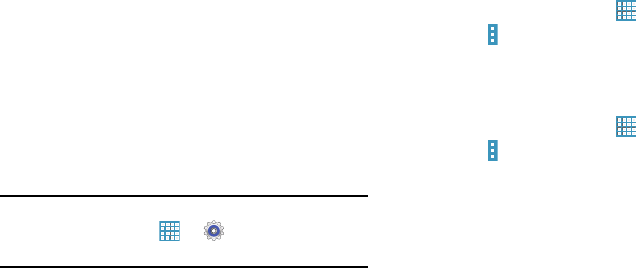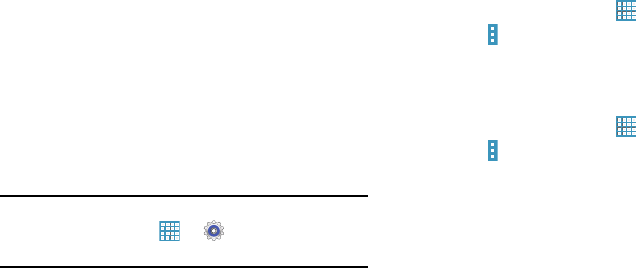
Understanding Your Device 32
Wallpapers
You can choose a picture to display on the Home Screen,
Lock screen, or on both the Home and Lock screens. Choose
from preloaded wallpapers, or select a photo you have
downloaded or taken with the Camera.
1. From a Home screen, touch and hold on an empty area
of the screen until the Home screen pop-up displays.
2. Touch
Home Screen
,
Lock screen
, or
Home and
lock screens
for options:
•Gallery
: Access the Gallery to select a photo.
• Live wallpapers
: Choose from pre-loaded interactive animated
wallpapers (Home screen only).
•Photos
: Access Google Photos to select a photo (Home screen
only).
• Wallpapers
: Choose from pre-loaded wallpaper images.
Note:
You can also set the wallpaper in Settings. From a
Home screen, touch
➔
Settings
➔
Device
tab
➔
Wallpaper
.
Apps Screen
The
Apps
screen displays all applications installed on your
tablet. Applications that you download and install from
Google Play or from the web are also added to a Home
screen.
The Apps icons are arranged in a customizable grid. To
arrange the Apps icons in alphabetical order:
1. From a Home screen, touch .
2. Touch
Menu
➔
Sort by
.
3. Touch
Alphabetical grid
.
To manually change the order of the icons on the Apps
screen:
1. From a Home screen, touch .
2. Touch
Menu
➔
Edit
.
3. Touch and hold an icon and drag it to a new position.
4. Touch
Save
to save the changes.
You can place shortcuts to applications on the Home screen
for quick access to the application. For more information,
refer to “Adding a Shortcut or Widget” on page 31.