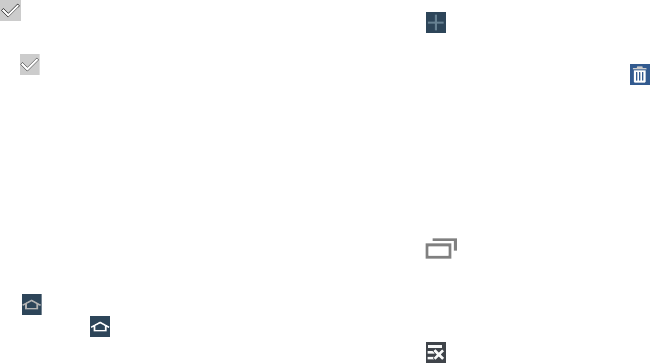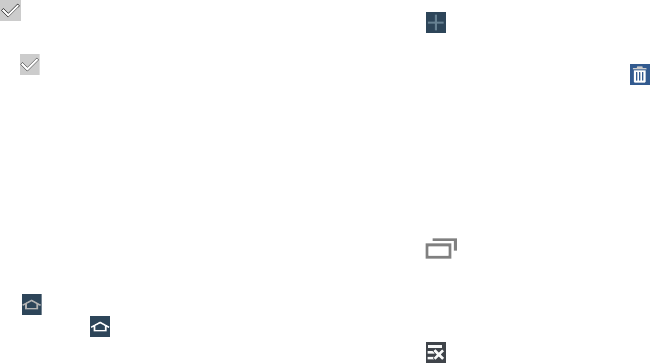
17
Add or remove Home Screen Apps:
Home Screen Apps currently in use on the active page
display a check mark.
Ⅲ
Touch a
Home Screen App
to add it to the active page.
Ⅲ
Touch
to remove the Home Screen App from the
active page.
Change the layout of Home Screen Apps:
Ⅲ
Touch
Change layout
to randomly rearrange the Home
Screen Apps on the active page.
To rearrange the order of pages:
Ⅲ
Touch and hold, and then drag a page to a new
location.
To set a new main Home screen:
Ⅲ
Touch
on a Home screen to set it as the new
main Home screen ( )
.
Add or remove Home screens:
To add a new Home screen:
Ⅲ
Touch .
To remove an existing Home screen:
Ⅲ
Touch and hold, and then drag a page to
Remove
.
Navigating Your Device
Use command keys and the touch screen to navigate.
Command Keys
Recent Apps
To display a list of recently used apps:
Ⅲ
Touch
Recent apps
. Touch an app to open it.
To close an app:
Ⅲ
Drag the app preview up or down.
To end all running apps:
Ⅲ
Touch
Close all
.